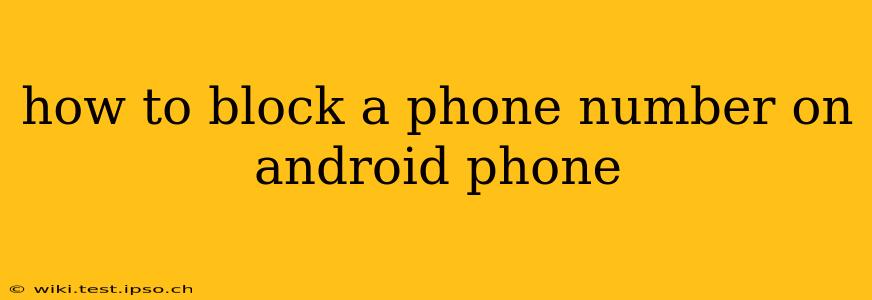Dealing with unwanted calls and texts can be incredibly frustrating. Thankfully, Android phones offer several easy ways to block specific numbers, giving you back control over your communication. This guide covers various methods, from using built-in features to employing third-party apps, ensuring you find the perfect solution for your needs.
How Do I Block a Number on My Android Phone?
The process for blocking a phone number varies slightly depending on your Android version and phone manufacturer. However, most Android devices offer a straightforward method through the Phone app. Here's a general guide, but you might need to adjust slightly based on your specific device:
-
Open your Phone app: This is usually a green phone icon.
-
Locate the recent calls log: This usually shows your recent incoming and outgoing calls.
-
Find the number you want to block: Locate the unwanted number in your call history.
-
Tap the three dots (More options): This is usually located in the upper right corner of the screen.
-
Select "Block number" or a similar option: The exact wording may differ based on your phone's software.
-
Confirm the block: A confirmation message will usually appear, allowing you to double-check your action.
What if I Don't See a "Block Number" Option?
Some older Android versions or custom ROMs may not have a readily apparent "Block number" option. In such cases, you may need to explore your phone's settings. Generally, you'll find blocking options under:
- Settings > Apps > Phone > Blocked numbers: This will allow you to add numbers to your blocked list.
- Settings > Call blocking: Some manufacturers group call blocking settings under a dedicated section.
How Can I Block a Number from a Text Message?
Blocking a number from text messages often follows a similar process as blocking from calls. Within your messaging app, you can usually:
-
Open the conversation with the unwanted number.
-
Tap the three dots (More options) or the sender's name.
-
Look for "Block number" or a similar option.
Can I Block Numbers Without Accessing the Recent Calls or Messages?
Yes, you can. If you already know the number you want to block, you can usually manually add it to your blocked list within the phone's settings, as described above. This is helpful if you're blocking a number before it even contacts you.
How to Unblock a Phone Number on Android?
If you later decide to unblock a number, follow these general steps:
-
Go to your phone's settings.
-
Locate the blocked numbers list (usually within the Phone app's settings).
-
Find the number you wish to unblock.
-
Select an "Unblock" or similar option.
What are the Best Apps to Block Calls and Texts on Android?
While Android's built-in features are often sufficient, third-party apps offer additional features like customizable blocking rules, call identification, and spam filtering. Research reputable apps on the Google Play Store before downloading. Be sure to check reviews and permissions requested before installation.
Can I Block Anonymous or Private Numbers?
Most Android devices allow you to block anonymous or private numbers. This is typically an option within the call blocking settings of your phone. However, note that some spammers may still find ways to circumvent these blocks.
How Effective is Blocking a Phone Number?
Blocking is generally very effective for preventing direct calls and texts from the blocked number. However, it's not foolproof. Sophisticated spammers might use techniques to disguise their numbers or use different numbers to contact you.
Does Blocking a Number Delete the Call/Text History?
No, blocking a number does not automatically delete your call or text history with that number. You'll need to manually delete those entries if desired.
This comprehensive guide provides various methods to effectively manage unwanted calls and texts on your Android phone. Remember to always prioritize your safety and privacy by using reliable blocking methods.