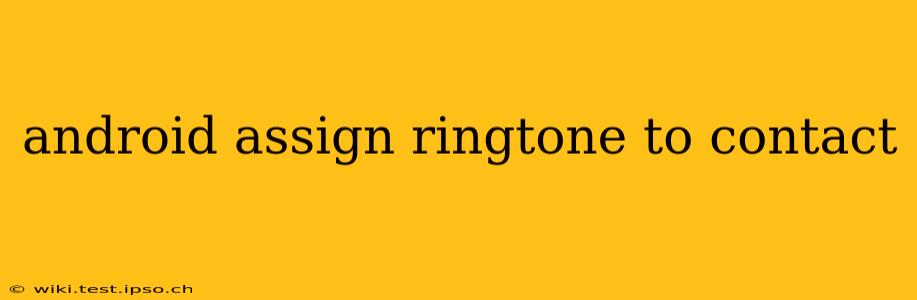Tired of the same old ringtone for every call? Personalizing your ringtones for specific contacts adds a fun, personal touch and makes it easy to identify who's calling without even glancing at your phone. This guide will walk you through assigning custom ringtones to your contacts on Android. The exact steps may vary slightly depending on your Android version and phone manufacturer, but the overall process remains consistent.
How do I set a ringtone for a specific contact on Android?
The most common method involves navigating directly to the contact's information. Here's a step-by-step guide:
-
Open your Contacts app: Locate and open the default Contacts app on your Android device. This is usually a phone icon or an app labeled "Contacts."
-
Select the Contact: Find the contact you wish to assign a custom ringtone to.
-
Access Contact Details: Tap on the contact's name to open their detailed information page.
-
Locate the Ringtone Option: Look for an option labeled "Ringtone," "Custom Ringtone," or a similar designation. The location might vary slightly depending on your phone's interface (some manufacturers use a three-dot menu for additional options).
-
Choose Your Ringtone: Once you've found the Ringtone setting, tap it. This will open your device's ringtone library. You'll see a list of available ringtones, including those downloaded from the Google Play Store or other sources.
-
Select and Save: Select your desired ringtone and tap "OK" or "Save." The chosen ringtone will now be associated with that specific contact.
-
Test the Ringtone: Call the contact from another phone to test the newly assigned ringtone.
Can I use my own music as a ringtone?
Yes, you absolutely can! Many Android devices allow you to use any audio file stored on your phone as a ringtone. However, keep in mind that very long audio files might be truncated or cause issues. Generally, short clips (under 30 seconds) work best. To use your own music:
-
Ensure the audio file is compatible: Most Android devices support common audio formats like MP3, WAV, and AAC.
-
Transfer the audio: Copy your desired audio file to your phone's internal storage (or SD card if supported).
-
Follow steps 1-5 above: Navigate to the contact's ringtone settings, but instead of selecting from the pre-installed ringtones, you'll typically see an option to "Browse" or "Choose from device." This will let you select your custom audio file.
-
Trim the audio (optional): Many ringtone selection screens allow you to trim the audio file. This is helpful for selecting the best part of a song as your ringtone.
How do I set different ringtones for different groups of contacts?
Android doesn't directly support assigning ringtones to entire contact groups. You'll need to manually set a custom ringtone for each contact individually within a group. This might seem tedious, but it gives you maximum control over your notification sounds.
What if I can't find the ringtone setting for a contact?
If you can't find the ringtone option for a contact, it may be hidden within your phone's settings. Search your phone's settings for "Sounds & Notification" or "Notifications," then look for an option related to contact ringtones or custom notification sounds.
Why isn't my custom ringtone working?
Several factors might prevent your custom ringtone from working:
- Incompatible file format: Ensure the audio file is in a compatible format (MP3, WAV, AAC are generally safe bets).
- File corruption: A corrupted audio file won't work as a ringtone. Try a different file.
- Insufficient storage: Check that your device has enough storage space.
- App conflicts: Rarely, conflicting apps might interfere with ringtone assignments. Try restarting your phone.
By following these steps and troubleshooting tips, you can effortlessly personalize your Android experience with unique ringtones for each of your cherished contacts.