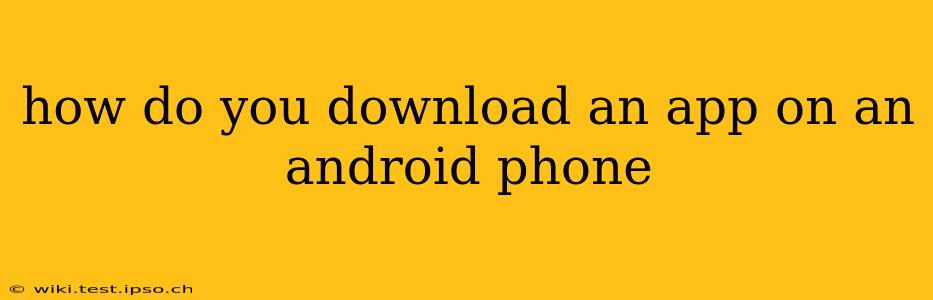Downloading apps on your Android phone is a straightforward process, but understanding the nuances can enhance your experience and ensure you're downloading safely and securely. This guide will walk you through the entire process, addressing common questions and concerns.
What's the Best Way to Download Apps on Android?
The most reliable and secure way to download apps on your Android phone is through the Google Play Store. This official app store vets apps for malware and viruses, offering a much safer download experience than third-party app stores. Sticking to the Google Play Store is the best practice for protecting your phone's security and data.
How to Download an App from the Google Play Store
-
Open the Google Play Store: Locate the Play Store icon (a colorful triangle icon) on your phone's home screen or app drawer. Tap the icon to open the app store.
-
Search for the App: Use the search bar at the top of the screen to type the name of the app you want to download. Be precise with your spelling to ensure you find the correct app.
-
Select the App: From the search results, locate the app you're looking for. Pay attention to the developer's name and ratings to ensure you're downloading the right one and that it has positive reviews.
-
Tap "Install": Once you've confirmed you've found the correct app, tap the "Install" button.
-
Grant Permissions (if necessary): Some apps require access to certain phone features, like your camera or location. Review the permissions requested and tap "Accept" if you're comfortable granting them. If you're unsure about a permission, researching the app further is recommended.
-
Wait for the Download to Complete: The download and installation process will begin. The progress will be indicated on the screen. The download speed depends on your internet connection.
-
Open the App: Once the installation is complete, you'll see an "Open" button. Tap it to launch the app and begin using it.
What if I Can't Find the App in the Google Play Store?
There are a few reasons why you might not find an app in the Google Play Store:
- The app is no longer available: Sometimes, developers remove apps from the store.
- You've misspelled the app name: Double-check your spelling.
- The app is region-restricted: Some apps are only available in certain countries. Using a VPN might help in some cases, but it's important to understand the app's terms and conditions.
- Your device is incompatible: Some apps require specific Android versions or hardware capabilities. Check the app's description for compatibility information.
Is it Safe to Download Apps from Outside the Google Play Store?
Downloading apps from outside the Google Play Store (also known as sideloading) poses significant security risks. These apps haven't undergone the same security checks as those on the Play Store, increasing the chance of malware infection. It's strongly advised to only download apps from the official Google Play Store. If you must sideload, proceed with extreme caution and only from trusted sources. Understand that doing so voids many of the security benefits built into your Android device.
How Do I Update My Downloaded Apps?
The Google Play Store automatically updates your apps in the background. However, you can manually check for updates:
- Open the Google Play Store.
- Tap your profile picture (usually in the top right corner).
- Tap "Manage apps & device."
- Tap "Updates." Any apps with available updates will be listed here. Tap "Update" next to any apps you want to update immediately.
By following these steps and prioritizing the Google Play Store, you can safely and efficiently download and manage apps on your Android phone. Remember, staying informed about app security is crucial for a positive and secure mobile experience.