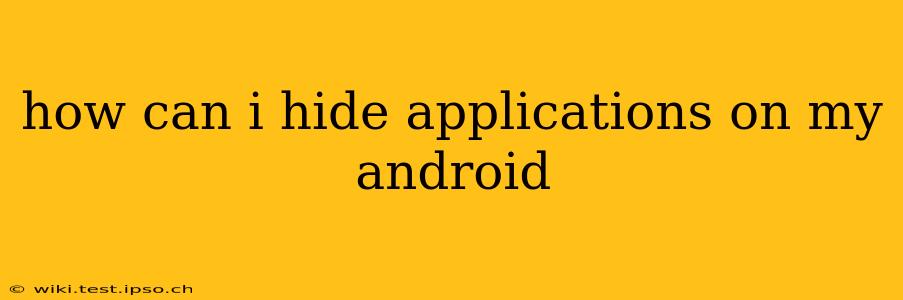Hiding apps on your Android device can be beneficial for privacy, organization, or simply to declutter your home screen. There are several ways to achieve this, ranging from simple built-in features to using third-party apps. This guide will explore the various methods, outlining their pros and cons to help you choose the best approach for your needs.
Using Built-in Android Features (Launcher Dependent)
Many modern Android launchers offer built-in functionality to hide apps. However, the exact method varies depending on your device manufacturer and the launcher you're using (e.g., Google Pixel Launcher, Samsung One UI Launcher, Nova Launcher).
Some launchers allow you to simply remove apps from your home screen without uninstalling them. This keeps the app on your device but removes its icon from easy view. To find these apps, you'll usually need to access your app drawer (usually by swiping up or tapping an app drawer icon).
Note: This method doesn't truly hide the apps; they're still accessible from the app drawer. If someone knows how to access the app drawer, they can still find the hidden apps.
Using a Third-Party App Locker or Hider
For more robust hiding capabilities, consider using a third-party app locker or hider. These apps provide features like:
- App Hiding: Completely remove app icons from the app drawer and home screen.
- Password Protection: Require a PIN, pattern, or biometric authentication to access hidden apps.
- App Camouflage: Disguise the app locker icon with a seemingly innocent app icon.
Caveats: While effective, using third-party apps carries some risks:
- Permissions: Be mindful of the permissions the app requests. Only grant necessary permissions.
- Security: Research and choose reputable apps with positive reviews and a strong security track record. Poorly designed apps could compromise your data.
- Compatibility: Ensure compatibility with your Android version and device.
How to Hide Apps Using a Folder (A Simple Method)
A simple way to "hide" apps is to create a folder on your home screen and place the apps you want to hide within it. Then, place the folder in a less obvious location or rename it to something inconspicuous. This isn't true hiding, but it can provide a level of visual organization and discretion.
How Can I Unhide Apps I've Hidden?
The method for unhiding apps depends on how you hid them:
- Launcher-Based Hiding: Check your app drawer; hidden apps are usually still present there.
- Third-Party App Locker/Hider: Use the app locker's interface to unhide or uninstall the apps. Follow the app's instructions.
- Folders: Simply remove the apps from the folder and reposition them on your home screen or app drawer.
What Are the Risks of Hiding Apps?
While hiding apps offers privacy, be aware of potential risks:
- Compromised security: Using an untrusted app locker might expose your device to malware.
- Performance issues: Some poorly-designed apps can slow down your device.
- Incompatibility: An app might not function correctly with your Android version or device.
Can I Hide System Apps?
Generally, you cannot hide system apps directly through standard methods. Attempting to do so might interfere with your device's functionality. However, some advanced launchers or root methods might offer this capability; use caution, as these methods can be risky and may void your warranty.
How do I know which apps are hiding on my phone?
If you suspect someone has hidden apps on your phone (e.g., a child using your device), thorough investigation might be needed. Look for unusual app activity, battery drain, or strange network usage. It may also involve investigating the app drawer, checking for third-party app lockers, or checking for any changes in your phone's settings. If you have concerns about the security of your device, consider a factory reset as a last resort.
This guide provides a comprehensive overview of various methods to hide applications on your Android device. Remember to always prioritize security and choose reliable methods to protect your data and privacy. Always thoroughly research any third-party app before installing it.