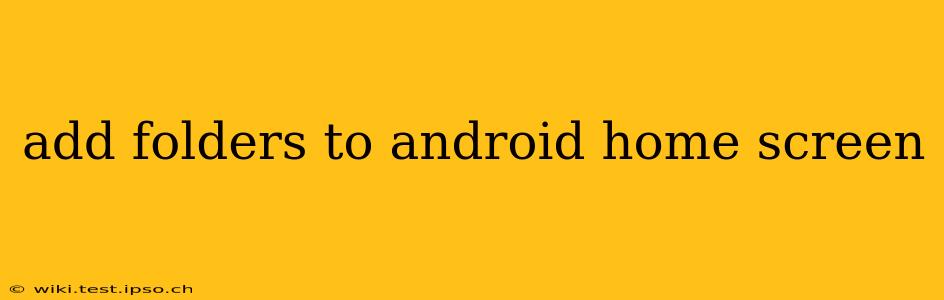Organizing your Android home screen can feel overwhelming with apps piling up. Thankfully, creating folders is a simple yet powerful way to declutter and improve usability. This guide will walk you through the process, answering common questions and offering tips for optimal organization.
How Do I Create a Folder on My Android Home Screen?
The process is remarkably consistent across most Android versions, though minor visual differences may exist depending on your device manufacturer (Samsung, Google Pixel, etc.) and Android version. The core method remains the same:
-
Long-press (or tap and hold): Begin by long-pressing an app icon on your home screen. This initiates the selection mode.
-
Drag and drop: With the app icon selected, drag it on top of another app icon you want to group with it.
-
Folder creation: A folder will automatically be created, containing both apps. You'll typically see a default folder name (e.g., "Folder," "Games," etc.).
-
Rename (optional): You can rename the folder by tapping on the folder's name at the top. Type in a descriptive name that reflects the apps within.
-
Add more apps: To add more apps to the folder, simply drag and drop additional icons onto the folder.
How Do I Delete a Folder on My Android Home Screen?
Removing a folder is just as straightforward:
-
Long-press: Long-press the folder icon you wish to delete.
-
Drag to the "Remove" icon: Most Android launchers have a trash can or "X" icon at the top of the screen (or within the app tray). Drag the folder icon to this location.
-
Confirmation: You might see a confirmation prompt before deletion; simply confirm your action. Your folder and its contained apps will be removed. The apps themselves will remain accessible via the app drawer.
Can I Add Widgets to Folders?
No, you generally cannot directly add widgets to folders on the Android home screen. Widgets remain on the main home screen interface for quick access.
How Do I Organize My Apps into Folders Effectively?
Effective folder organization is key to a streamlined home screen. Consider these tips:
-
Categorize by function: Group apps based on their purpose (e.g., "Productivity," "Social Media," "Games," "Utilities").
-
Use descriptive names: Make folder names clear and concise. Avoid generic labels; be specific!
-
Limit folder size: Overly large folders can become cumbersome. Aim for a manageable number of apps per folder.
-
Prioritize frequently used apps: Keep your most used apps directly on your home screen, outside folders, for easy access.
What if I Can't Create Folders?
If you're unable to create folders, it might be due to:
-
Custom Launcher: Some third-party launchers may offer alternative organization methods. Check your launcher's settings.
-
Software Issue: Restart your device or check for software updates. A software glitch could be the culprit.
-
Manufacturer Restrictions: Rarely, some manufacturers might restrict certain customization features.
By following these steps and tips, you can easily manage and organize your Android home screen using folders, making your device more intuitive and user-friendly. Remember to experiment to find an organizational scheme that best suits your needs and workflow.