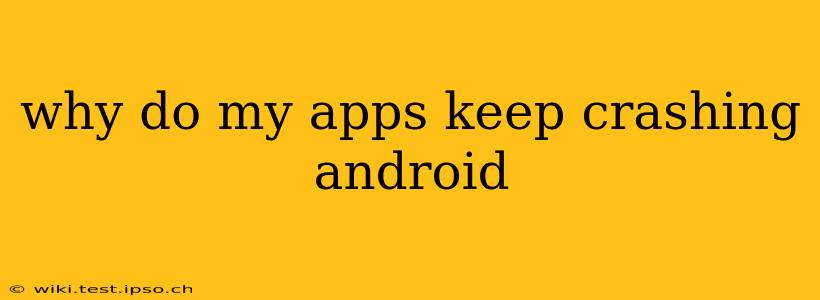Android app crashes are frustrating, but thankfully, often solvable. This comprehensive guide explores the common causes and provides effective troubleshooting steps to help you get your apps running smoothly again. We'll delve into various factors, from simple fixes to more advanced solutions, so you can pinpoint the problem and regain control of your Android experience.
What Causes Android Apps to Crash?
Several factors can contribute to Android app crashes. Understanding these underlying causes is the first step towards finding a solution.
-
Software Bugs: This is the most common culprit. Developers aren't perfect, and sometimes bugs slip through testing. These bugs can cause unexpected errors, leading to app crashes. Updates often address these issues, so keeping your apps up-to-date is crucial.
-
Insufficient Memory (RAM): If your phone's RAM is overloaded with running apps and processes, it can cause apps to crash due to a lack of available resources. Closing unnecessary background apps can free up memory.
-
Corrupted App Data: Sometimes, the data an app uses becomes corrupted. This corrupted data can interfere with the app's functionality and cause it to crash. Clearing the app's cache and data can often resolve this issue.
-
Incompatible Apps: An app may be incompatible with your Android version, or it may conflict with other apps installed on your device. Checking for app updates and ensuring compatibility is essential.
-
Outdated Android Version: An outdated operating system can lack necessary compatibility features and security patches, leading to app crashes. Keeping your Android OS updated is paramount.
-
Hardware Issues: In rare cases, underlying hardware problems, such as a failing memory card or a problem with the phone's processor, can lead to app crashes. This is less common, but it's worth considering if other troubleshooting steps fail.
Troubleshooting Steps: How to Fix Crashing Apps
Let's dive into practical solutions to address these common causes:
1. Restart Your Android Device:
This seemingly simple step often resolves temporary software glitches that might be causing the app to crash. A quick restart can clear out any conflicting processes and refresh the system.
2. Check for App Updates:
Outdated apps are more prone to crashes. Go to the Google Play Store, check for updates, and update any apps that have pending updates. This often addresses bugs that caused the previous crashes.
3. Force Stop and Restart the App:
Sometimes, an app gets stuck in a loop or encounters an error that prevents it from functioning correctly. Force-stopping the app and then restarting it can often resolve the issue. You can typically find this option in your Android's settings under "Apps" or "Application Manager".
4. Clear App Cache and Data:
App cache and data can become corrupted over time. Clearing this data will reset the app to its default settings, potentially resolving crashes caused by corrupted data. Note that this will delete any saved progress or settings within the app.
5. Uninstall and Reinstall the App:
If clearing the cache and data doesn't work, uninstalling and reinstalling the app from the Google Play Store can resolve deeper issues. This ensures a fresh installation of the app, free from any corrupted files.
6. Check for System Updates:
An outdated Android operating system might lack compatibility or security updates necessary for the app to function correctly. Check your device's settings for system updates and install any available updates.
7. Close Background Apps:
Too many apps running simultaneously can strain your device's resources, leading to crashes. Close apps you're not actively using to free up RAM and improve performance.
8. Check for Storage Space:
Insufficient storage space can also cause apps to crash. Delete unnecessary files or move them to a cloud storage service to create more space on your device.
9. Check for Hardware Issues (Advanced):
If all else fails, and multiple apps are crashing frequently, it might indicate a hardware problem. This is less common but worth considering if other solutions haven't worked.
Are there other apps crashing too?
If multiple apps are crashing, the problem is likely not specific to individual applications. In this case, focusing on the broader system issues (like RAM, storage, or OS updates) is more effective.
When to Seek Professional Help
If you've tried all of these steps and your apps are still crashing, it might be time to seek professional help. Contact your device manufacturer's support or visit a repair shop to rule out any underlying hardware problems.
By systematically following these steps, you should be able to diagnose and solve the majority of Android app crashing problems. Remember, keeping your apps and operating system up-to-date is key to preventing future crashes and ensuring a smooth mobile experience.