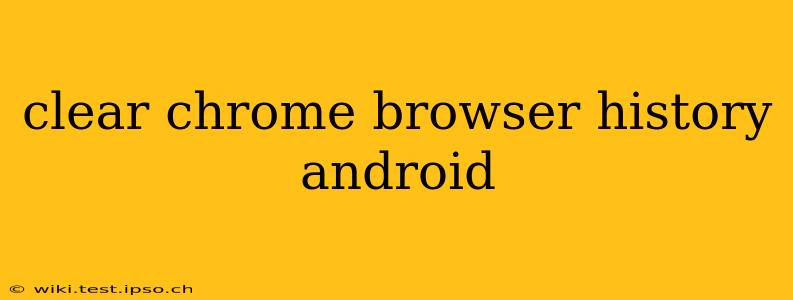Clearing your Chrome browser history on your Android device is a straightforward process, but understanding the nuances ensures you remove exactly what you intend to. This guide will walk you through various methods, addressing common questions and concerns. Whether you want to clear your browsing history for privacy reasons, to free up storage space, or simply for a fresh start, we've got you covered.
How to Clear Browsing Data in Chrome on Android
The most common method involves accessing Chrome's settings directly. Here’s a step-by-step guide:
-
Open the Chrome app: Locate the Chrome icon on your Android device and tap to open it.
-
Access the Chrome menu: Tap the three vertical dots (usually located in the top right corner of the screen). This opens the Chrome menu.
-
Tap "History": In the menu, select "History."
-
Choose "Clear browsing data": At the bottom of the History page, you'll find this option. Tap it.
-
Select your timeframe: A new window will appear allowing you to specify what data you want to clear. You can choose from:
- Last hour: Clears data from the past hour.
- Last 24 hours: Clears data from the past day.
- Last 7 days: Clears data from the past week.
- Last 4 weeks: Clears data from the past four weeks.
- Beginning of time: Clears all browsing data from your device's history.
-
Select data types to clear: Check the boxes next to the data types you want to remove. Common options include:
- Browsing history: This includes the websites you've visited.
- Download history: A list of files you've downloaded.
- Cookies and site data: These small files websites use to remember your preferences. Clearing these may require you to log in to websites again.
- Cached images and files: Temporary files stored to speed up page loading. Clearing this can free up storage space.
- Passwords: Use caution here! Clearing saved passwords will require you to re-enter them on all saved sites.
- Autofill data: Information Chrome automatically fills in forms for you.
-
Tap "Clear data": Once you've made your selections, tap "Clear data" to confirm. A confirmation message will usually appear.
What Does Clearing Browsing Data Actually Do?
Clearing your browsing data removes information associated with your browsing activity, but the extent depends on your choices in step 6. It's important to understand what each option entails.
-
Browsing history: This is a list of the websites you've visited. Clearing it prevents others from seeing your browsing activity on that specific device.
-
Cookies and site data: These are essential for many websites to function. They remember your login details, preferences, and other personalized information. Clearing these may result in websites asking you to log in again or resetting personalized settings.
-
Cached images and files: These files are stored temporarily to make websites load faster. Clearing these can help free up storage space on your device.
-
Passwords: This is sensitive information. Clearing saved passwords will require you to re-enter them on all websites you've saved credentials for.
How to Clear Specific Browsing History Entries
Chrome doesn't offer a direct way to delete individual history entries. You must choose a timeframe (as outlined above) to remove a range of data.
Does Clearing Chrome History Delete Data from My Google Account?
Clearing your Chrome browsing history on your Android device only removes the history stored locally on that device. It does not affect your Google browsing history, which is synced with your Google account unless you've specifically disabled this feature in your Chrome settings. To clear your Google browsing history, you need to do so separately through your Google account settings.
How Often Should I Clear My Chrome Browsing History?
How often you clear your Chrome browsing history depends on your individual needs and preferences. For privacy reasons, clearing it regularly is recommended. Consider clearing it weekly or monthly, but be mindful of the impact of removing cookies and site data, which might affect website functionality and personalized settings.
What if I Accidentally Deleted Important Information?
Unfortunately, once you clear data from Chrome, it's usually gone. There are no easy ways to recover deleted browsing data directly from Chrome. Third-party data recovery tools might offer a chance, but success isn't guaranteed, and the reliability of these tools can vary. Prevention is key—ensure you have backups or use caution when clearing your browsing data.
By following these instructions, you can confidently manage your Chrome browsing history on your Android device and maintain control of your online privacy and device storage. Remember to always carefully consider the data types you select before confirming the clear data process.