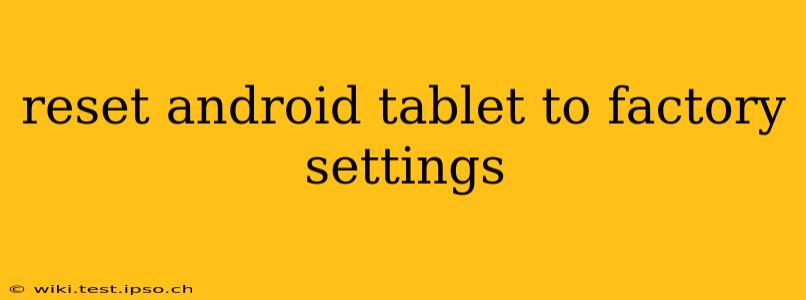Resetting your Android tablet to factory settings is a powerful troubleshooting tool and a necessary step before selling or giving away your device. This process erases all data on your tablet, returning it to its original state as if it were brand new. However, it's crucial to understand the implications and ensure you've taken the necessary precautions before proceeding. This guide will walk you through the process step-by-step, answering common questions along the way.
Why Would I Need to Factory Reset My Android Tablet?
There are several reasons why you might need to factory reset your Android tablet:
- Troubleshooting problems: A factory reset can resolve many software issues, including glitches, app malfunctions, and slow performance. It's often a last resort before seeking professional help.
- Selling or giving away your tablet: Resetting your tablet ensures your personal data is completely removed, protecting your privacy.
- Preparing for a software update: Sometimes, a major software update requires a factory reset for optimal performance.
- Returning the tablet: If you're returning a tablet under warranty, a factory reset might be required.
How to Factory Reset Your Android Tablet: A Step-by-Step Guide
The exact steps may vary slightly depending on your Android version and tablet manufacturer, but the general process is similar:
-
Back up your data: This is the most crucial step. Factory resetting will delete everything – photos, videos, apps, contacts, settings – everything! Before you begin, back up your important data to Google Drive, a cloud storage service, or your computer. This includes photos, videos, documents, and any other files you want to keep.
-
Locate the settings menu: Usually, you can find the settings menu by tapping the gear-shaped icon (⚙️) in your app drawer or notification shade.
-
Navigate to the "System" or "General Management" section: The exact wording may vary depending on your device and Android version.
-
Find "Reset options" or "Reset": This is where you'll find the factory reset option.
-
Select "Factory data reset" or a similar option: You might see phrases like "Erase all data," "Restore factory defaults," or "Factory reset."
-
Confirm the reset: You'll likely be prompted to confirm your decision. The tablet will warn you about data loss – double-check that you've backed up everything!
-
Wait for the process to complete: This can take some time, depending on the amount of data on your tablet and its processing power. Do not interrupt the process.
-
Set up your tablet: Once the reset is complete, you'll need to set up your tablet as if it were new. This includes connecting to Wi-Fi, signing in to your Google account, and restoring any apps you want to use.
What Happens During a Factory Reset?
During a factory reset, your Android tablet undergoes a complete data wipe. This means:
- All your apps are uninstalled.
- All your personal data is deleted (photos, videos, documents, etc.).
- All your settings are reset to default.
- Your tablet returns to its original out-of-box state.
How Long Does a Factory Reset Take?
The time required for a factory reset varies greatly depending on the amount of data stored on the tablet and the device's processing power. It can range from a few minutes to over an hour.
Can I Recover Data After a Factory Reset?
While extremely difficult, it's technically possible to recover some data after a factory reset using specialized data recovery software. However, this is not guaranteed, and the success rate depends on various factors. It's always best to back up your data beforehand.
What if My Tablet is Frozen or Unresponsive?
If your tablet is frozen or unresponsive, you may need to perform a factory reset using the hardware buttons. The process for this varies depending on the tablet model. Consult your tablet's manual or search online for instructions specific to your device. Search for "[Your Tablet Model] hard reset" for instructions.
This comprehensive guide provides a thorough understanding of factory resetting your Android tablet. Remember to always back up your data before proceeding! If you encounter any specific issues, consulting your tablet's manual or searching online for instructions specific to your model is recommended.