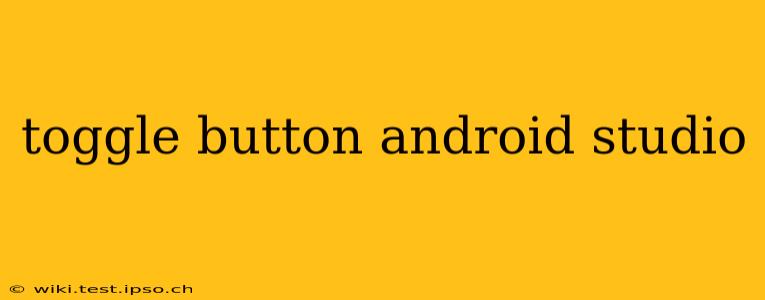Android toggle buttons, also known as switches, provide a simple and intuitive way for users to switch between two states: on and off. This guide will walk you through everything you need to know about implementing and customizing toggle buttons in your Android Studio projects. We'll cover various aspects, from basic implementation to advanced customization options, answering common questions developers have.
How to Implement a Toggle Button in Android Studio?
The simplest way to add a toggle button to your Android layout is using the Switch component. This is the recommended approach as it provides a consistent user experience across different Android versions. Here's how you can do it:
1. XML Layout:
Add the following code within your XML layout file (e.g., activity_main.xml):
<Switch
android:id="@+id/mySwitch"
android:layout_width="wrap_content"
android:layout_height="wrap_content"
android:layout_margin="16dp" />
This adds a switch to your layout. You can customize its appearance further using attributes like android:textOn, android:textOff, android:thumb, and android:track.
2. Kotlin/Java Code:
In your activity's Kotlin or Java file, you can access the switch and handle its state changes:
Kotlin:
val mySwitch = findViewById<Switch>(R.id.mySwitch)
mySwitch.setOnCheckedChangeListener { _, isChecked ->
if (isChecked) {
// Handle on state
Toast.makeText(this, "Switch is ON", Toast.LENGTH_SHORT).show()
} else {
// Handle off state
Toast.makeText(this, "Switch is OFF", Toast.LENGTH_SHORT).show()
}
}
Java:
Switch mySwitch = findViewById(R.id.mySwitch);
mySwitch.setOnCheckedChangeListener(new CompoundButton.OnCheckedChangeListener() {
public void onCheckedChanged(CompoundButton buttonView, boolean isChecked) {
if (isChecked) {
// Handle on state
Toast.makeText(MainActivity.this, "Switch is ON", Toast.LENGTH_SHORT).show();
} else {
// Handle off state
Toast.makeText(MainActivity.this, "Switch is OFF", Toast.LENGTH_SHORT).show();
}
}
});
This code adds a listener that executes different actions based on whether the switch is ON or OFF. Remember to replace MainActivity.this with the correct context if you're not in a MainActivity.
What are the different attributes of a Toggle Button?
The Switch widget offers several attributes for customization:
android:textOn: Sets the text displayed when the switch is ON (usually not visible by default).android:textOff: Sets the text displayed when the switch is OFF (usually not visible by default).android:thumb: Allows you to specify a custom drawable for the thumb (the movable part of the switch).android:track: Lets you specify a custom drawable for the track (the background of the switch).android:switchMinWidth: Sets the minimum width of the switch.android:switchPadding: Sets the padding between the switch thumb and the text.android:checked: Sets the initial state of the switch (true for ON, false for OFF).
How to customize the appearance of a Toggle Button?
You can dramatically alter the look of your toggle button using custom drawables for the thumb and track. Create your custom drawables (e.g., in your drawable folder) and reference them using the android:thumb and android:track attributes in your XML layout. For example:
<Switch
android:id="@+id/mySwitch"
android:layout_width="wrap_content"
android:layout_height="wrap_content"
android:thumb="@drawable/custom_thumb"
android:track="@drawable/custom_track" />
Remember to create custom_thumb.xml and custom_track.xml files in your drawable folder, defining the shapes and colors you desire using XML drawable resources.
How do I get the current state of a Toggle Button?
You can easily retrieve the current state (ON or OFF) of the toggle button using the isChecked() method:
val isChecked = mySwitch.isChecked
if (isChecked) {
// Switch is ON
} else {
// Switch is OFF
}
Can I use a Toggle Button with a different name?
While the standard Android component is a Switch, you can refer to it using any valid variable name in your Kotlin or Java code. The XML android:id attribute allows you to uniquely identify the view within your layout, regardless of the variable name used in your code.
This comprehensive guide provides a solid foundation for working with toggle buttons in Android Studio. Remember to consult the official Android documentation for the most up-to-date information and detailed customization options. By understanding the basic implementation and customization techniques, you can seamlessly integrate toggle buttons into your applications to enhance user interaction and improve the overall user experience.