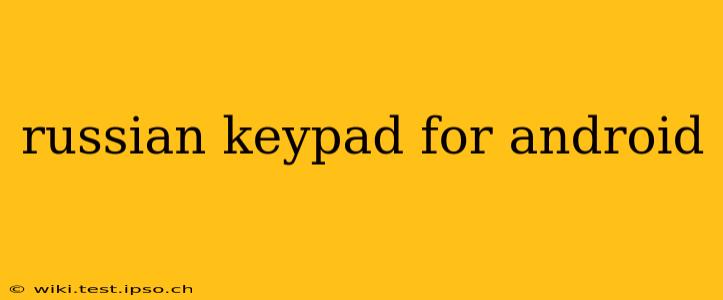Finding the right Russian keyboard for your Android device can be surprisingly tricky. With so many options available, choosing one that fits your needs—whether you're a seasoned Russian speaker or just starting out—requires careful consideration. This guide will walk you through everything you need to know about finding and using the perfect Russian keypad on your Android phone or tablet. We'll cover various keyboard types, features to look for, and troubleshooting common issues.
What are the different types of Russian Keypads for Android?
Android offers a plethora of Russian keyboard options, each with its own strengths and weaknesses. These generally fall into a few categories:
-
Standard Android Keyboard with Russian Language Support: Most stock Android keyboards (like Gboard) offer built-in support for multiple languages, including Russian. Adding Russian is usually a simple matter of navigating your settings. This is often the easiest option for beginners.
-
Third-Party Russian Keyboards: Numerous third-party apps offer specialized Russian keyboards. These can provide additional features like predictive text tailored to Russian, custom themes, and support for different Russian keyboard layouts (such as the phonetic or traditional layouts). Popular options include SwiftKey, Fleksy, and others.
-
Hardware Keyboards: While less common for mobile devices, you can connect a physical keyboard to your Android device. If you prefer typing on physical keys, this is a viable solution, though it requires the keyboard to support the Cyrillic alphabet.
How do I add a Russian keyboard to my Android phone?
Adding a Russian keyboard to your Android device is typically straightforward:
-
Open Settings: Locate and open the "Settings" app on your device.
-
Find Language & Input: The exact location may vary depending on your Android version, but look for options like "System," "Language & Input," or "General Management."
-
Select Languages: Choose "Languages" or a similar option.
-
Add Russian: You should find a way to add a new language. Tap the "+" button or similar icon and search for "Russian." Select "Russian" from the list of available languages.
-
Select Keyboard: After adding Russian, you might need to explicitly select the Russian keyboard layout. This usually involves selecting the keyboard from a list of available input methods.
Which Russian keyboard layout should I use?
There are two main Russian keyboard layouts:
-
Phonetic Layout: This layout arranges keys according to the phonetic sounds of the letters. This can be easier for beginners learning to type in Russian.
-
Traditional Layout: This layout follows the standard Russian typewriter layout. Experienced Russian typists often prefer this layout for its familiarity.
Many Android keyboards allow you to switch between these layouts easily. Experiment to find the layout that suits your typing style and comfort level.
What are some of the best Russian keyboards for Android?
Several excellent Russian keyboards are available for Android. The best choice depends on your specific needs and preferences. Look for keyboards with features like:
-
Predictive Text: This significantly speeds up typing, especially in Russian, where word endings can vary significantly.
-
Autocorrection: While autocorrection can be a double-edged sword, a good one can reduce errors, especially for those still learning.
-
Customizable Themes: This allows you to personalize the keyboard's appearance to your liking.
-
Support for Different Layouts: The ability to switch between phonetic and traditional layouts adds flexibility.
How do I switch between the English and Russian keyboards?
Once you have added the Russian keyboard, switching between English and Russian is usually done by long-pressing the spacebar or tapping a globe icon, depending on your keyboard settings. This will cycle through your enabled input languages.
My Russian keyboard isn't working. What should I do?
If your Russian keyboard isn't working correctly, try these troubleshooting steps:
-
Check Language Settings: Ensure Russian is enabled as an input language in your Android settings.
-
Restart Your Device: A simple restart can often resolve temporary glitches.
-
Check Keyboard Settings: Make sure the correct Russian keyboard layout is selected.
-
Reinstall the Keyboard App: If you're using a third-party keyboard, try reinstalling it.
-
Update the Keyboard App: An outdated keyboard app might contain bugs. Check for updates.
By following these tips and exploring the various options available, you can find the perfect Russian keypad for your Android device, making communication and typing in Russian seamless and efficient. Remember to read user reviews before downloading any third-party keyboard to ensure it's reliable and secure.