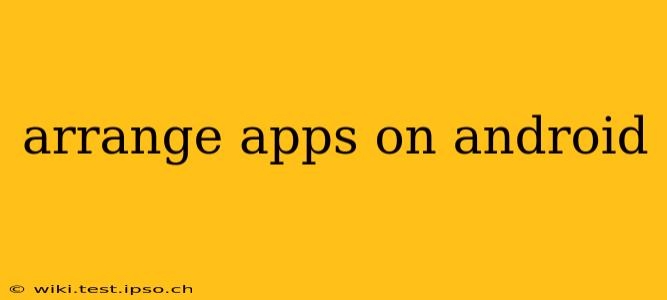Android's flexibility allows for extensive personalization, and organizing your apps is a key part of that. Whether you're a seasoned Android user or just starting out, this guide will walk you through various methods to arrange your apps for optimal usability and aesthetic appeal. We'll cover everything from basic drag-and-drop to using third-party launchers and widgets.
How do I arrange apps on my Android home screen?
This is the most basic method, perfect for simple adjustments. Simply:
- Long-press on the app icon you wish to move.
- Drag and drop the icon to your desired location. You can move apps between pages by dragging them to the edge of the screen.
- Lift your finger to place the app in its new position.
You can also create folders by dragging one app onto another. This is useful for grouping similar apps together (e.g., social media apps, games, productivity tools).
How do I arrange apps alphabetically on Android?
Android doesn't have a built-in alphabetical sorting feature for your home screen. However, you can achieve a similar effect within the app drawer:
- Open the app drawer. (Usually a dedicated button or by swiping up from the bottom of the screen).
- Check your launcher's settings. Some launchers offer alphabetical sorting within the app drawer. Look for settings related to "App sorting," "App arrangement," or similar options. If your launcher provides this feature, simply enable it.
- Manual sorting. If your launcher lacks automated sorting, you can manually arrange your apps alphabetically within the app drawer using the drag-and-drop method. While tedious, this is the only way to guarantee alphabetical order on most Android devices.
How to organize apps by color on Android?
Unfortunately, there isn't a native feature in Android to arrange apps by color. This requires a third-party launcher or a highly manual process. While some launchers might offer color-coded folders, precise color-based sorting for every app is not a standard feature.
Can I organize my Android apps into folders?
Yes, creating folders is a great way to keep your home screen organized and clutter-free. As mentioned earlier, simply drag one app icon onto another to create a folder. You can then rename the folder and add more apps to it.
How do I move apps to an SD card on Android?
Moving apps to an SD card can free up space on your internal storage. However, this isn't always possible, depending on your device and Android version. Here's how to check and potentially move apps:
- Go to Settings.
- Find "Apps" or "Applications."
- Select the app you want to move.
- Look for "Storage" or "Storage & memory." If you see an option to "Change," you can usually select your SD card as the new storage location. If this option isn't available, the app cannot be moved to your SD card.
What is the best way to organize Android apps?
The "best" way depends on your personal preferences and usage habits. Some common strategies include:
- By frequency of use: Place your most-used apps on the home screen, and less frequently used apps in the app drawer or folders.
- By category: Group similar apps into folders (e.g., communication, productivity, entertainment).
- By color: (Requires manual effort or third-party launchers) Organize apps visually by color to create an appealing and personalized arrangement.
Ultimately, experimenting with different arrangements is key to finding the organization that works best for you. Don't be afraid to try out different methods until you find the system that keeps your Android device feeling efficient and enjoyable to use.