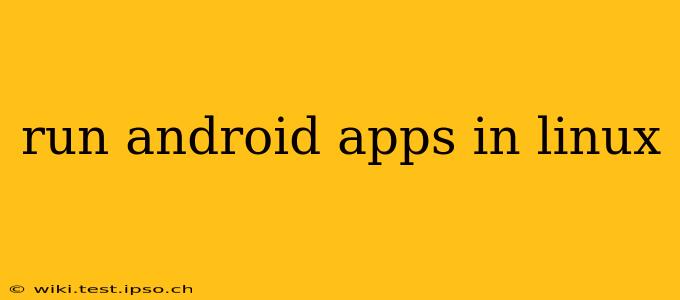Running Android apps directly on your Linux system might seem impossible, but with the right tools and approach, it's entirely achievable. This guide will walk you through various methods, addressing common questions and challenges along the way. We'll explore different levels of compatibility and performance, helping you find the best solution for your needs.
What are the Best Ways to Run Android Apps on Linux?
Several methods exist for running Android applications on a Linux distribution. The optimal choice depends on your technical proficiency and desired level of integration.
1. Using An Android Emulator
Emulators provide a virtualized Android environment within your Linux system. This is generally the most straightforward approach, offering good compatibility and a familiar Android experience. Popular emulators include:
-
Android Studio Emulator: This is the official emulator from Google and offers the highest fidelity, but it requires a reasonably powerful system and can be resource-intensive. It's ideal for developers but may be overkill for casual users.
-
Genymotion: A commercial emulator known for its speed and performance, especially on less powerful hardware. It offers a wide range of device configurations to emulate. A free version with limitations is available, while a paid version offers advanced features.
-
Anbox: This is a container-based solution that provides a more lightweight Android environment compared to full-system emulators. It's generally faster and requires fewer resources.
2. Using WINE or Proton
While not designed specifically for Android, WINE (and its gaming-focused derivative, Proton) can sometimes run some Android applications packaged as executables. However, success is highly dependent on the specific app, and many will not work at all. This method is generally unreliable and not recommended as a primary solution.
3. Using a Virtual Machine (VM)
Running a full Android installation within a virtual machine (like VirtualBox or VMware) offers a very close-to-native experience. However, it demands significant system resources and can be slow, particularly on older or less powerful hardware. This approach is best suited for situations where compatibility is paramount.
How Do I Choose the Right Method?
The best method depends on your priorities:
-
Ease of Use: Android Studio Emulator or Genymotion offer a user-friendly interface, making them ideal for beginners. Anbox provides a good balance between ease of use and resource efficiency.
-
System Resources: Anbox is the least resource-intensive option, followed by Genymotion. The Android Studio emulator and full virtual machines are significantly more demanding.
-
Compatibility: The official Android Studio emulator generally offers the best compatibility, followed by full VMs. Anbox and WINE/Proton have more limited compatibility.
What are the System Requirements for Running Android Apps on Linux?
The requirements vary significantly depending on the chosen method. Generally, a modern processor, ample RAM (at least 4GB, but 8GB or more is recommended for emulators), and sufficient storage space are essential. High-end emulators may require even more powerful hardware.
Can I Run All Android Apps on Linux?
No, not all Android apps are guaranteed to work on Linux. Compatibility issues can arise due to various factors, including the app's reliance on specific hardware features, Google Play Services, or other Android-specific libraries not available in the Linux environment.
Is it Difficult to Set Up an Android Emulator on Linux?
Setting up an emulator can range from straightforward to moderately complex, depending on your chosen emulator and technical skills. The instructions and documentation provided by each emulator should guide you through the installation and configuration process.
Are There Any Security Risks Associated with Running Android Apps on Linux?
As with any software, there are potential security risks. Using official emulators from reputable sources and keeping your system up-to-date with security patches significantly minimizes these risks. Always be cautious about the apps you install and their permissions.
This guide provides a comprehensive overview of running Android apps on Linux. Choosing the right method depends on your specific needs and technical expertise. Remember to thoroughly research your chosen method and follow the appropriate installation instructions.