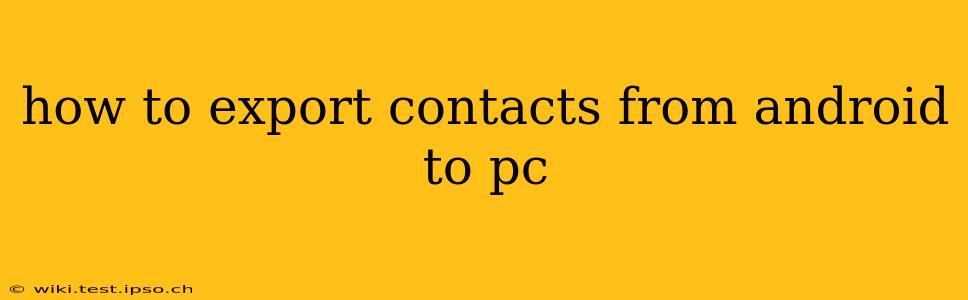Exporting your contacts from your Android phone to your PC is a crucial task for data backup and transfer. Whether you're switching phones, upgrading your operating system, or simply want a secure offline copy, knowing how to do this effectively is essential. This guide will walk you through several methods, catering to different levels of technical expertise.
Why Export Your Android Contacts?
Before diving into the methods, let's understand why exporting your contacts is so important. Losing your contacts can be incredibly disruptive, impacting both personal and professional life. Exporting them provides several key benefits:
- Data Backup: A crucial safeguard against data loss due to phone malfunction, theft, or accidental deletion.
- Phone Switching: Seamlessly transfer your contacts when upgrading to a new Android device or switching platforms.
- Data Organization: Having your contacts on your PC allows for easier management, organization, and editing.
- Offline Access: Access your contacts even when you don't have internet connectivity on your phone.
Method 1: Using Google Contacts (Easiest Method)
This is the simplest and most recommended method, especially if you've been using Google services. Most Android phones automatically sync contacts with your Google account.
- Ensure Syncing is Enabled: On your Android phone, go to Settings > Accounts > Google > Your Google Account > Account Sync > Contacts. Make sure the toggle is switched on.
- Access Google Contacts on your PC: Open your web browser and navigate to contacts.google.com. Log in using your Google account credentials.
- Export Contacts: Click the three vertical dots (More) in the top-left corner. Select Export. Choose the format (Google CSV or vCard) and click Export. A
.csvor.vcffile will be downloaded to your computer.
How to Import the Exported Contacts into Other Applications?
Many applications and services support importing these files.
- Outlook: Simply import the .csv file or .vcf file through Outlook's import/export functionality.
- Other Email Clients: Most email clients (e.g., Thunderbird, Apple Mail) support importing .csv and .vcf files.
- Other Contact Management Apps: Many apps offer an import function for .csv and .vcf files.
Method 2: Using a Third-Party App (for More Control)
Several third-party apps in the Google Play Store offer contact management and export features. These often provide additional functionalities like merging duplicates or customizing export options. However, always exercise caution when using third-party apps and ensure they have good reviews and security measures in place.
Method 3: Manually Copying Contacts (Least Efficient Method)
This method is only recommended if other options are unavailable. It’s time-consuming and prone to errors. There is no direct method for copying contacts as individual files, so you'll need to copy and paste individual entries manually.
This method is highly impractical, especially for a large contact list.
Method 4: Using a File Manager App (for SD Card Storage)
If your contacts are stored on your SD card, you can access them using a file manager app. However, they might not be in a readily importable format. You might need a converter to transform the file into a usable format like CSV or vCard.
How Often Should You Export Your Contacts?
Ideally, you should export your contacts regularly, at least once a month, to maintain a secure backup. This frequency can be adjusted based on how frequently you update your contacts.
What if I'm Switching to an iPhone?
If you're switching to an iPhone, you can use iCloud to import your contacts. Once you export your Android contacts to a vCard file (.vcf), you can import it into your iCloud account, which will then sync with your iPhone.
Troubleshooting Tips:
- Syncing Issues: Ensure your Google account is properly configured on your Android phone and your internet connection is stable.
- File Format Issues: If you're having trouble importing the exported file, double-check the file format and ensure the importing application supports it.
- App Errors: If using a third-party app, check for updates or consider using a different app.
By following these methods, you can effectively and efficiently export your Android contacts to your PC, ensuring your valuable data is safe and easily accessible. Remember to choose the method that best suits your technical skills and needs.