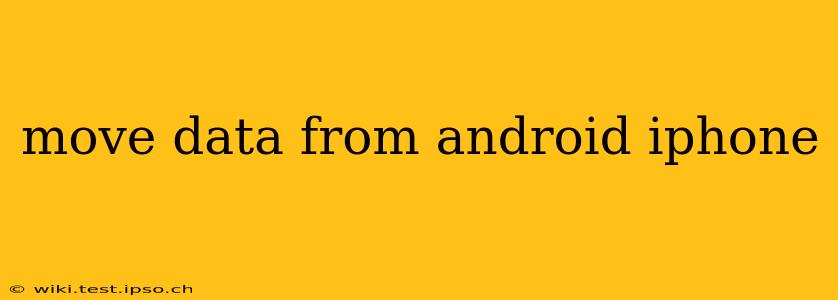Switching from Android to iPhone? The process of transferring your data might seem daunting, but with the right approach, it's surprisingly straightforward. This guide will walk you through various methods, addressing common concerns and ensuring a smooth transition.
What Data Can I Transfer?
You can transfer a wide variety of data, including:
- Contacts: Your address book is crucial. We'll cover how to move these seamlessly.
- Photos and Videos: Your cherished memories need to make the journey!
- Messages: Keep your conversations intact.
- Calendar Events: Maintain your schedule without interruption.
- Apps: While not all apps are available on both platforms, many popular ones are, and we’ll discuss how to find them.
- Files and Documents: Transfer your important work documents and personal files.
- Music: Ensure your playlists follow you to your new iPhone.
How to Move Data from Android to iPhone: The Best Methods
There are several ways to transfer data; the best method depends on your needs and the amount of data you're moving.
1. Using Apple's "Move to iOS" App
This is the officially recommended and often easiest method. It's a dedicated app designed specifically for this transfer.
- Download and install: Download the "Move to iOS" app on your Android device from the Google Play Store.
- Start the transfer: On your new iPhone, during the initial setup process, you'll see an option to transfer data from an Android device. Follow the on-screen instructions.
- Connect devices: The "Move to iOS" app will generate a unique code. Enter this code into your iPhone.
- Select data: Choose the types of data you want to transfer (contacts, photos, messages, etc.).
- Wait for completion: The transfer time depends on the amount of data. Keep both devices connected and powered on until the process finishes.
Advantages: This method is usually the quickest and easiest, especially for large amounts of data. It handles many data types effectively.
Disadvantages: It requires both devices to be relatively close to each other, as a Wi-Fi connection is used.
2. Using iCloud (for Photos and Videos)
If you primarily want to move your photos and videos, iCloud can be a convenient choice.
- Create an iCloud account: Ensure you have an iCloud account set up on your iPhone.
- Upload to Google Photos: Upload your photos and videos from your Android device to Google Photos.
- Download from Google Photos: Download the photos and videos from Google Photos to your iPhone.
Advantages: Simple for images and videos, widely accessible.
Disadvantages: Doesn't cover other data types. The upload and download can take a considerable amount of time, especially for a large library.
3. Manual Transfer of Individual Data Types
For smaller amounts of data or specific files, manual transfer is an option.
- Contacts: Export your contacts from your Android device (usually as a .vcf file) and import them into your iPhone's Contacts app.
- Calendar Events: Export your calendar events from your Android device and import them into your iPhone's Calendar app.
- Files and Documents: Use cloud storage services like Google Drive, Dropbox, or OneDrive to upload files from your Android and then download them to your iPhone.
Advantages: Provides granular control over what you transfer.
Disadvantages: Time-consuming, especially for large datasets. Requires knowledge of specific export and import methods for different applications.
4. Third-Party Apps
Several third-party apps claim to transfer data between Android and iOS. Research these carefully; ensure they have good reviews and are from reputable sources. Always check their privacy policies.
Troubleshooting Common Issues
- Connection problems: Ensure both devices are connected to Wi-Fi and are close to each other for the "Move to iOS" app.
- Transfer time: Be patient, especially for large data transfers.
- Incomplete transfer: If the transfer is interrupted, restart the process.
- App compatibility: Not all Android apps have iOS equivalents.
Frequently Asked Questions
What if I forget to transfer some data?
Don't worry! Most cloud services (like Google Drive, Dropbox, etc.) allow you to access your files from anywhere. You can always download anything missed later.
Can I transfer WhatsApp data?
WhatsApp offers a built-in method for transferring chat history between Android and iPhone, although this requires a specific process involving a transfer to Google Drive.
How long does the data transfer take?
The transfer time varies greatly depending on the amount of data you're transferring. It can range from minutes to several hours for extensive data.
By carefully considering these methods and addressing potential issues, you can confidently transfer your data and enjoy a smooth transition to your new iPhone. Remember to back up your Android device before starting the transfer as an extra precaution.