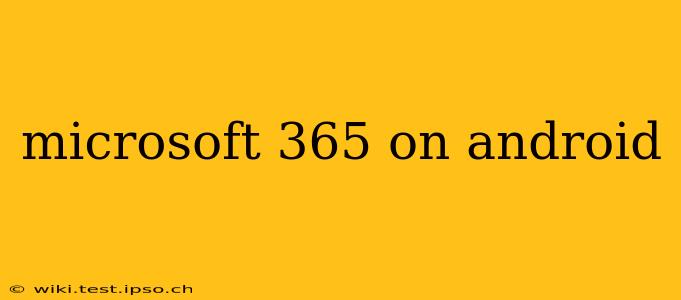Microsoft 365 on Android transforms your smartphone or tablet into a fully functional mobile office. Access your documents, emails, and collaborate with colleagues, all from the convenience of your Android device. This comprehensive guide will walk you through everything you need to know about utilizing Microsoft 365 on your Android device, addressing common questions and offering expert tips to maximize your productivity.
What Microsoft 365 Apps are Available on Android?
Microsoft offers a robust suite of apps for Android, mirroring much of its desktop functionality. This includes:
- Microsoft Word: Create, edit, and share Word documents with ease. Utilize features like track changes, comments, and formatting tools, all optimized for touchscreens.
- Microsoft Excel: Manage spreadsheets, create charts, and analyze data on the go. Excel on Android maintains compatibility with its desktop counterpart, allowing for seamless transitions between devices.
- Microsoft PowerPoint: Design and deliver compelling presentations. Access and edit your slides, incorporate animations and transitions, and present directly from your Android device.
- Microsoft Outlook: Manage your emails, calendar, and contacts efficiently. Outlook integrates seamlessly with other Microsoft 365 apps, providing a centralized hub for communication and collaboration.
- Microsoft Teams: Collaborate with colleagues in real-time through chat, video calls, and file sharing. Teams on Android keeps you connected, regardless of location.
- OneDrive: Access and manage your files stored in the cloud. OneDrive provides a secure and convenient way to store, share, and sync your documents across all your devices.
- Microsoft OneNote: Capture your notes, ideas, and sketches. OneNote offers a flexible and versatile platform for organizing and sharing information.
How Do I Install Microsoft 365 Apps on My Android Device?
Installing Microsoft 365 apps on your Android device is straightforward:
- Open the Google Play Store on your Android device.
- Search for the specific Microsoft 365 app you want to install (e.g., "Microsoft Word").
- Tap the Install button.
- Once installed, tap the Open button to launch the app.
- Sign in with your Microsoft 365 account credentials.
Can I Edit Office Files Offline with Microsoft 365 on Android?
Yes, many Microsoft 365 apps allow for offline editing. Once you've downloaded files to your device, you can continue working on them even without an internet connection. However, changes made offline will be synchronized to the cloud once you regain connectivity. Ensure you download the files you anticipate working offline.
What are the System Requirements for Running Microsoft 365 on Android?
Microsoft 365 apps are generally compatible with most modern Android devices. However, for optimal performance, ensure your device meets the minimum system requirements outlined on the Google Play Store for each specific app. Generally, a reasonably recent Android version and sufficient storage space are necessary.
Is Microsoft 365 on Android Free?
No, Microsoft 365 is a subscription-based service. While some apps may offer limited free functionality, full access to all features and apps requires a valid Microsoft 365 subscription.
How Secure is Microsoft 365 on Android?
Microsoft employs robust security measures to protect your data on Android devices. This includes encryption, multi-factor authentication, and regular security updates. However, it's crucial to maintain strong passwords, keep your apps updated, and only download apps from trusted sources. Understanding and utilizing your device's security features alongside the security features within Microsoft 365 itself is vital for complete protection.
What are the Best Practices for Using Microsoft 365 on Android?
- Keep your apps updated: Regular updates ensure optimal performance and security.
- Utilize offline access: Download files for offline access to maintain productivity when offline.
- Manage your storage: Regularly review and manage your cloud storage to avoid exceeding your limits.
- Utilize cloud sync: Ensure files are synchronized to maintain consistency across your devices.
- Leverage features: Explore the various features and functions offered by each app to maximize productivity.
This comprehensive guide provides a strong foundation for using Microsoft 365 on Android. By understanding its features, capabilities, and security implications, you can effectively transform your Android device into a powerful mobile office. Remember to consult the Google Play Store for the most up-to-date information on specific apps and their compatibility with your device.