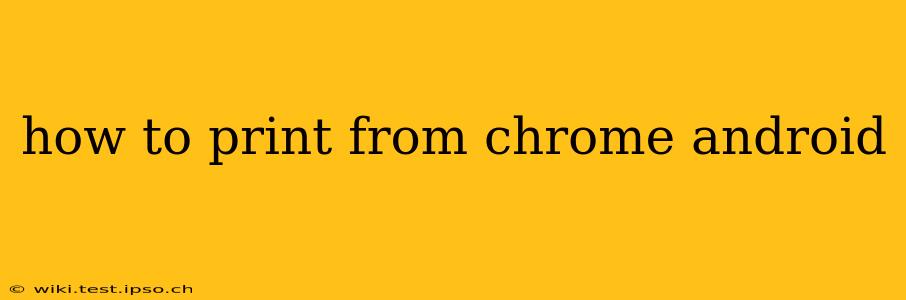Printing from your Android device using Chrome might seem daunting at first, but it's actually quite straightforward. This guide will walk you through the process step-by-step, covering different scenarios and troubleshooting common issues. Whether you're printing a webpage, a document, or an image, this guide has you covered.
What You'll Need to Print from Chrome on Android
Before we begin, ensure you have the following:
- A printer that supports wireless printing: Most modern printers offer Wi-Fi connectivity, making wireless printing convenient. Check your printer's manual for specific instructions on setting up Wi-Fi printing.
- Your Android device connected to the same Wi-Fi network as your printer: This is crucial for seamless wireless printing.
- The Chrome browser installed on your Android device: This guide specifically addresses printing from the Chrome browser.
- Possibly a print app (depending on your printer): Some printers require a specific app to handle printing tasks. Refer to your printer's documentation for more information.
Step-by-Step Guide: Printing from Chrome on Android
-
Open the webpage or document you want to print: Launch the Chrome app on your Android device and navigate to the webpage, PDF, or image you wish to print.
-
Tap the three vertical dots (More options): Locate the three vertical dots usually situated in the upper right-hand corner of your Chrome browser. Tap on them to access the menu.
-
Select "Share": In the menu that appears, choose the "Share" option. This will bring up a list of sharing options.
-
Choose your printer: You should see a list of available printers on your Wi-Fi network. Select your printer from this list. If your printer doesn't appear, ensure it's properly set up for Wi-Fi printing and connected to the same network as your Android device.
-
Customize your print settings (optional): Before initiating the print job, you might have the opportunity to adjust settings such as the number of copies, page range, and print quality. This depends on your printer's capabilities and the app used for printing.
-
Tap "Print": Once you're satisfied with the settings, tap the "Print" button to send the print job to your printer.
Troubleshooting Common Printing Issues from Chrome on Android
My printer isn't showing up in the list of available printers.
- Check your Wi-Fi connection: Ensure both your Android device and printer are connected to the same Wi-Fi network. Try restarting both devices if necessary.
- Check your printer's Wi-Fi settings: Consult your printer's manual to ensure Wi-Fi printing is enabled and configured correctly.
- Install the printer's app: Some printers require a dedicated app for seamless Android printing. Download and install the app recommended by your printer manufacturer.
- Restart your router: Sometimes, a simple router restart can resolve network connectivity issues.
The print quality is poor.
- Check your printer settings: Adjust the print quality settings within the print dialog box to a higher resolution if possible.
- Ensure sufficient ink or toner: Low ink or toner can lead to poor print quality.
I'm getting an error message.
- Check the error message: The error message often provides clues about the problem. Search online for the error message to find potential solutions.
- Check your printer's status: Ensure your printer is turned on, has enough paper, and is not experiencing any hardware issues.
Printing Specific File Types from Chrome on Android
While the above steps generally apply to most file types, there are some nuances:
How to print a PDF from Chrome on Android?
The process for printing a PDF is identical to printing a webpage. Follow the steps outlined above, selecting the PDF file instead of a webpage.
How to print an image from Chrome on Android?
Similar to PDFs, printing an image from Chrome follows the same procedure. Just select the image and follow the "Share" option.
This comprehensive guide should assist you in successfully printing from Chrome on your Android device. Remember to consult your printer's manual for specific troubleshooting or additional features. Happy printing!