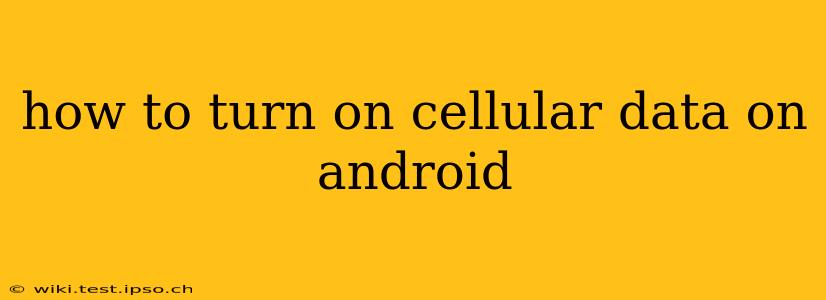Accessing the internet on your Android phone requires enabling cellular data, unless you're connected to Wi-Fi. This guide will walk you through the process, covering various Android versions and addressing common issues. We'll also explore frequently asked questions to ensure you're completely confident in managing your mobile data connection.
Understanding Cellular Data on Android
Before diving into the how-to, let's clarify what cellular data is. It's the connection your Android device uses to access the internet through your mobile carrier's network, using your data plan. Unlike Wi-Fi, which relies on a local network, cellular data uses radio waves to connect to towers, providing internet access on the go. Enabling cellular data allows you to browse the web, use apps, and stream content even without a Wi-Fi connection. However, be mindful of your data usage as it can impact your monthly bill.
How to Turn on Cellular Data: Step-by-Step Instructions
The exact steps might vary slightly depending on your Android version and phone manufacturer, but the general process remains consistent. Here’s a common approach:
-
Access Settings: Locate the "Settings" app on your home screen or app drawer. It usually looks like a gear or cogwheel icon.
-
Find Network & Internet: Within Settings, look for an option like "Network & internet," "Connections," or "Wireless & networks." The exact name depends on your Android version and phone model.
-
Locate Cellular Data: Inside the Network & Internet section, you should find an option for "Cellular," "Mobile network," or "Mobile data." Tap on it.
-
Enable Cellular Data: You'll likely see a toggle switch or checkbox next to "Cellular Data" or a similar label. Simply toggle the switch to the "ON" position or check the box to enable it.
-
Check Data Connection: After enabling cellular data, check if you have an active internet connection. Try opening a web browser or an internet-dependent app to see if it works.
Troubleshooting Cellular Data Issues
If you've followed the steps and still can't connect to the internet using cellular data, consider these troubleshooting steps:
-
Check your data plan: Ensure that you have an active data plan with your mobile carrier. Contact your provider if you suspect an issue with your plan.
-
Airplane Mode: If Airplane mode is enabled, cellular data will be disabled. Turn off Airplane mode.
-
Network Signal: A weak or absent cellular signal will prevent you from connecting. Try moving to an area with better reception.
-
Restart Your Phone: A simple restart can often resolve minor software glitches that may be affecting your cellular data connection.
-
Network Settings Reset: As a last resort, consider resetting your network settings. This will erase saved Wi-Fi passwords and cellular network configurations, requiring you to re-enter them. Caution: This will delete your saved Wi-Fi passwords, so only do this as a last resort. The option is usually found within the Settings app under "System" or a similar section.
Frequently Asked Questions (FAQs)
Why is my cellular data not working even after turning it on?
This could be due to several reasons, including a problem with your data plan, a weak cellular signal, a software glitch, or a network outage in your area. Try the troubleshooting steps outlined above.
How can I monitor my cellular data usage?
Most Android phones provide tools to monitor data usage within the Settings app. Look for options like "Data usage" or "Network usage." This allows you to track your data consumption and avoid exceeding your plan limits.
Can I turn off cellular data for specific apps?
Yes, many Android phones allow you to restrict data usage for individual apps. Check your device's settings to explore options for managing app data usage. This is helpful for apps that consume a lot of data, such as streaming services.
What is the difference between 4G, 5G, and LTE?
These are different generations of cellular technology. 5G is the latest and offers the fastest speeds and lowest latency. 4G and LTE are older technologies offering progressively slower speeds and higher latency. The specific technology you have access to depends on your carrier and your location.
How do I turn on cellular data roaming?
Cellular data roaming allows you to use cellular data when you're traveling outside your carrier's coverage area. This usually incurs additional charges. You'll find the roaming option within your cellular data settings, often toggled separately. Be aware of the potential costs before enabling data roaming.
By following these instructions and understanding the potential issues, you should be able to confidently manage your cellular data on your Android device. Remember to always be mindful of your data usage to avoid unexpected charges on your bill.