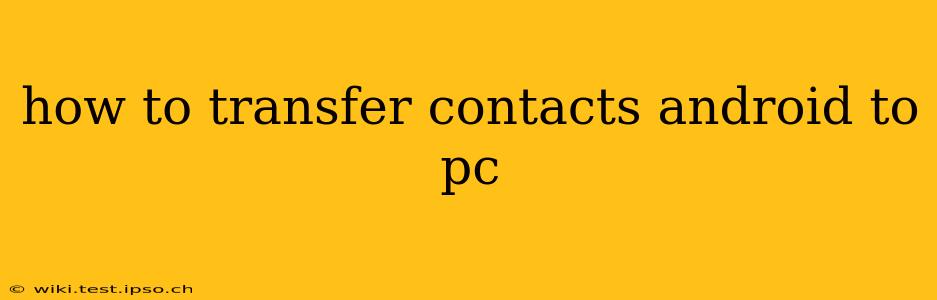Transferring your contacts from your Android phone to your PC is a surprisingly straightforward process, with several methods catering to different preferences and technical skills. Whether you prefer a quick and easy method or a more controlled approach, this guide will walk you through the best options, ensuring you never lose those vital connections.
Why Transfer Your Android Contacts to a PC?
Before diving into the how-to, let's address why you might want to transfer your contacts. Backing up your contacts is crucial for data security. A lost or damaged phone can mean losing years of accumulated contacts, a significant inconvenience. Having a backup on your PC ensures you can easily restore your contacts if anything happens to your phone. Furthermore, managing contacts on a PC can sometimes be easier, especially if you prefer using a spreadsheet program for organization.
Different Methods for Transferring Android Contacts to PC
Here are the most common and effective methods:
1. Using Google Contacts
This is arguably the easiest and most seamless method, especially if you're already using a Google account with your Android device.
-
How it works: Your Android phone likely synchronizes contacts with your Google account automatically. This means your contacts are already stored in the cloud. To access them on your PC:
- Go to
contacts.google.comon your computer. - Log in with the same Google account linked to your Android phone.
- All your contacts should be readily available for viewing, editing, and downloading (usually as a CSV file).
- Go to
-
Pros: Simple, fast, automatic syncing.
-
Cons: Requires a Google account; relies on a consistent internet connection for syncing.
2. Using a USB Cable
This direct connection method gives you more control over the transfer process.
-
How it works:
- Connect your Android phone to your PC using a USB cable.
- Your PC should recognize your phone. You may need to enable USB debugging on your Android device (instructions vary depending on the Android version and phone model).
- Access your phone's storage through your PC's file explorer. The exact location of your contacts file will vary depending on your phone's manufacturer and Android version, but it's often located within a folder like "Contacts" or "SIM". You'll likely find a
.vcffile (vCard) or a similar format. - Copy the file to your PC. You can then open
.vcffiles with most email clients or contact management software.
-
Pros: Doesn't require an internet connection; offers a more manual, controlled approach.
-
Cons: Requires a USB cable; locating the contact file may require some navigation.
3. Using Third-Party Apps
Several apps available on the Google Play Store facilitate contact transfers. Research carefully before using any third-party app, ensuring it's reputable and secure.
-
How it works: These apps typically allow you to export your contacts in various formats (like CSV or vCard) and then transfer them to your PC via email, cloud storage, or direct connection. The specific steps vary depending on the chosen app.
-
Pros: Can offer additional features beyond simple transfer.
-
Cons: Requires downloading and installing an app; some apps may have limitations or require in-app purchases.
4. Exporting from SIM Card (If Applicable)
If you store contacts on your SIM card, the transfer process is similar to using a USB cable, but you'll be accessing the SIM card's storage instead of the phone's internal storage. Consult your phone's manual for instructions on accessing SIM card data.
- Pros: A backup solution for contacts stored only on the SIM card.
- Cons: Limited storage capacity on SIM cards; less common practice nowadays.
Frequently Asked Questions (FAQs)
How do I import contacts from my PC back to my Android phone?
The reverse process is usually equally simple. For Google Contacts, just ensure your Android device is synced with your Google account. For other methods, use the import function within your phone's contact app, typically by selecting an option like "Import from storage" or "Import from SIM card."
What file formats are commonly used for Android contacts?
The most common file formats for Android contacts are .vcf (vCard) and CSV (Comma Separated Values).
What if I lose my contacts after transferring them?
Always back up your contacts in multiple locations. If you lose them after transferring, carefully retrace your steps and check your phone's backup settings. If you use a third-party app, ensure you understand its backup and recovery capabilities.
Can I transfer contacts without a computer?
Yes, you can transfer contacts between Android devices using Bluetooth or cloud services like Google Contacts without needing a PC.
By using one of these methods, you can easily and safely transfer your valuable contacts from your Android phone to your PC, providing a crucial backup and a convenient way to manage your contacts. Remember to choose the method that best fits your technical skills and comfort level.