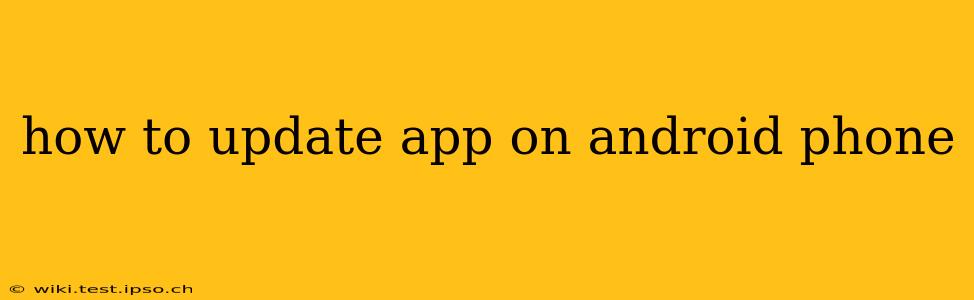Keeping your Android apps updated is crucial for accessing the latest features, enjoying improved performance, and benefiting from essential security patches. Outdated apps can be buggy, slow, and even vulnerable to security threats. Thankfully, updating your apps on Android is straightforward. This guide will walk you through the process, addressing common questions and concerns.
How Do I Update Apps on My Android Phone?
The most common way to update your Android apps is through the Google Play Store. Here's a step-by-step guide:
-
Open the Google Play Store: Locate the Play Store icon on your home screen or app drawer and tap it to open the app.
-
Check for Updates: You'll usually see a profile icon (often your Google profile picture) in the top right corner. Tap it. Then, tap on "Manage apps & device." In the new screen you see a list of your apps and games and, at the very top, a button that reads "Update All." Tap it to update all your apps simultaneously. Alternatively, you can scroll through the list and manually update individual apps by tapping the "Update" button next to each one.
-
Automatic Updates (Recommended): To enable automatic updates, go back to the "Manage apps & device" page. You should see an option for "Auto-update apps." Select this and choose whether you want apps to update automatically over Wi-Fi only or over any network connection. While updating over mobile data might use more data, it ensures you always have the latest versions.
What If I Have a Problem Updating an App?
Sometimes, app updates can run into trouble. Here are some common issues and how to troubleshoot them:
Insufficient Storage Space:
- Solution: If you receive a "low storage" error, you'll need to free up space on your phone. Delete unnecessary files, photos, videos, or apps you no longer use. You can use Android's built-in storage management tools to help identify large files.
Network Connectivity Issues:
- Solution: Ensure you have a stable internet connection. Try connecting to Wi-Fi if you're using mobile data, or vice versa. Restart your phone and your router/modem to resolve any temporary network glitches.
App Update Errors:
- Solution: If a specific app continuously fails to update, try these steps:
- Clear the Play Store cache and data: Go to your phone's settings, then Apps/Applications, find Google Play Store, and select "Clear cache" and "Clear data." Then, restart your phone and try updating the app again.
- Restart your phone: Sometimes, a simple restart resolves temporary software issues.
- Check for Play Store updates: Ensure your Play Store app itself is up-to-date.
- Uninstall and reinstall the app: As a last resort, uninstall the problematic app and reinstall it from the Play Store.
My App Won't Update, Even After Trying Everything:
- Solution: Contact the app developer directly. They may be aware of issues and have specific troubleshooting steps or a solution.
How Often Should I Update My Apps?
Ideally, you should update your apps as soon as updates become available. Automatic updates are the easiest way to ensure you always have the latest versions. These updates often include bug fixes, performance improvements, and important security updates that protect your data and device.
Can I Update Apps from Multiple Sources?
While the Google Play Store is the recommended and safest method, some sideloading (installing apps from sources other than the Play Store) is possible. However, it's generally discouraged as apps from unofficial sources can pose significant security risks. Always stick with the Google Play Store for the best and safest app updates.
How Do I Manage App Updates on Multiple Devices?
Managing updates on multiple Android devices is essentially the same process repeated for each device. If you have automatic updates enabled, they'll typically update in the background when connected to Wi-Fi.
By following these tips, you can keep your Android apps updated and running smoothly, enjoying the latest features and enhanced security. Remember, regular updates are a crucial aspect of maintaining a healthy and secure mobile experience.