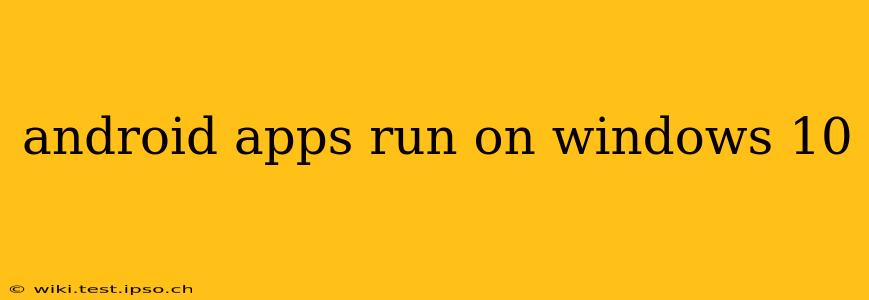Want to run your favorite Android apps on your Windows 10 PC? It's more feasible than you might think! While there isn't a direct, built-in way to do this, several methods allow you to bridge the gap between the Android and Windows ecosystems. This guide will explore the most popular and reliable options, addressing common questions and concerns along the way.
What are the best ways to run Android apps on Windows 10?
Several methods exist, each with its pros and cons:
1. Using Android emulators:
This is arguably the most popular and versatile method. Emulators create a virtual Android environment on your Windows machine, allowing you to install and run Android apps as if you were using an Android device. Popular choices include:
-
BlueStacks: A well-established and widely used emulator known for its user-friendliness and performance. It offers a good balance between ease of use and functionality.
-
NoxPlayer: Another strong contender, often praised for its customization options and gaming capabilities. It can be a good choice for users who prioritize gaming performance.
-
Genymotion: A more developer-focused emulator, offering advanced features and customization but with a steeper learning curve. It's ideal for developers but might be overkill for casual users.
These emulators require downloading and installation. They typically involve setting up an Android account to access the Google Play Store for app downloads.
2. Using the Windows Subsystem for Android (WSA):
Microsoft's official solution, WSA, provides a more integrated Android experience within Windows 11 (not Windows 10). While not available for Windows 10 directly, it's worth mentioning for those considering upgrading. WSA allows you to run Android apps directly within Windows, accessing the Amazon Appstore. This method offers a smoother, more native-feeling experience. Note that it is officially only supported on Windows 11.
Can I run all Android apps on Windows 10?
No, not all Android apps are guaranteed to work flawlessly on emulators or WSA. Some apps may be designed specifically for the touch interface of Android devices and might not function correctly with a mouse and keyboard. Compatibility issues might also arise due to the virtualized environment. Additionally, access to certain Google Play Services might be limited depending on the method used.
Is it safe to run Android apps on Windows 10 using emulators?
Generally, using reputable emulators from trusted sources like the ones listed above is safe. However, always exercise caution when downloading and installing apps from unofficial sources. Stick to the official Google Play Store within the emulator whenever possible. Regularly updating your emulator and antivirus software is also crucial for maintaining security.
Are there any performance limitations?
Performance can vary depending on your computer's specifications. Emulators consume system resources, so a more powerful PC is recommended for a smoother experience. Older or less powerful machines might experience lag or slowdowns when running resource-intensive apps.
What are the differences between emulators and WSA?
The key difference lies in the integration. Emulators run Android in a virtual machine, creating a separate environment. WSA (on Windows 11) is more integrated, aiming for a more seamless experience within the Windows environment. WSA has more native access to Windows features, but remains limited to the Amazon Appstore. For Windows 10 users, emulators offer the only viable option.
Is there a completely free and safe way to run Android apps on Windows 10?
While many emulators offer free versions, certain features might be limited, or the free versions might contain more advertisements. The safety aspect depends on the source of the emulator and the apps you download within it. Always download from trusted sources and avoid unofficial app stores. Careful consideration of potential security risks is recommended regardless of the choice of method.
This comprehensive guide offers a clear overview of the options available for running Android apps on Windows 10. Remember to always prioritize security and choose reputable software to ensure a safe and enjoyable experience.