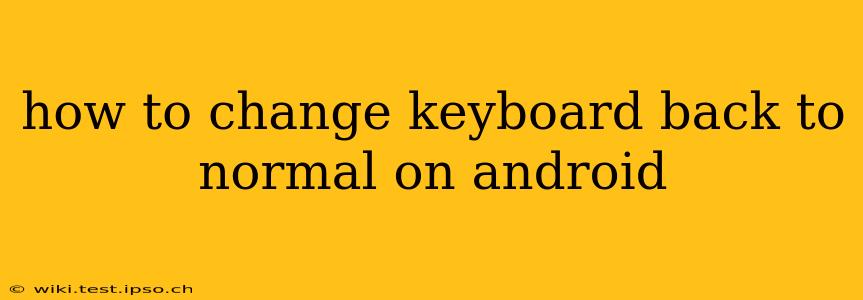How to Change Your Android Keyboard Back to Normal
Tired of that quirky new keyboard you accidentally downloaded or just want to revert to your default Android typing experience? Restoring your keyboard to its original settings is easier than you think. This guide covers several scenarios and solutions to get you back to comfortable typing in no time.
What is Considered "Normal" for Android Keyboards?
Before we dive into solutions, let's clarify what "normal" means. For most Android users, "normal" refers to the default keyboard pre-installed on their device by the manufacturer (e.g., Gboard by Google, Samsung Keyboard, SwiftKey). This varies depending on your phone's brand and Android version. This guide will help you revert to your device's default keyboard, whichever that may be.
1. How Do I Find Out Which Keyboard is Currently Active?
The first step is identifying the keyboard currently in use. This is crucial for knowing which settings to adjust. The method varies slightly depending on your Android version, but generally:
- Open Settings: This is usually a gear-shaped icon in your app drawer or notification shade.
- Search for "Keyboard" or "Language & Input": Use the search bar within the Settings app.
- Select "Current Keyboard": This option will show you the currently selected keyboard.
2. How to Switch Back to Your Default Keyboard
Once you've identified the active keyboard, follow these steps:
- Go to Settings > System > Languages & input > Virtual keyboard (the exact path might vary slightly based on your Android version and phone manufacturer).
- Select "Manage keyboards": This will list all installed keyboards.
- Uncheck the box next to the unwanted keyboard: This disables the third-party keyboard. Your default keyboard should automatically become active again.
If your default keyboard isn't listed, you might need to enable it:
- Go to Settings > System > Languages & input > Virtual keyboard > Manage keyboards.
- Look for the default keyboard: It's likely named something like "Gboard," "Samsung Keyboard," or "SwiftKey," depending on your phone.
- Check the box next to your default keyboard.
After completing these steps, the default keyboard should reappear when you try to type.
3. What if I Accidentally Deleted my Default Keyboard?
In rare cases, you might have accidentally removed your default keyboard. If this happened, reinstalling it is usually straightforward:
- Restart your phone: Sometimes this will help the system recognize the default keyboard again.
- Check for system updates: A system update might include a fix or reinstall your default keyboard.
- Factory reset (last resort): This option should only be used as a last resort. Be aware that it will erase all data on your phone; make sure you have a backup before attempting this.
It's uncommon to completely lose your default keyboard, and the steps above usually suffice.
4. How Do I Uninstall a Third-Party Keyboard?
If you want to remove a third-party keyboard permanently, you can usually do so through your app settings:
- Open Settings > Apps: Find the app manager or apps section in your phone's settings.
- Find the unwanted keyboard app: Search or scroll through your list of apps.
- Uninstall: Tap the "Uninstall" button.
Remember to switch back to your preferred keyboard before uninstalling the others.
By following these steps, you should be able to easily restore your Android keyboard to its default settings and resume comfortable typing. If you encounter any persistent issues, consulting your phone's manufacturer's support documentation or contacting their customer service might be beneficial.