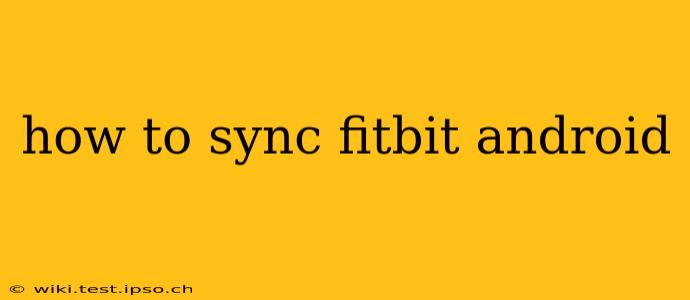Staying on top of your fitness goals requires a seamless connection between your Fitbit device and your Android phone. This guide will walk you through the process of syncing your Fitbit and troubleshooting common issues. We'll cover everything from initial setup to resolving sync problems, ensuring you always have access to your activity data.
What You Need Before You Begin
Before you start syncing, make sure you have the following:
- A Fitbit device: This could be a Fitbit Charge, Versa, Sense, Inspire, or any other Fitbit tracker or smartwatch.
- An Android smartphone or tablet: Ensure your device meets the minimum system requirements specified by Fitbit. These requirements are usually outlined on the Fitbit support website.
- The Fitbit app: Download and install the official Fitbit app from the Google Play Store.
- A stable internet connection: Syncing requires an active internet connection, either Wi-Fi or mobile data.
Initial Setup and Syncing Your Fitbit
-
Install and Open the Fitbit App: Download the Fitbit app from the Google Play Store and create a Fitbit account if you don't already have one.
-
Turn on Your Fitbit Device: Make sure your Fitbit device is charged and powered on.
-
Add Your Device: The app will guide you through the process of adding your specific Fitbit device. Follow the on-screen instructions carefully. This usually involves selecting your device type and following prompts to connect via Bluetooth.
-
Set Up Your Profile: The app will prompt you to create a user profile. This involves entering personal information like age, weight, height, and activity goals. Accurate information ensures more precise tracking.
-
The First Sync: Once your profile is set up and your device is added, the app will attempt its first sync. This might take a few minutes depending on the amount of data to transfer. Make sure your phone's Bluetooth is enabled.
-
Automatic Syncing: After the initial setup, your Fitbit device should automatically sync with the app periodically, usually when your phone and Fitbit are within Bluetooth range.
How Often Does My Fitbit Sync?
Fitbit devices typically sync automatically every few minutes, or whenever you open the Fitbit app. The frequency can vary based on your device and settings. However, you can manually initiate a sync at any time.
How to Manually Sync Your Fitbit
If automatic syncing isn't working or you need to sync immediately, follow these steps:
-
Open the Fitbit App: Launch the Fitbit app on your Android phone.
-
Check for Updates: The app may prompt you to update the firmware of your Fitbit device. It is essential to do this for optimal performance and sync capabilities.
-
Manually Initiate Sync: The Fitbit app usually has a visible sync button or icon. Tap this button to manually initiate the synchronization process. Depending on the app's version, this button might be located in the dashboard or settings menu.
Troubleshooting Sync Problems
If you're experiencing problems syncing your Fitbit, try these troubleshooting steps:
- Check Your Bluetooth Connection: Ensure Bluetooth is enabled on your Android phone and that your Fitbit is within Bluetooth range.
- Restart Your Devices: Restart your Android phone and your Fitbit device. This often resolves minor software glitches.
- Check Your Internet Connection: A stable internet connection is crucial for syncing. Try connecting to a different Wi-Fi network or ensuring you have a strong mobile data signal.
- Update the Fitbit App: Outdated apps can cause syncing problems. Make sure you have the latest version of the Fitbit app installed from the Google Play Store.
- Uninstall and Reinstall the App: As a last resort, you can try uninstalling and reinstalling the Fitbit app. Remember to back up any important data before doing so.
- Check Fitbit's Server Status: Occasionally, Fitbit's servers may experience outages. Check the Fitbit support website or social media for any service interruptions.
- Contact Fitbit Support: If you continue to experience problems, contact Fitbit's customer support for assistance.
By following these steps, you should be able to successfully sync your Fitbit with your Android device and track your fitness progress efficiently. Remember to keep your app and device firmware up-to-date for the best experience.