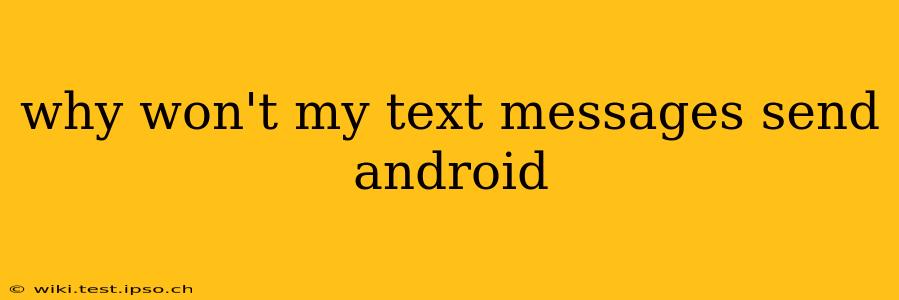Why Won't My Text Messages Send on Android? Troubleshooting Your Messaging Woes
Sending a text message should be simple, but sometimes your Android device decides to throw a wrench in the works. If you're facing the frustrating "message not sent" error, you're not alone. Let's troubleshoot this common problem and get your texts flowing again. This guide will cover various potential causes and solutions, ensuring you can reconnect with your contacts without delay.
1. Check Your Mobile Data or Wi-Fi Connection
This might seem obvious, but a weak or nonexistent connection is a major culprit. Text messages, even SMS, often rely on data connectivity, especially for MMS (multimedia messages).
- Check your signal strength: Look for the signal bars at the top of your screen. A weak signal (one or two bars) can significantly impact message delivery. Try moving to a location with better reception.
- Toggle Airplane Mode: Turn Airplane Mode on, wait 30 seconds, and then turn it off. This can sometimes refresh your connection.
- Restart your device: A simple restart can often resolve minor connectivity issues.
- Check your data plan: Ensure you haven't exceeded your data limit. Some carriers might throttle your data speed or block messaging services if you've gone over your allowance.
- Try a different Wi-Fi network (if applicable): If you're using Wi-Fi, try connecting to a different network to rule out network-specific problems.
2. Is Your Messaging App Working Correctly?
The messaging app itself could be the source of the problem.
- Force Stop and Clear Cache: Go to your phone's Settings > Apps > (Find your messaging app – it might be called Messages, Textra, or another name) > Force Stop. Then, clear the cache and data for the app. Be aware that clearing data will delete your message history.
- Update your messaging app: Check the Google Play Store for updates. An outdated app can have bugs that prevent messages from sending.
- Try a different messaging app: Download a different messaging app (like Textra or Google Messages) and see if that resolves the issue. This helps determine if the problem lies with the app or your phone's system.
3. Network Settings and APN Configuration
Your phone's network settings might be incorrectly configured.
- Check your Access Point Name (APN): Your APN settings tell your phone how to connect to your mobile network. Incorrect APN settings can prevent messages from sending. Contact your carrier for the correct APN settings for your device and plan. They can often provide these settings via text message or their website.
- Reset Network Settings: This will reset your Wi-Fi, mobile data, and Bluetooth settings to their factory defaults. This is a more drastic step, so make sure you have your Wi-Fi passwords handy. Go to your phone's Settings > System > Reset options > Reset Wi-Fi, mobile & Bluetooth.
4. Are You Sending to a Blocked Number?
While less common, it's possible you've accidentally blocked the number you're trying to reach. Check your blocked numbers list and remove the recipient if necessary.
5. Is There an Issue with the Recipient's Phone?
The problem might not be on your end. The person you're texting might have network issues, a full inbox, or their phone might be malfunctioning. Try texting someone else to see if the problem is isolated to that specific recipient.
6. SIM Card Issues
The SIM card itself can sometimes cause problems.
- Reseat your SIM card: Power off your phone, remove the SIM card, and reinsert it firmly.
- Try a different SIM card (if possible): If you have another SIM card compatible with your phone, try using it to see if that solves the issue. This helps isolate whether the problem lies with your SIM card or another component.
7. Factory Reset (Last Resort)
If all else fails, a factory reset is a last resort. This will erase all data on your phone, so back up important information before proceeding. This should only be considered after attempting all other troubleshooting steps. Go to your phone's Settings > System > Reset options > Factory data reset.
By systematically working through these troubleshooting steps, you should be able to identify the root cause of why your text messages aren't sending and get back to communicating smoothly. Remember to contact your carrier if you continue to experience problems after trying these solutions.