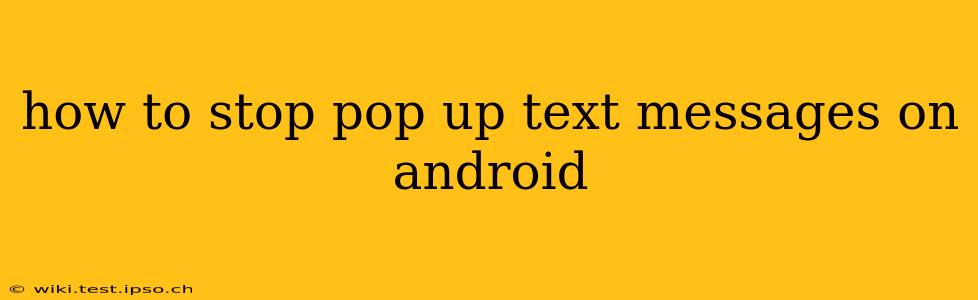Pop-up text messages, while seemingly convenient at first glance, can be incredibly disruptive. Whether you're in the middle of a game, watching a video, or simply trying to focus, those unexpected notifications can yank you away from the task at hand. Fortunately, silencing these intrusive alerts on your Android device is entirely possible. This guide will walk you through several methods to effectively manage and eliminate pop-up text messages, ensuring a more peaceful and productive mobile experience.
Why Are My Text Messages Popping Up?
Before diving into solutions, it's important to understand why these pop-ups occur. Android's notification system is designed to alert you to important incoming information. By default, text messages are often prioritized as high-importance notifications, resulting in those attention-grabbing pop-ups. However, the specific behavior can vary depending on your Android version, your messaging app, and your notification settings.
How to Disable Pop-Up Text Messages: A Step-by-Step Guide
There are several ways to tackle this problem, offering varying degrees of control over your notifications. Let's explore the most common and effective methods:
1. Adjusting Notification Settings within the Messaging App
This is usually the simplest and most direct approach. The exact steps might differ slightly depending on which messaging app you're using (e.g., Google Messages, Textra, Samsung Messages). However, the general process is similar:
- Open your messaging app.
- Locate the Settings menu. This is typically represented by a gear icon or three vertical dots.
- Navigate to Notifications. The exact wording may vary (e.g., "Notifications," "Alerts," "Sounds & Vibration").
- Look for options related to pop-ups, banners, or heads-up notifications. You might find toggles to disable them directly or settings to customize their behavior. For example, you could choose to receive only a notification in the notification bar, without the pop-up overlay.
- Save your changes.
2. Modifying System-Wide Notification Settings
If adjusting the app's settings isn't sufficient, you can take a more comprehensive approach by altering your Android's overall notification settings:
- Open your device's Settings app.
- Find the "Notifications" or "Apps & notifications" section.
- Locate your messaging app in the list of apps.
- Tap on your messaging app.
- Adjust the notification settings. You can typically disable notifications entirely, set them to "Silent," or choose specific notification types to allow or block. Pay close attention to settings related to "Pop-up notifications," "Heads-up notifications," or similar terms. You can also adjust the notification priority.
3. Using Do Not Disturb Mode
For complete notification silence during specific times, utilize Do Not Disturb (DND) mode. This mode silences all notifications, providing a distraction-free environment.
- Access your phone's quick settings panel. This is often accessed by swiping down from the top of the screen.
- Locate the Do Not Disturb icon. It's usually represented by a moon or a bell with a slash through it.
- Tap the icon to activate DND mode. You can customize the duration and exceptions, allowing certain contacts or apps to still notify you if needed.
4. Checking for App Updates
An outdated messaging app might have bugs or inconsistencies in its notification handling. Ensure your messaging app is updated to the latest version through your device's app store.
Troubleshooting Persistent Pop-ups
If you've followed these steps and are still experiencing pop-ups, consider these additional troubleshooting tips:
Are you using multiple messaging apps? Make sure you've adjusted the notification settings in each messaging app individually.
Third-party launcher or custom ROM: If you're using a custom Android launcher or a custom ROM, its notification settings may override your standard Android settings. Check for notification-related settings within your launcher or ROM's customization options.
Restart your phone: A simple restart can often resolve temporary software glitches that might be causing unexpected notifications.
Factory reset (last resort): In rare cases, a factory reset might be necessary to eliminate persistent software issues. Remember to back up your data before proceeding with a factory reset.
By following these methods, you can regain control over your Android notifications and eliminate those pesky pop-up text messages, creating a more focused and enjoyable mobile experience.