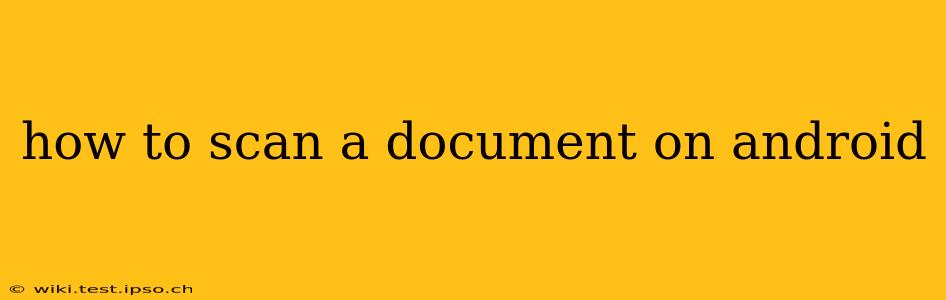Scanning documents on your Android device is easier than ever, thanks to a plethora of readily available apps and built-in features. Whether you need to digitize a receipt, important paperwork, or a cherished photograph, this guide will walk you through the various methods and help you choose the best option for your needs.
What are the best apps for scanning documents on Android?
Several excellent apps offer document scanning capabilities on Android. Many are free, with optional in-app purchases for premium features. Some popular choices include:
- Google Drive: If you're already using Google Drive, you might not even realize its built-in scanning functionality. It's a simple, effective solution for quick scans.
- Adobe Scan: A powerful and versatile option from Adobe, Adobe Scan offers features like automatic perspective correction and intelligent cropping.
- Microsoft Lens: Integrated with Microsoft OneDrive, Microsoft Lens provides robust scanning capabilities with excellent image quality and OCR (Optical Character Recognition) for text extraction.
- CamScanner: A popular choice known for its ease of use and extensive features, including document editing and sharing options. Note that there are free and paid versions, and the paid version typically offers more features.
- Scanner Pro: Another high-quality option offering features such as automatic page detection and advanced image enhancement.
The best app for you will depend on your specific needs and preferences. Consider factors like the frequency of use, desired features, and whether you're comfortable with a free app or prefer a paid, feature-rich alternative.
How do I scan a document using Google Drive?
Google Drive's scanning functionality is surprisingly powerful and readily accessible. Here’s how to use it:
- Open the Google Drive app: Launch the Google Drive app on your Android device.
- Tap the "+" button: Locate the "+" button (usually at the bottom right) and tap it.
- Select "Scan": Choose the "Scan" option from the menu.
- Position your document: Carefully position your document within the frame provided on your screen. The app will automatically detect the edges.
- Adjust as needed: Use the controls to adjust the frame if necessary to ensure the entire document is captured.
- Tap the capture button: Once the framing is correct, tap the capture button to scan the document.
- Review and edit: Review your scan for clarity and make any necessary edits (cropping, color adjustments).
- Save your scan: Once you're satisfied, save your scan to your Google Drive.
This is a quick and efficient method for simple scanning tasks.
How do I scan multiple pages into one PDF?
Most document scanning apps allow you to scan multiple pages and combine them into a single PDF file. The exact steps vary slightly depending on the app you're using, but generally, you'll simply continue scanning additional pages after the first one. The app will then automatically compile the scans into a single PDF file during the saving process. This is a common feature across most high quality scanning apps.
Can I edit a scanned document after scanning it?
Yes, many scanning apps provide editing features. You can usually crop images, adjust brightness and contrast, rotate pages, and more. Some apps also offer advanced features such as OCR (Optical Character Recognition), which allows you to extract text from images, making it searchable and editable. This feature is particularly useful for converting paper documents into editable digital text.
How to choose the right scanning app for my needs?
The best app for you depends on your individual needs. Consider these factors:
- Frequency of use: For occasional scanning, a simple app like Google Drive's built-in scanner might suffice. For frequent use, a more feature-rich app may be preferable.
- Desired features: Do you need OCR, advanced editing tools, cloud storage integration, or specific file formats?
- Cost: Many excellent free apps are available, but paid apps often offer more features and better performance.
Experiment with a few different apps to find the one that best suits your workflow and requirements.
This comprehensive guide should help you effortlessly scan documents on your Android device. Remember to explore the features of different apps to find the perfect fit for your scanning needs.