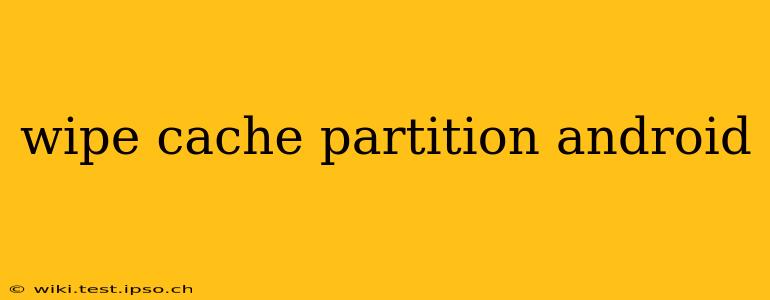Clearing your Android device's cache partition can resolve various issues, from sluggish performance to app crashes. This guide will walk you through the process safely and effectively, answering common questions along the way. This is crucial for maintaining a healthy and responsive Android experience.
What is the Cache Partition?
Before diving into how to wipe it, let's understand what the cache partition actually is. Think of it as a temporary storage space on your phone where Android stores frequently accessed data to speed up performance. This includes temporary files from apps, system files, and browser data. While beneficial for speed, a cluttered cache can lead to problems.
Why Wipe the Cache Partition?
Several reasons necessitate wiping the cache partition on your Android device. A full cache can lead to:
- Slow performance: Apps load slowly, the phone feels sluggish, and multitasking becomes a frustrating experience.
- App crashes and freezes: Corrupted cached data can interfere with app functionality, leading to frequent crashes or freezes.
- Bootloop issues: In some cases, a corrupted cache can prevent your phone from booting up properly.
- Storage space issues: While typically small, a large cache can contribute to limited storage space on your device.
How to Wipe the Cache Partition on Android
The process varies slightly depending on your Android version and device manufacturer, but the general steps are similar. Crucially, this process will NOT delete your personal data, photos, apps, or settings. It only clears the temporary cache files.
Here's the general procedure:
-
Power off your device: Completely shut down your Android phone or tablet.
-
Boot into Recovery Mode: This usually involves pressing a combination of buttons while powering on. Common combinations include:
- Power + Volume Up: This is the most common combination, but it may vary.
- Power + Volume Down: Another frequently used combination.
- Power + Bixby (Samsung): Samsung devices often use the Bixby button.
Consult your device's manual or online resources for the exact key combination for your specific model. You'll know you're in recovery mode when you see a menu on the screen.
-
Navigate the Recovery Menu: Use the volume buttons to navigate up and down the menu and the power button to select an option.
-
Select "Wipe Cache Partition": This option is usually clearly labeled.
-
Confirm the Wipe: You'll likely be asked to confirm your selection. Select "Yes" or the equivalent option.
-
Reboot your system: Once the cache partition is wiped, select "Reboot system now."
What Happens After Wiping the Cache Partition?
After rebooting, your Android device should be noticeably faster and more responsive. Apps may take a little longer to load the first time after wiping the cache as they rebuild their temporary files, but overall performance will improve.
How Often Should I Wipe the Cache Partition?
There's no hard and fast rule. If you experience performance issues, app crashes, or bootloop problems, wiping the cache partition is a good troubleshooting step. Proactive wiping every few months can also prevent issues from arising. However, it's not necessary to do this regularly if your device is functioning properly.
What if Wiping the Cache Doesn't Solve the Problem?
If your performance issues persist after wiping the cache partition, the problem might lie elsewhere. You may need to consider other troubleshooting steps, such as:
- Updating your apps: Outdated apps can cause problems.
- Updating your Android operating system: An outdated OS can lead to performance issues.
- Factory reset: This is a last resort and will delete all your data, but it can resolve serious system problems. Back up your data before attempting a factory reset.
Can I Wipe Cache Partition Without Losing Data?
Yes, wiping the cache partition is designed to clear only temporary files. It will not delete your personal data, applications, or settings. This is a safe troubleshooting method for many Android problems.
What is the difference between wiping cache partition and factory reset?
A factory reset completely erases all data on your phone, returning it to its original factory settings. Wiping the cache partition, however, only deletes temporary files, leaving your personal data intact. A factory reset is a much more drastic measure and should only be used as a last resort.
By following these steps and understanding the nuances of cache partition wiping, you can effectively maintain your Android device and enjoy a smoother, faster, and more reliable experience. Remember to always consult your device's manual for specific instructions.