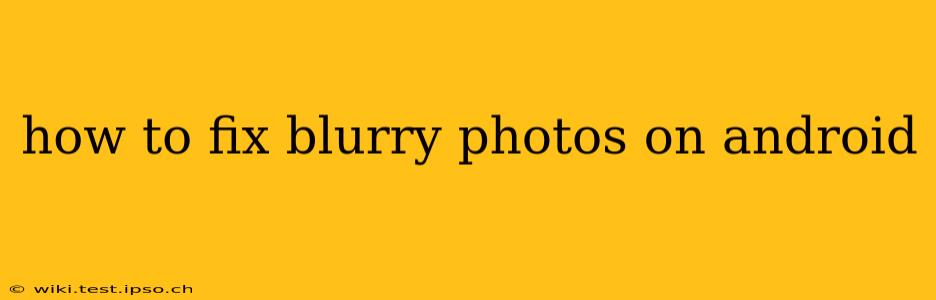Blurry photos are a common frustration for Android users. Whether it's caused by shaky hands, low light, or other issues, there are several ways to sharpen those images and rescue your memories. This comprehensive guide will explore various techniques and tools to help you fix blurry photos on your Android device, transforming disappointing snapshots into crisp, clear images.
Why are My Android Photos Blurry?
Before diving into solutions, let's understand the common culprits behind blurry photos:
- Camera Shake: This is the most frequent cause. Even a slight movement during exposure can lead to a blurry image.
- Low Light Conditions: In dark environments, your camera's sensor needs to work harder, increasing the chance of blur. Longer exposure times are necessary, making the photo more susceptible to shaking.
- Focus Issues: If your camera struggles to focus on the subject, the resulting photo will be out of focus and blurry.
- Motion Blur: Blur can also occur if the subject itself is moving quickly.
- Lens Issues: Dirt, smudges, or damage to your camera lens can also affect image clarity.
- Software Problems: Rarely, software glitches within the camera app can cause blurring.
How to Prevent Blurry Photos in the Future
Proactive measures are key to capturing sharp photos. Here are some preventative steps:
- Use a Tripod or Stable Surface: For low-light situations or when using longer exposure times, a tripod is invaluable. Even resting your phone on a stable surface can significantly reduce shake.
- Enable Image Stabilization: Most modern Android phones have image stabilization features. Make sure this is enabled in your camera settings.
- Clean Your Camera Lens: Regularly clean your lens with a microfiber cloth to remove dirt and smudges.
- Use HDR Mode: High Dynamic Range (HDR) mode can help improve image clarity, especially in high-contrast scenes.
- Hold Your Phone Steady: Use both hands and try to hold your phone as still as possible while taking the photo.
How to Fix Blurry Photos Already Taken
Now, let's tackle how to fix those already blurry photos:
1. Using Built-in Android Features
Some Android phones offer basic image enhancement tools within their gallery apps. Look for options like "Enhance," "Adjust," or "Sharpen." These tools can subtly improve image clarity.
2. Utilizing Third-Party Photo Editing Apps
Numerous Android apps excel at enhancing image quality. Popular choices include:
- Snapseed: A powerful and versatile photo editor with various sharpening tools.
- Adobe Lightroom Mobile: Offers advanced editing capabilities, including noise reduction and sharpening.
- VSCO: Known for its filters and editing tools that can improve image clarity.
These apps usually allow for fine-tuned control over sharpening, helping you achieve the best results without overdoing it.
3. Using Online Photo Enhancement Tools
If you prefer not to download apps, several websites offer online photo enhancement services. Upload your blurry photo, and these tools use algorithms to attempt to sharpen the image. However, results can vary widely depending on the severity of the blur.
4. Understanding Sharpening vs. Upscaling
It's important to note the difference:
- Sharpening: Increases the contrast between pixels, making edges appear sharper. Over-sharpening can lead to artifacts (unnatural enhancements).
- Upscaling: Increases the resolution of an image. This doesn't magically fix blur, but it can make it less noticeable on larger displays. However, upscaling often adds artificial details, so it's not always the ideal solution.
Can I Fix Extremely Blurry Photos?
While these methods can significantly improve mildly blurry photos, extremely blurry images may be difficult, if not impossible, to completely fix. The lost detail is simply gone. The best approach for such photos is prevention – take better pictures in the first place!
What if my phone's camera is consistently blurry?
If your photos are consistently blurry, even when taking precautions, there might be a problem with your phone's camera hardware or software. Consider restarting your phone, checking for camera app updates, or contacting your phone's manufacturer or carrier for support.
This guide provides a comprehensive overview of how to fix blurry photos on Android. Remember that prevention is better than cure, but with the right tools and techniques, you can often recover and enhance your imperfect images.