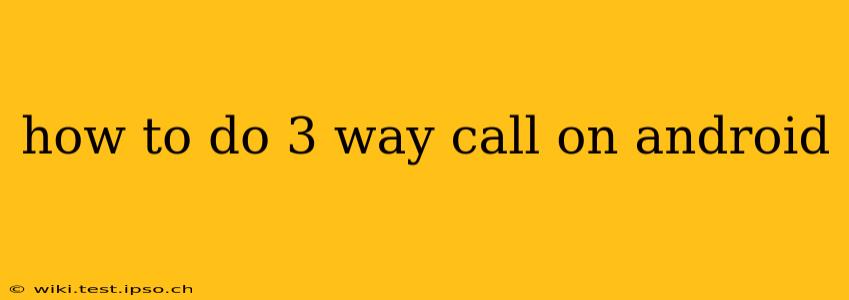Making a three-way call on your Android phone might seem complicated, but it's surprisingly straightforward. This guide will walk you through the process, covering different methods and troubleshooting common issues. We'll even address some frequently asked questions to ensure you're a three-way calling pro in no time.
Understanding Three-Way Calling Basics
Before diving into the how-to, let's clarify what three-way calling actually is. It's a feature that lets you connect three separate phone numbers into a single conversation. This is different from a conference call, which typically involves more sophisticated features like call scheduling and participant management. Three-way calling is usually simpler and built directly into your phone's calling system.
How to Initiate a Three-Way Call on Android
The exact steps may vary slightly depending on your Android phone's manufacturer and version, but the general process remains consistent. Here's a step-by-step guide:
-
Initiate the First Call: Make a call to the first person you want to include in the three-way call.
-
Add the Second Person: Once the first call is connected, tap the "Add call" or "Merge calls" button. This button's appearance can vary; it might be a plus sign (+), a person icon with a plus sign, or a similar visual cue. Look for it on your screen during an active call.
-
Dial the Second Number: Enter the phone number of the second person you wish to add to the call.
-
Merge the Calls: After the second person answers, you'll likely see an option to "Merge calls" or a similar prompt. Tap this button to combine all three participants into a single conversation.
Troubleshooting Three-Way Calling Issues
Sometimes, three-way calling might not work as expected. Here are some common problems and solutions:
- "Add Call" button missing: Check your phone's settings to ensure that three-way calling is enabled by your carrier. This feature might be disabled by default in some cases.
- Call dropping: Poor signal strength can disrupt a three-way call. Ensure you have a strong connection before initiating the call. Network congestion can also be a culprit.
- One participant can't hear others: Make sure that all participants have their microphones unmuted. A participant might accidentally mute themselves or have microphone issues on their end.
Using Third-Party Apps for Three-Way Calling
While most modern Android phones support built-in three-way calling, some users prefer using third-party VoIP (Voice over Internet Protocol) apps like Skype, Google Duo, or WhatsApp. These apps often provide more advanced call features, including conference call capabilities that exceed the limitations of standard three-way calling.
Frequently Asked Questions (FAQs)
H2: Does three-way calling cost extra?
The cost of three-way calling usually depends on your mobile plan. Some plans include it at no extra charge, while others might charge for each additional minute. Check with your carrier for specific pricing details.
H2: Can I do a three-way call with international numbers?
This depends on your carrier's international calling capabilities. Some carriers may restrict or charge extra for three-way calls involving international numbers. Again, consult your carrier for more information.
H2: What if one participant hangs up?
If one participant hangs up, the call will automatically disconnect from that specific participant and continue between the remaining two.
H2: Can I record a three-way call?
Recording a phone call can be legally complex and depends on the laws of your jurisdiction and the consent of all participants. It is crucial to be aware of and comply with local laws and regulations regarding call recording.
H2: My phone doesn't have a "Merge Calls" button; what should I do?
If you can't find the typical "Merge Calls" or "Add Call" button, refer to your phone's user manual or contact your mobile carrier's customer support. They can provide specific instructions based on your phone model and network.
By following these steps and understanding the potential issues, you can confidently make three-way calls on your Android device. Remember to check your carrier's specific instructions and features for the best experience.