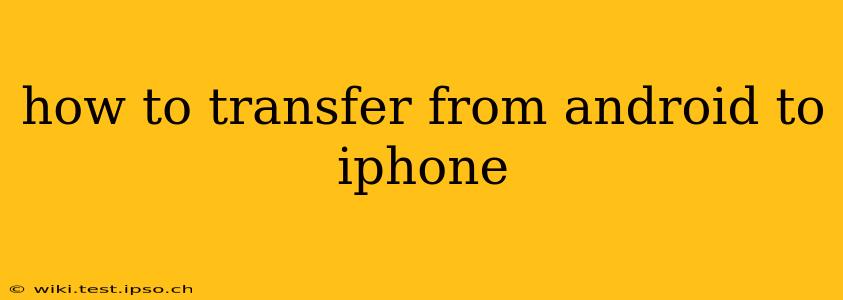Switching from Android to iPhone can feel daunting, but transferring your data doesn't have to be a headache. This comprehensive guide will walk you through the process step-by-step, covering everything from contacts and photos to apps and messages. We'll tackle common questions and challenges to ensure a smooth transition to your new Apple ecosystem.
What is the Easiest Way to Transfer Data from Android to iPhone?
The easiest way to transfer data from Android to iPhone is using Apple's Move to iOS app. This free app simplifies the process, transferring a wide range of data types with minimal effort. It's designed to be user-friendly, guiding you through each step with clear instructions. However, it's important to note that not all data types are perfectly transferable. Some apps may require manual re-installation and reconfiguration.
What Data Can Be Transferred from Android to iPhone?
The Move to iOS app facilitates the transfer of the following data:
- Contacts: Your address book will be faithfully transferred, ensuring you maintain contact with friends and family.
- Message History: (iMessage only, not SMS/MMS) If you're using iMessage on your new iPhone, your conversation history can be transferred. Note: you can not transfer SMS or MMS messages.
- Photos and Videos: Your cherished memories will be moved to your new iPhone's photo library.
- Calendar: Your appointments and events will be transferred, ensuring you don't miss important dates.
- Mail Accounts: Email accounts will be transferred, allowing you to continue accessing your emails seamlessly.
- App Data (Some Apps): Depending on the app, some data may be transferred. This usually requires the app to be pre-installed on your new iPhone. Not all apps will offer this functionality.
How Do I Transfer My Apps from Android to iPhone?
Unfortunately, you can't directly transfer apps from Android to iPhone. Android and iOS use different operating systems and app formats. You will need to redownload your apps individually from the App Store. While you won't transfer app data directly using Move to iOS, many apps will automatically sync data from your cloud accounts (like Google Drive or iCloud) after you reinstall them. This means bookmarks, documents, and preferences might be restored.
Can I Transfer WhatsApp Messages from Android to iPhone?
Transferring WhatsApp messages requires a separate process. WhatsApp offers a dedicated "Transfer to iOS" feature within its settings. This method directly transfers your chats, media, and settings to your iPhone. Consult WhatsApp's support website for detailed instructions, as the process involves connecting your devices via a cable and following their in-app instructions. This is crucial to avoid data loss.
How Do I Transfer My Music from Android to iPhone?
Transferring music from Android to iPhone is most easily achieved through cloud services. If your music is stored on Google Play Music, YouTube Music, Spotify, Apple Music, or another streaming service, you can simply log into those accounts on your iPhone. For locally stored music files, you can manually copy the files to your iPhone using a computer or cloud storage solution like iCloud Drive, Google Drive or Dropbox. However, this method requires a more hands-on approach than others.
What Happens to My Android Device After the Transfer?
After transferring your data, you can either continue to use your Android device or choose to wipe it clean. Wiping your device is recommended to erase your personal information and factory reset it before selling or giving it away. The process for this differs slightly depending on your Android phone's brand and version, so you should check your device's documentation for precise instructions.
Troubleshooting Transfer Issues:
If you encounter problems during the transfer, here are some helpful tips:
- Ensure both devices are connected to Wi-Fi: A stable Wi-Fi connection is essential for a smooth transfer.
- Keep both devices fully charged: The transfer process can be lengthy and requires sufficient battery life.
- Check for software updates: Make sure both your Android device and your iPhone are running the latest versions of their operating systems.
- Consult Apple's support website: If problems persist, Apple's support website provides additional troubleshooting tips and FAQs.
This comprehensive guide covers the most common methods and questions surrounding transferring data from Android to iPhone. Remember to take your time, follow instructions carefully, and don't hesitate to seek additional help from Apple's resources if needed. Enjoy your new iPhone!