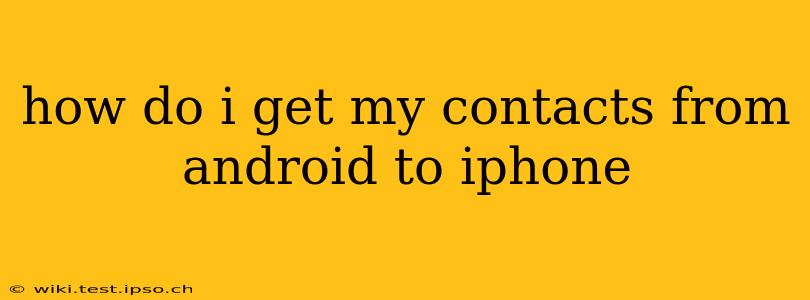How Do I Get My Contacts from Android to iPhone?
Switching from Android to iPhone? Transferring your contacts is a crucial step, and thankfully, there are several straightforward methods to ensure a smooth transition. This guide outlines the best ways to move your contacts, addressing common concerns and offering solutions for different scenarios.
1. Using Google Account (Most Common Method):
This is generally the easiest method, particularly if you've been using a Google account to sync your contacts on your Android device.
- Step 1: Ensure Google Sync is Enabled: On your Android phone, go to Settings > Accounts > Google, and make sure that "Contacts" is synced. If not, toggle the switch on and allow syncing to complete.
- Step 2: Add Google Account to iPhone: On your iPhone, go to Settings > Passwords & Accounts > Add Account > Google. Log in using your Google account credentials.
- Step 3: Select Contacts: Once logged in, ensure that "Contacts" is toggled on under the Google account settings. Your contacts should start syncing automatically. This might take a few minutes depending on the number of contacts you have.
Important Note: This method requires a Google account. If you didn't use a Google account for your contacts on your Android, you'll need to use an alternative method.
2. Using iCloud:
If you prefer using iCloud, you can export your contacts from your Android and import them into iCloud.
- Step 1: Export from Android: On your Android phone, open the Contacts app. Look for an option to export or share your contacts (the exact location might vary slightly depending on your Android version and contact app). You'll likely be able to export them as a .vcf file (vCard).
- Step 2: Import to iCloud: On your iPhone, go to Settings > [Your Name] > iCloud > Contacts. Then turn the "Contacts" toggle on. This will enable syncing. Now, open the iCloud website on a computer (icloud.com), log in, and select "Contacts." Choose to import the .vcf file you exported from your Android. Your contacts will then sync to your iPhone.
3. Using a Third-Party App:
Several third-party apps specialize in transferring data between phones. These apps often offer a more comprehensive transfer solution, handling more than just contacts. However, it's important to choose a reputable app with good reviews to protect your data. Research carefully before using any such app.
4. Manually Entering Contacts:
While the least efficient, this method is always an option. It's best suited only for a small number of contacts.
What if my contacts are stored on my SIM card?
If your contacts are stored on your SIM card, you can typically remove the SIM card from your Android phone and insert it into your iPhone. However, this method is often less reliable as not all phones fully support this type of transfer.
How long does it take to transfer contacts?
The transfer time depends on the method you use and the number of contacts you have. Using a Google account or iCloud is usually quickest for larger numbers of contacts; manual entry is understandably much slower.
What if I have duplicate contacts after the transfer?
Duplicate contacts can occur if you've already had some contacts in iCloud or your Google account. After transferring, carefully review your iPhone contacts to identify and delete any duplicates. Most contact apps will allow you to easily merge duplicates.
By following these steps, you can successfully transfer your contacts from your Android phone to your iPhone and maintain a seamless communication experience. Remember to always back up your contacts before making any significant changes.