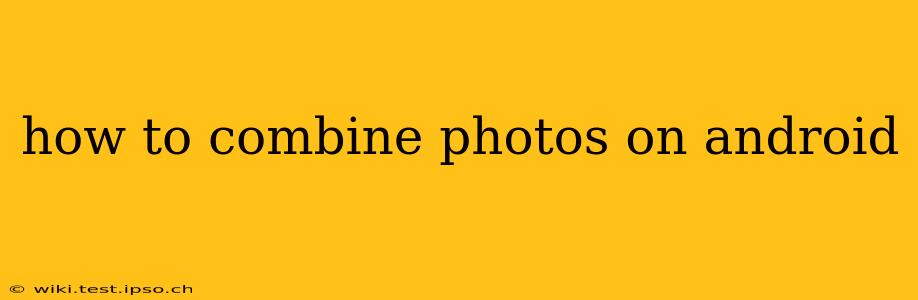Combining photos on Android can range from simple merging for a collage to advanced techniques for photo editing and manipulation. This guide will explore various methods, catering to different skill levels and desired outcomes. Whether you want to create a quick collage, seamlessly blend images, or add multiple photos to a single document, you'll find the perfect solution here.
What Apps Can I Use to Combine Photos on Android?
Several apps excel at combining photos on Android, each offering unique features. The best app for you depends on your specific needs:
-
Built-in Gallery Apps: Many Android phones come with a built-in gallery app that offers basic collage-making capabilities. These usually provide pre-set layouts and allow you to select multiple photos for quick combination. However, they often lack advanced editing tools.
-
Google Photos: This popular app offers powerful editing features, including the ability to create collages with various layouts and styles. While not explicitly a "photo combiner," its collage feature effectively combines photos into a single image.
-
Adobe Photoshop Express: A mobile version of the industry-standard photo editor, Adobe Photoshop Express provides numerous tools for combining and manipulating photos. You can create collages, blend images using layers, and apply various effects. It’s a more advanced option requiring a bit of a learning curve.
-
PicsArt: A versatile photo editing and collage-making app, PicsArt offers a wide range of features, including numerous collage templates, stickers, and editing tools. It’s a good choice for users who want a lot of creative control.
-
PhotoGrid: Primarily a collage-making app, PhotoGrid offers a vast selection of templates and layouts, making it ideal for quickly creating attractive photo combinations. It's user-friendly and great for beginners.
How Do I Make a Photo Collage on My Android Phone?
Creating a simple photo collage is straightforward using most photo editing apps. Generally, the process involves:
- Choosing an app: Select one of the apps mentioned above or explore others available on the Google Play Store.
- Selecting photos: Choose the photos you want to include in your collage. Most apps allow you to select multiple photos simultaneously.
- Choosing a layout: Select a pre-defined layout or create a custom one, depending on the app's capabilities.
- Adjusting photos: Resize, reposition, and rotate photos within the collage layout to achieve your desired composition.
- Adding effects (optional): Many apps offer filters, borders, and other effects to enhance your collage.
- Saving your collage: Once you're satisfied, save the collage to your device's gallery.
How Can I Combine Multiple Photos into One Seamless Image?
Seamlessly blending photos requires more advanced techniques and often involves apps with layering capabilities like Adobe Photoshop Express or PicsArt. The process typically involves:
- Importing photos: Import the photos you want to combine into your chosen app.
- Layering photos: Arrange the photos as layers, placing them on top of each other.
- Masking or blending: Use masking tools or blending modes to seamlessly integrate the photos, removing harsh edges and creating a natural transition. This often requires careful adjustment of opacity and blending settings.
- Fine-tuning: Adjust brightness, contrast, and color to ensure a consistent look across the combined image.
- Saving the image: Save the final, seamless image to your device.
Can I Combine Photos into a PDF on Android?
Yes, you can combine multiple photos into a single PDF document on Android. Several apps in the Google Play Store offer this functionality. These apps typically allow you to select multiple photos and convert them into a PDF file, preserving the image quality.
What are the Best Apps for Creating Panoramic Photos on Android?
Creating panoramic photos involves combining multiple photos taken in succession to create a wider field of view. Your phone's built-in camera app might have a panoramic mode, or you can use dedicated apps like:
- Google Photos: Offers a built-in panoramic mode within its camera function.
- Microsoft Pix: Another solid option for capturing and stitching panoramic images.
Remember to keep your phone steady while shooting panoramic photos to ensure a smooth and seamless result.
This guide provides a starting point for combining photos on Android. Experiment with different apps and techniques to find the best methods for your specific needs and creative vision. Remember to always save your work frequently to avoid losing progress!