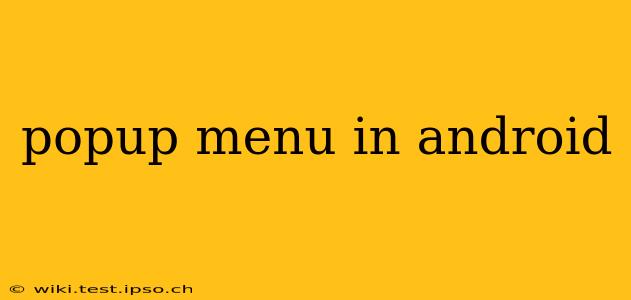Android popup menus, also known as context menus, are a crucial part of providing a user-friendly and intuitive mobile experience. They offer a concise way to present users with a list of actions related to a specific element within your app. This guide dives deep into creating and customizing popup menus in Android, covering various aspects from basic implementation to advanced techniques. We'll also address frequently asked questions surrounding their use.
What is a Popup Menu in Android?
A popup menu in Android is a floating menu that appears when a user performs a specific action, such as long-pressing an item in a list or clicking a three-dot icon. It presents a list of options relevant to the context, allowing users to quickly perform actions without navigating to a separate screen. These menus enhance user experience by providing quick access to common actions, thereby simplifying the app's interaction flow.
How to Create a Simple Popup Menu
Creating a basic popup menu involves inflating a menu resource file and then displaying it using the PopupMenu class. Here's a simplified example:
- Create a menu resource file (e.g.,
menu/popup_menu.xml):
<?xml version="1.0" encoding="utf-8"?>
<menu xmlns:android="http://schemas.android.com/apk/res/android">
<item
android:id="@+id/action_one"
android:title="Option 1"/>
<item
android:id="@+id/action_two"
android:title="Option 2"/>
<item
android:id="@+id/action_three"
android:title="Option 3"/>
</menu>
- Inflate and show the menu in your activity or fragment:
PopupMenu popupMenu = new PopupMenu(context, anchorView);
popupMenu.getMenuInflater().inflate(R.menu.popup_menu, popupMenu.getMenu());
popupMenu.setOnMenuItemClickListener(new PopupMenu.OnMenuItemClickListener() {
@Override
public boolean onMenuItemClick(MenuItem item) {
switch (item.getItemId()) {
case R.id.action_one:
// Handle option 1
return true;
case R.id.action_two:
// Handle option 2
return true;
case R.id.action_three:
// Handle option 3
return true;
default:
return false;
}
}
});
popupMenu.show();
Remember to replace context with your activity or fragment context and anchorView with the view that the menu should be anchored to.
How to Customize the Appearance of a Popup Menu
Android provides flexibility to customize the look and feel of popup menus. You can modify the background, text color, and even add icons to your menu items. This is typically achieved through styling within your styles.xml file or programmatically setting attributes. For example, you can create a custom style for your menu items:
<style name="MyPopupMenu" parent="Widget.AppCompat.PopupMenu">
<item name="android:background">@drawable/custom_popup_background</item>
<item name="android:textColor">@color/my_text_color</item>
</style>
And then apply this style to your menu:
popupMenu.setStyle(R.style.MyPopupMenu);
How to Add Icons to Popup Menu Items
Adding icons to your popup menu items enhances clarity and visual appeal. You can achieve this by adding the android:icon attribute to your menu items in the XML resource file:
<item
android:id="@+id/action_one"
android:title="Option 1"
android:icon="@drawable/my_icon"/>
What are the Different Types of Popup Menus in Android?
While the standard PopupMenu is widely used, Android also supports other ways to present context menus. These include:
ContextMenu: This is a more traditional approach, often associated with long-pressing a view. It's less flexible thanPopupMenuin terms of styling and positioning but is still useful in certain scenarios.- Custom Dialogs: For more complex interactions or custom layouts, creating a custom dialog provides greater control over the menu's appearance and behavior.
How to Handle Popup Menu Item Selection
Handling item selection involves implementing the OnMenuItemClickListener interface, as shown in the basic example above. This allows you to execute specific code based on which menu item the user selects. Effective error handling should be included to ensure robustness.
Troubleshooting Common Popup Menu Issues
Common problems encountered when working with popup menus include:
- Menu not showing: This can be due to incorrect context, anchor view, or menu resource file. Double-check these aspects carefully.
- Incorrect positioning: Ensure the anchor view is correctly identified and positioned.
- Styling issues: Thoroughly review your styles and ensure they are properly applied.
By understanding these aspects of Android popup menus and employing best practices, you can create highly effective and visually appealing user interfaces that enhance your app's overall user experience. Remember to prioritize clarity, consistency, and accessibility when designing your menus.