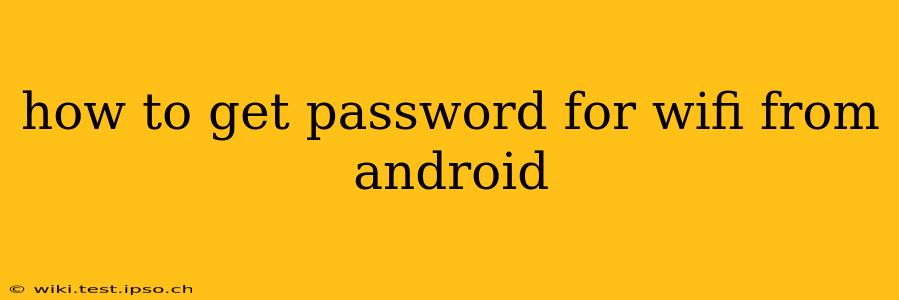Accessing your WiFi password from your Android device is a common need, whether you're setting up a new device, sharing your network information, or troubleshooting connectivity issues. Fortunately, there are several ways to retrieve this information, depending on your Android version and device settings. This guide will walk you through the most effective methods.
How to Find Your WiFi Password on Android 10 and Above
For Android 10 and later versions, the process is relatively straightforward:
- Open your Settings app: Locate and tap the "Settings" icon, usually a gear-shaped symbol.
- Navigate to Network & Internet: This section may be slightly different depending on your phone's manufacturer and Android version (e.g., "Connected devices" or "Wireless & networks").
- Select Wi-Fi: Tap on the "Wi-Fi" option.
- Locate your saved network: Find the network you want to retrieve the password for in the list of saved networks. It will likely be the one you're currently connected to.
- Tap the network name: A detailed view of your network settings will appear.
- Select "Share" or "QR Code": Depending on your device and Android version, you'll see an option to either share the network details, including the password, or generate a QR code containing the same information. Choose "Share."
- Choose a sharing method: Select how you want to share the password (e.g., messaging app, email). This will typically copy the password to your clipboard or give you options to share the password directly.
Important Note: Sharing your WiFi password through this method requires that you have the appropriate permissions enabled. If you encounter issues, ensure you've granted the necessary permissions for the chosen sharing method.
How to Find Your WiFi Password on Older Android Versions
Finding the password on older Android versions (pre-Android 10) is slightly more complex and may vary depending on the device's manufacturer and the version of the Android operating system. You may need to resort to third-party apps (proceed with caution and only download from reputable sources). However, many newer Android versions still allow for sharing the network information, even if it does not explicitly show the password. This can be done using the QR code method, if available.
What if I Can't Find My WiFi Password Using These Methods?
If you're still unable to find your WiFi password using the above methods, consider these options:
- Check your router: Your router's physical label often contains the default WiFi password. However, if you've changed the password, this won't be helpful.
- Consult your internet service provider (ISP): Your ISP might have a record of your WiFi password. You may need to verify your identity.
- Reset your router: This will restore it to its factory settings, including the default WiFi password. Be aware that this will also disconnect all devices connected to the network. Remember to reconnect all your devices once you've obtained the new default password.
How to Secure Your WiFi Password
After retrieving your password, remember to keep it secure. Avoid sharing it unnecessarily and change it periodically to enhance your network's security.
Can I get the WiFi password from another device connected to the same network?
No, you cannot directly access the WiFi password from another device on the same network without having access to the device's settings. Each device stores its own connection details separately.
Are there any apps that can help me get my WiFi password?
While some apps claim to retrieve WiFi passwords, many are unreliable and potentially malicious. Exercise caution when using such apps. Sticking to the built-in methods described above is generally the safest and most reliable approach.
This comprehensive guide should help you successfully retrieve your WiFi password from your Android device. Remember to prioritize security and protect your network information.