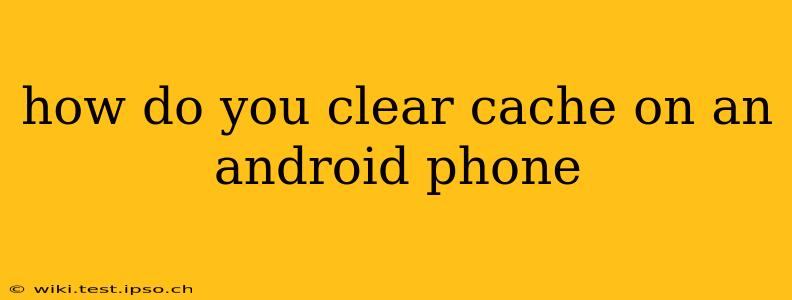How Do You Clear Cache on an Android Phone?
Clearing your Android phone's cache can resolve various issues, from sluggish performance to app crashes. It's a simple process, but the exact steps vary slightly depending on your Android version and phone manufacturer. This guide will walk you through clearing both the cache for individual apps and the system cache. We'll also address some frequently asked questions to ensure you have a complete understanding.
What is Cache and Why Should I Clear It?
Before diving into the how-to, let's understand what cache is. Your phone's cache stores temporary files created by apps and the system to speed up loading times. Think of it like a short-term memory for your phone. While helpful, cached data can become corrupted or outdated, leading to performance problems. Clearing the cache removes these temporary files, freeing up storage space and potentially resolving glitches.
How to Clear Cache for Individual Apps
This method is ideal if a specific app is causing problems.
-
Locate the App: Go to your phone's Settings menu. The exact icon varies depending on your phone's manufacturer and Android version, but it usually looks like a gear or cogwheel.
-
Find Apps: Look for an option like "Apps,""Applications,""Installed apps," or something similar. Tap on it.
-
Select the App: Scroll through your list of installed apps until you find the one with issues. Tap on it.
-
Storage/Cache: You'll see options related to storage and data. Look for "Storage,""Storage & cache,""Data Usage,""Cache," or something comparable. Tap on it.
-
Clear Cache: You should now see a button labeled "Clear Cache." Tap this button. A confirmation prompt might appear; confirm your choice. Important: Clearing the cache won't delete your app's data or settings.
How to Clear System Cache on Android
Clearing the system cache is a more advanced step, typically only necessary if individual app cache clearing doesn't solve your problems. It's crucial to note that the exact process for accessing system cache varies dramatically between manufacturers (Samsung, Google Pixel, etc.) and Android versions. Always proceed with caution. If you're uncomfortable with this, consult your phone's manual or your mobile carrier's support.
Generally, accessing the system cache involves:
-
Boot into Recovery Mode: This usually involves turning your phone off, then pressing and holding a specific combination of buttons (often involving the volume buttons and power button). The exact button combination differs significantly across Android devices; a quick Google search for "[your phone model] recovery mode" will provide specific instructions.
-
Navigate Recovery Menu: Once in recovery mode, you'll navigate using volume buttons and select options using the power button. Look for options like "Wipe Cache Partition" or "Clear Cache."
-
Confirm and Reboot: Select the cache-clearing option and confirm. Your phone will reboot, and the system cache will be cleared.
How Often Should I Clear My Cache?
There's no strict schedule for clearing your cache. Do it only if you're experiencing performance problems, such as:
- Slow app loading: Apps take an unusually long time to open.
- App crashes: Apps frequently freeze or unexpectedly close.
- General sluggishness: Your phone feels slow and unresponsive.
- Storage space issues: You're running low on storage, and clearing cache can help free up space.
What Happens When I Clear My Cache?
Clearing your app cache will delete temporary files used by that app. It won't affect your app data, settings, or progress in games. Clearing the system cache similarly removes temporary system files; it won't delete your personal data, but it might reset some settings to their defaults.
Will Clearing Cache Delete My Data?
No, clearing the cache for individual apps or the system cache generally won't delete your personal data, such as photos, videos, documents, or app settings. It only removes temporary files to improve performance.
My Phone is Still Slow After Clearing Cache. What Should I Do?
If your phone remains slow after clearing the cache, consider these additional steps:
- Uninstall unused apps: Remove apps you no longer use to free up storage space and improve performance.
- Restart your phone: A simple restart can often resolve minor software glitches.
- Check for updates: Make sure your phone's operating system and apps are up-to-date.
- Factory reset (last resort): If all else fails, a factory reset can restore your phone to its original state, but be sure to back up your data beforehand.
By following these steps and understanding the nuances of Android cache, you can effectively maintain your phone's performance and resolve common issues. Remember to always consult your phone's manual or your mobile carrier for specific instructions if you encounter any difficulties.