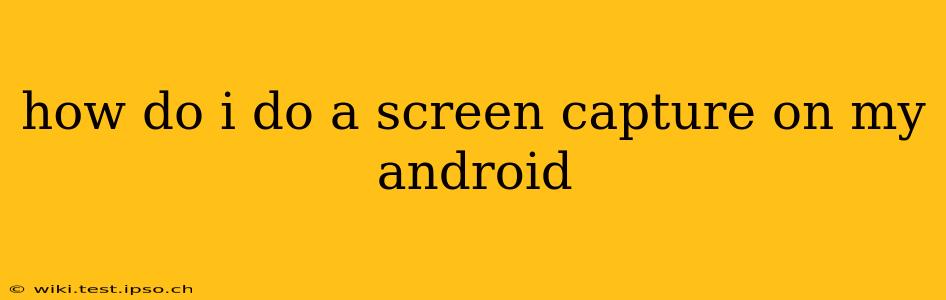Taking a screenshot on your Android device is incredibly easy, but the exact method varies slightly depending on your phone's manufacturer and Android version. This guide will walk you through several common methods, ensuring you can capture that perfect image, no matter your phone.
What are the Different Ways to Screenshot on Android?
This is a common question, and the answer depends on your device. Many modern Android phones offer multiple methods. Let's explore the most popular:
The Classic Button Combination: Power + Volume Down
This is the most ubiquitous method and works on the vast majority of Android devices. Simply press and hold the Power button and the Volume Down button simultaneously for about a second. You should see a brief animation indicating the screenshot has been taken. The captured image will usually be saved in your phone's gallery or a dedicated screenshots folder.
Using Three-Finger Gesture:
Some Android devices, especially those running newer versions of Android, support a three-finger swipe-down gesture. This is often found in the device's settings under accessibility or gestures. If your device supports this, simply swipe down on the screen with three fingers simultaneously to take a screenshot. Check your device's settings to see if this is an option for you.
Palm Swipe:
Similar to the three-finger swipe, some manufacturers have implemented a palm swipe gesture. This involves swiping the side of your hand across the screen to take a screenshot. This feature may also need to be enabled within your device's settings. Look for "Gestures" or "Motion Controls" in your phone's settings menu.
Using Assistive Touch:
If you're using Assistive Touch (a floating button that provides on-screen controls), there might be a screenshot option within its menu. The exact location of this button varies depending on the app you use for assistive touch.
What if My Screenshot Methods Aren't Working?
If none of the above methods work, try these troubleshooting steps:
- Check your device's settings: Ensure there are no restrictions preventing screenshots. Some apps might block screenshots for security reasons.
- Restart your device: A simple restart can often resolve minor software glitches that might be interfering with the screenshot function.
- Update your Android version: Outdated software can sometimes cause compatibility issues. Check for any available system updates.
- Consult your phone's manual: Your phone's user manual will have the definitive answer for your specific model.
Where are my Screenshots Saved?
Your screenshots are typically saved to your phone's gallery app within a folder explicitly labeled "Screenshots," "Pictures," or similar. If you can't locate them, try searching for "screenshot" within your gallery app's search function. You can also check your phone's file manager to locate them directly.
Can I Take Screenshots of Specific Parts of the Screen?
Yes! Most Android devices allow you to crop or edit your screenshots after they've been taken. Use your device's built-in photo editing tools or download a third-party app from the Google Play Store. This allows you to share only the relevant parts of the screen capture.
This comprehensive guide covers various methods and troubleshooting steps for capturing screenshots on Android. Remember, the exact process may vary slightly depending on the Android version and the device manufacturer. If you encounter any problems, always refer to your device's manual or online support resources.