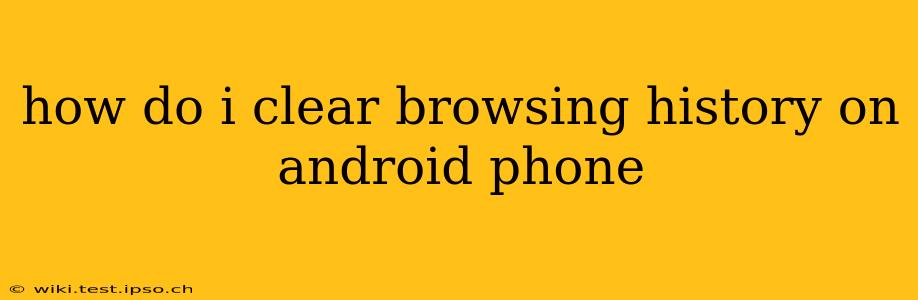Clearing your browsing history on your Android phone is a simple process that can enhance your privacy and free up some storage space. This guide will walk you through the steps, addressing common questions and concerns. Whether you use Chrome, Firefox, or another browser, the basic principles remain the same.
Which Browser Are You Using?
The exact steps to clear your browsing history vary slightly depending on which browser you're using. The most popular Android browsers are Chrome and Firefox, but many others exist. This guide will cover the most common ones, but the general principle remains consistent across browsers: Find the browser's settings, then look for options to clear data.
Clearing History in Chrome for Android
-
Open the Chrome app: Locate the Chrome icon on your home screen or app drawer and tap it to open the browser.
-
Access settings: Tap the three vertical dots in the upper right corner of the screen. This opens the Chrome menu.
-
Tap "History": In the menu, select "History."
-
Clear browsing data: You'll see an option to "Clear browsing data." Tap this.
-
Choose what to clear: A new screen will appear, allowing you to select what data you want to remove. You can choose to clear:
- Browsing history: This includes the websites you've visited.
- Cookies and site data: These small files help websites remember your preferences. Clearing them might require you to log back into sites.
- Cached images and files: These temporary files help websites load faster. Clearing them can free up storage space.
- Passwords: Use caution here! Clearing your saved passwords means you'll have to re-enter them for every website.
-
Select time range: You can choose to clear data from the last hour, the last day, the last four weeks, or all time.
-
Clear data: Tap "Clear data" to confirm your choice.
Clearing History in Firefox for Android
-
Open the Firefox app: Find and open the Firefox browser.
-
Access the menu: Tap the three horizontal lines (hamburger menu) in the upper right corner.
-
Tap "Settings": Select "Settings" from the menu.
-
Tap "Privacy": Locate and tap the "Privacy" option.
-
Tap "Clear Private Data": This will bring up a screen where you can choose what to clear.
-
Select data to clear: Choose from Browsing History, Cookies, Cache, and other options, similar to Chrome.
-
Select time range: Choose a time range (last hour, last day, etc.).
-
Clear data: Tap "Clear Private Data" to finalize the process.
Clearing History in Other Android Browsers
The process is broadly similar in other browsers. Look for a "Settings" or "Menu" option, then search for "History," "Privacy," or "Clear Data." The specific wording and location might vary slightly, but the core functionality remains the same.
How Often Should I Clear My Browsing History?
The frequency with which you clear your browsing history depends on your personal preferences and privacy concerns. Some users clear it daily, while others do it less frequently. Consider these factors:
-
Privacy: If you're concerned about others accessing your browsing history, clearing it regularly is a good practice.
-
Storage space: Clearing cached images and files can free up valuable storage space on your device.
-
Website performance: A cluttered cache can sometimes slow down website loading times. Clearing it periodically can improve performance.
Does Clearing Browsing History Delete Everything?
No, clearing your browsing history typically doesn't delete everything. While it removes your browsing history, cookies, and cached data, it might not remove:
- Download history: Files you've downloaded will generally remain on your device.
- Bookmarks: Your saved bookmarks are usually unaffected.
- Browser extensions/add-ons: These remain installed.
It's important to understand that clearing your browsing history on your Android device primarily affects the local browsing data stored on your phone. Your internet service provider (ISP) and website owners may still retain records of your activity.
What about Incognito Mode?
Incognito mode (or private browsing) prevents your browser from saving your browsing history, cookies, and site data during that specific browsing session. However, it doesn't prevent websites from tracking your activity using other methods. Once you close the incognito window, all data related to that session is cleared. Using incognito mode is not a replacement for clearing your regular browsing history.