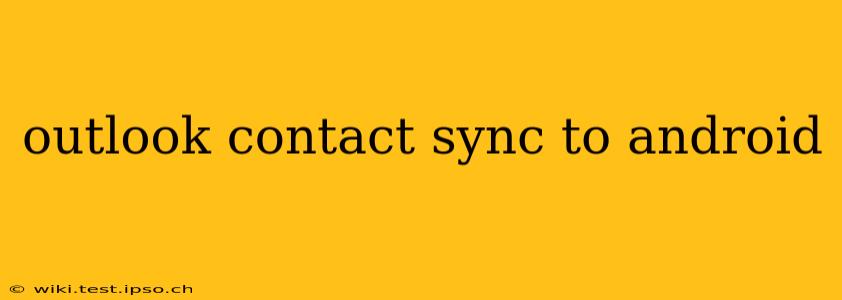Keeping your contacts synced between your Outlook account and your Android device is crucial for seamless communication and productivity. This guide covers various methods to ensure your contacts are always up-to-date, no matter which device you're using. We'll address common issues and offer troubleshooting tips to help you maintain a smooth synchronization process.
How to Sync Outlook Contacts to Android?
There are several ways to sync your Outlook contacts to your Android phone, each with its own advantages and disadvantages. The best method depends on your specific needs and the type of Outlook account you're using (e.g., Outlook.com, Exchange, or a POP3/IMAP account).
1. Using the Outlook App:
The simplest and often most reliable method is using the official Microsoft Outlook app for Android. This app provides direct integration with Outlook accounts, enabling effortless contact synchronization.
- Download and Installation: Download the Outlook app from the Google Play Store and install it on your Android device.
- Account Setup: Add your Outlook account to the app, following the on-screen instructions. You'll likely need your email address and password.
- Automatic Sync: Once your account is added, the app usually automatically synchronizes your contacts. You can check the settings to ensure automatic syncing is enabled.
2. Using Google Contacts:
If your Outlook account is accessible via IMAP or POP3, you can use Google Contacts as an intermediary. This involves syncing your Outlook contacts to Google Contacts, and then syncing Google Contacts to your Android device.
- Add Outlook Account in Gmail: Add your Outlook account to Gmail by configuring IMAP settings in your Gmail account. You'll need your Outlook email address, password and the correct IMAP server settings (these can usually be found on your Outlook provider's website).
- Sync Outlook Contacts to Gmail: Ensure your contacts are selected during the setup process to synchronize them to your Gmail account.
- Automatic Sync with Android: Android typically automatically syncs with your Google account, including contacts. Go to your Android device's settings to verify that Google Contacts syncing is enabled.
3. Using a Third-Party App:
Several third-party apps are available on the Google Play Store that can help sync your Outlook contacts to Android. These apps sometimes offer features not available in the native Outlook or Google methods. However, always ensure you download apps from trusted sources and review their permissions carefully.
Troubleshooting Common Outlook Contact Sync Issues
Even with the best methods, you might encounter synchronization problems. Here are some troubleshooting steps:
My Outlook Contacts Aren't Syncing to My Android Device.
This is a common issue, and the solution often depends on the root cause. Check the following:
- Internet Connection: Ensure your Android device has a stable internet connection (Wi-Fi or mobile data).
- Account Settings: Verify that your Outlook account is correctly configured within the app and automatic syncing is enabled.
- App Permissions: Make sure the Outlook app has the necessary permissions to access your contacts.
- Storage Space: Check if your Android device has enough free storage space.
- Restart Devices: Restart both your Android device and your computer (if applicable) to resolve temporary glitches.
- Update App: Make sure you have the latest version of the Outlook app installed.
Why Are Some of My Contacts Missing After Syncing?
Incomplete syncing can occur for several reasons:
- Account Limitations: Certain Outlook account types may have restrictions on the number of contacts that can be synced.
- Large Contact List: A very large contact list can lead to longer sync times or partial syncing. Try breaking the contact list into smaller chunks.
- Corrupted Contacts: If there are corrupted contacts in your Outlook account, they might not sync correctly.
- Server Issues: Occasionally, server-side issues with Outlook or your email provider might cause syncing problems. Check the status of Outlook services online.
How Often Do Outlook Contacts Sync to Android?
The frequency of syncing depends on your chosen method and app settings. Most apps offer automatic syncing at regular intervals (e.g., every few minutes, or when a change is made), but you can typically adjust the sync frequency in the app's settings.
By carefully considering these methods and troubleshooting steps, you can effectively sync your Outlook contacts to your Android device, maintaining a consistently up-to-date contact list for effortless communication. Remember to choose the method best suited to your technical skills and Outlook account configuration.