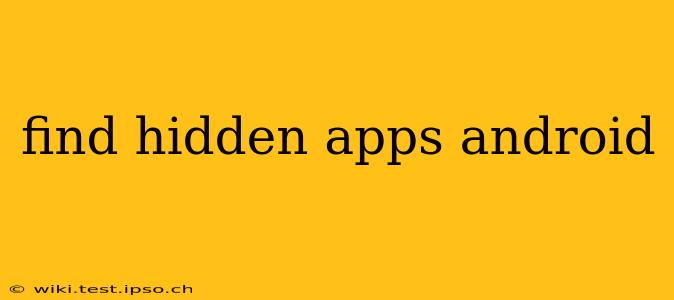Many Android users wonder how to find hidden apps on their phones. Whether you suspect someone has installed apps without your knowledge, are trying to locate a misplaced app, or simply want to regain control of your digital space, this guide will provide you with the tools and knowledge to uncover those elusive applications. This isn't about malicious hacking; it's about reclaiming control over your own Android device.
Why Are Apps Hidden?
Before we dive into the methods of finding hidden apps, let's understand why someone might hide an app in the first place. Common reasons include:
- Privacy: Users might hide apps containing sensitive information like banking details or personal photos.
- Discretion: Some apps might be considered inappropriate by others, leading users to hide them for personal reasons.
- Organization: Users might hide less frequently used apps to declutter their home screen.
- Accidental Hiding: Sometimes, apps get unintentionally hidden through launcher settings or third-party apps.
How to Find Hidden Apps on Android
There's no single, universal "hidden apps" folder on Android. The methods for finding hidden apps depend on how they were hidden in the first place. Here's a breakdown of common approaches:
1. Check Your App Drawer
The most straightforward method is to simply check your app drawer. Many times, even if an app icon is removed from the home screen, the app remains accessible within the app drawer's complete list of installed apps. Simply swipe up from your home screen (or use whatever gesture your launcher provides) to access the app drawer and scroll through the alphabetical list.
2. Use the Settings Menu
Android's settings provide a comprehensive list of all installed applications. This method is effective regardless of whether the app icon is visible on the home screen or within the app drawer. Here's how:
- Open Settings: Find the "Settings" app (usually a gear icon) and open it.
- Locate Apps: Look for options like "Apps," "Applications," "Installed apps," or similar wording. The exact naming might differ slightly depending on your Android version and device manufacturer.
- View All Apps: You'll see a list of all installed applications. Scroll through this list to see if any unfamiliar or hidden apps appear.
3. Utilizing Third-Party App Launchers
Some third-party launchers offer built-in features for hiding apps. If you suspect a hidden app was managed through a custom launcher, try switching to a different launcher (like Google's default launcher or Nova Launcher) temporarily to see if the hidden apps reappear.
4. Looking for Recent Apps
Check your recent apps menu. Even if an app is hidden, it might still appear briefly here after it's been used. This can help you pinpoint recently active, potentially hidden, apps. Access this menu by swiping up from the bottom of your screen, usually holding the button for a few seconds will showcase all running apps.
5. Searching for App Data
If you know the name or a part of the name of the hidden app, you can search within the "Apps" settings menu for it. This is particularly useful if you've forgotten the app's icon.
What if I Can't Find the App?
If you've exhausted all these methods and still can't find the app, several factors might be at play:
- The app is uninstalled: The app might have been completely removed from the device.
- The app is hidden using advanced techniques: More sophisticated methods of hiding apps exist; these often involve root access or third-party tools that require more technical expertise to detect.
- Parental Controls: Check if parental controls are enabled on the device. These may have restricted or hidden certain apps.
Troubleshooting & Further Steps
- Check for updates: Keeping your Android OS and security software updated helps in detecting and preventing malicious hidden apps.
- Scan for malware: Use a reputable antivirus app to scan your device for any malware that might be hiding apps or causing other issues.
- Factory reset (last resort): A factory reset will erase all data on your device and reinstall the operating system. This is a drastic step, only recommended if all other options fail and you are comfortable losing all your data. Always back up your important files before performing a factory reset.
Remember to always prioritize your device's security and privacy. Regularly reviewing your installed apps and maintaining up-to-date security software is crucial in ensuring a safe and secure Android experience.