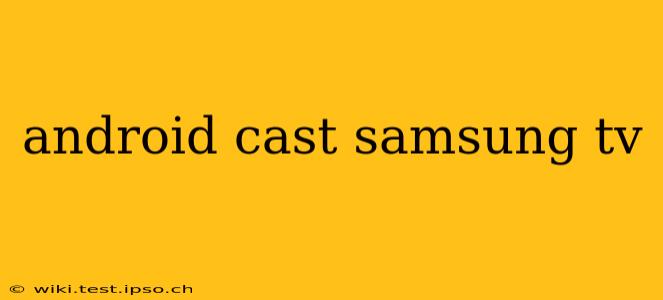Casting your Android device's screen to your Samsung TV opens a world of entertainment possibilities. Whether you're sharing photos with family, showcasing a presentation, or enjoying your favorite streaming app on a larger screen, knowing how to effectively cast is crucial. This guide will walk you through the process, address common issues, and answer frequently asked questions.
How to Cast Android to Samsung Smart TV
The method for casting your Android screen to a Samsung Smart TV depends slightly on your TV's operating system and the features it supports. Here are the most common approaches:
1. Using Built-in Chromecast Support (If Available):
Many newer Samsung Smart TVs have built-in Chromecast capabilities. This is often the easiest method.
- Step 1: Ensure your Android device and Samsung TV are connected to the same Wi-Fi network.
- Step 2: Open the app you want to cast from (e.g., Netflix, YouTube, Photos).
- Step 3: Look for the cast icon (usually a Wi-Fi symbol with a screen below it).
- Step 4: Tap the cast icon and select your Samsung TV from the list of available devices.
- Step 5: Begin streaming! You should now see your content displayed on your TV.
2. Using Samsung SmartThings App:
The SmartThings app acts as a central hub for managing your Samsung smart devices. It often facilitates screen mirroring, even if the TV doesn't have native Chromecast.
- Step 1: Download and install the SmartThings app on your Android device.
- Step 2: Create an account or log in if you already have one.
- Step 3: Add your Samsung TV to the app by following the on-screen instructions.
- Step 4: Once the TV is added, you should see a screen mirroring option within the app.
- Step 5: Select your TV and initiate screen mirroring.
3. Using Third-Party Apps:
Several third-party apps are available on the Google Play Store that facilitate screen mirroring and casting to various smart TVs. However, always research the app thoroughly and check user reviews before installing to avoid malware or apps that don't perform as advertised.
Troubleshooting Common Android Casting Issues
Even with the right setup, you might encounter problems. Here are some troubleshooting tips:
1. "Can't Find My Samsung TV":
- Check Wi-Fi Connection: Ensure both your Android device and Samsung TV are connected to the same Wi-Fi network and that the network is stable. A weak or unstable connection is a common culprit.
- Restart Devices: Power cycle both your Android device and your Samsung TV. A simple restart can often resolve temporary glitches.
- Check TV Settings: Make sure screen mirroring or casting is enabled in your Samsung TV's settings menu. The exact location varies depending on your TV's model and software version, but look for options like "Screen Mirroring," "Wireless Screen Mirroring," or "Connect to a PC."
2. Poor Video or Audio Quality:
- Network Congestion: Too many devices using your Wi-Fi network at once can lead to poor streaming quality. Try disconnecting other devices temporarily.
- Distance from Router: If your TV or Android device is far from your Wi-Fi router, the signal strength could be weak. Try moving them closer or using a Wi-Fi extender.
- App Issues: The issue might lie with the app you are using. Try casting a different app or even restarting the app itself.
3. Casting Doesn't Work at All:
- Check Compatibility: Ensure your Samsung TV model supports screen mirroring or casting from Android devices. Older models may have limited or no support.
- Software Updates: Make sure both your Android device and Samsung TV have the latest software updates installed. Updates often include bug fixes and performance improvements.
- Factory Reset (Last Resort): As a last resort, consider performing a factory reset on your TV, but only after trying all other solutions. Remember to back up any important settings before doing this.
Frequently Asked Questions (FAQ)
What is the difference between screen mirroring and casting?
Screen mirroring duplicates everything displayed on your Android screen, including notifications and system menus. Casting generally focuses on streaming specific content from supported apps, providing a more streamlined and controlled experience.
Can I cast Android games to my Samsung TV?
Casting games is possible, but the performance might vary depending on the game's complexity and your network's capabilities. More demanding games might experience lag or stutters.
Why is my Samsung TV not showing up in the cast list?
Several reasons might cause this: network connectivity problems, incompatible devices, or incorrect TV settings. Check your network connection, ensure casting is enabled on your TV, and verify both devices are up-to-date.
My Samsung TV is old; can I still cast to it?
Older Samsung TVs might not support casting features natively. You could explore using a Chromecast device to enable casting.
By following these steps and troubleshooting tips, you should be able to successfully cast your Android screen to your Samsung Smart TV. Enjoy your enhanced entertainment experience!