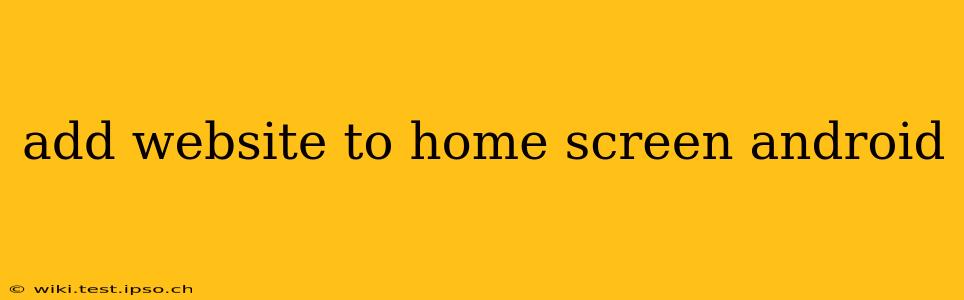Adding a website to your Android home screen provides quick, convenient access to your favorite online destinations. This simple trick eliminates the need to open your browser and type in the URL every time. This guide will walk you through several methods, answering common questions along the way.
How Do I Add a Website to My Home Screen?
The most common method involves using your Android device's browser. The exact steps may vary slightly depending on the browser you are using (Chrome, Firefox, Samsung Internet, etc.), but the general process is consistent:
-
Open the website: Launch your preferred web browser and navigate to the website you want to add to your home screen.
-
Access the menu: Look for a three-dot icon (usually located in the upper right corner) to open the browser's menu. This icon may look slightly different depending on your browser.
-
Find the "Add to Home screen" option: The exact wording might vary, but you should see an option like "Add to Home screen," "Add shortcut to Home screen," or a similar phrase. Select this option.
-
Add the shortcut: Your browser will likely display a preview of the website icon and the website's name. You can usually edit the name at this stage if desired. Tap "Add" or a similar button to confirm.
-
Locate the shortcut: The shortcut will now appear on your home screen. You can then drag and drop it to rearrange its position as needed.
What if I Don't See the "Add to Home Screen" Option?
Some older browsers or less common browsers might not have this feature directly built-in. If you can't find the option described above, you might need to check your browser's settings or look for an extension or update that adds this functionality. Consider updating your browser to the latest version, as this often resolves such issues.
Can I Add a Website to My Home Screen Without a Browser?
While the browser method is the most straightforward, some launcher apps offer alternative ways to add websites as shortcuts. These launchers may provide additional customization options. Explore the settings and features of your chosen launcher app to see if such a feature is available.
How Do I Remove a Website Shortcut from My Home Screen?
Removing a website shortcut is simple:
-
Long-press the shortcut: Press and hold the website shortcut icon on your home screen.
-
Drag to the "Remove" icon: Depending on your Android version and launcher, you'll see an option to remove or delete the app shortcut. Drag the icon to the appropriate location (often a trash can icon).
-
Confirm removal: Confirm the removal when prompted.
Why is adding a website to my home screen useful?
Adding frequently visited websites to your home screen offers several advantages:
- Faster access: One-tap access to your favorite websites saves time and effort.
- Improved organization: Keep your most used online resources easily accessible.
- Enhanced productivity: Quickly launch essential apps and websites.
Can I add specific pages within a website?
Unfortunately, you usually can't add a specific page within a website as a separate shortcut. The shortcut will always open the website's main homepage. To access a specific page, you would need to navigate to it manually after opening the website through the shortcut.
This guide provides a comprehensive approach to adding websites to your Android home screen, covering various methods and addressing potential issues. The convenience and efficiency this simple trick offers make it a valuable feature for any Android user.