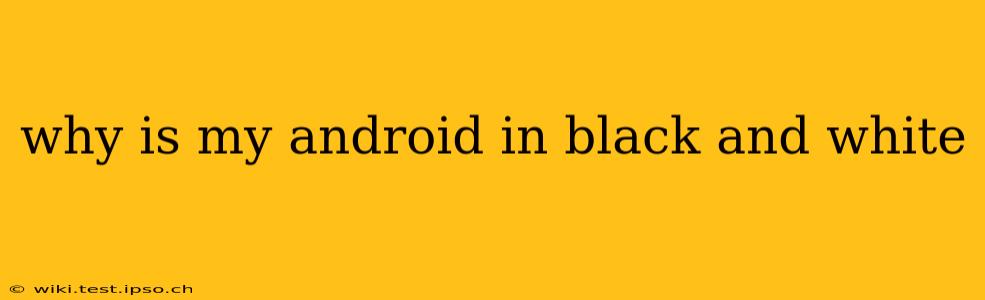Why Is My Android Phone in Black and White? Troubleshooting Your Grayscale Display
Seeing your vibrant Android phone suddenly displaying everything in black and white can be jarring. This isn't usually a hardware failure; it's typically a software setting or a glitch that's easily fixed. Let's troubleshoot the problem and get your colors back!
Is it a System-Wide Setting or an App-Specific Issue?
The first crucial step is to determine if the grayscale effect is affecting all apps and the entire system, or just specific applications.
- System-wide: If your entire phone's interface—settings menus, home screen, and all apps—is in grayscale, the problem lies in your Android system settings.
- App-specific: If only one or a few apps are displaying in black and white, the issue is likely within those particular apps themselves, or a conflict with accessibility settings.
How to Fix a System-Wide Grayscale Problem
This is the most common cause. Several settings can unintentionally activate a grayscale mode:
-
Accidental Activation of Grayscale Mode: Many Android phones have a built-in accessibility feature that enables grayscale mode for users with visual impairments. This is often easily activated accidentally. Check your phone's accessibility settings. The exact location varies depending on the Android version and phone manufacturer, but generally look under Settings > Accessibility > Vision. You should find an option like "Grayscale," "Color Correction," or "Color Inversion." Toggle it off if it's enabled.
-
Dark Mode Confusion: Although not strictly grayscale, a very dark dark mode can appear similar, especially in low-light conditions. Check your display settings to ensure you haven't accidentally activated a dark mode that's too extreme. Often, there are intensity levels to adjust within a dark mode setting.
-
Battery Saver Mode: Some battery-saving modes aggressively reduce screen brightness and color depth, sometimes resulting in a near-grayscale effect. Check your phone's battery settings to disable this if it's active.
-
Third-Party Apps: A recently installed app might be interfering with your display settings. Try restarting your phone. If the problem persists, consider uninstalling any recently added apps, starting with the most recent one.
How to Troubleshoot App-Specific Grayscale Issues
If the grayscale effect is limited to certain apps, the solutions are more app-specific:
-
App Settings: Some apps have their own individual display settings, including options for dark mode or color themes. Check the app's settings menu for any adjustments related to appearance or display.
-
App Updates: An outdated app can sometimes have display bugs. Ensure the app is updated to the latest version through the Google Play Store.
-
App Data Clearing: Sometimes, corrupted app data can cause display issues. Go to your phone's Settings > Apps > [App Name] > Storage & Cache and clear both the cache and data. This will reset the app to its default settings, potentially resolving the grayscale problem. Note that clearing data might delete your app's settings and progress, so be aware of that.
-
Reinstalling the App: As a last resort, uninstall and reinstall the app. This will ensure you're starting with a fresh installation of the app, free of any potential corrupt data.
What if None of These Solutions Work?
If you've tried all these steps and your Android phone is still displaying in black and white, there might be a more serious software problem. Consider these next steps:
-
Restart Your Phone: A simple restart can often resolve temporary software glitches.
-
Factory Reset (Last Resort): This should only be done as a last resort after backing up all your important data. A factory reset will erase all data and settings on your phone and restore it to its factory defaults. This can fix deep-seated software issues.
-
Contact Your Phone Manufacturer or Carrier: If none of the above works, contacting your phone's manufacturer or your mobile carrier's technical support is advisable. They might be able to diagnose a more complex issue.
By systematically working through these troubleshooting steps, you should be able to identify and resolve the cause of your Android phone’s grayscale display and get your colors back to normal. Remember to always back up your data before attempting any major troubleshooting steps like factory resets.