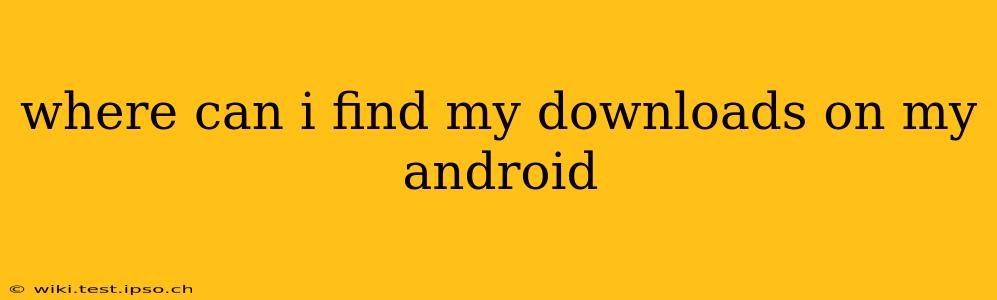Finding your downloads on an Android device can seem tricky at first, as the location varies slightly depending on your Android version, device manufacturer, and the apps you use for downloading. However, there are a few reliable places to check. This guide will walk you through the most common locations and offer troubleshooting tips if you can't find your files.
How to Locate Your Downloads on Most Android Devices
The most common place to find your downloads is within a dedicated Downloads folder. This folder is usually accessible through a file manager app, which is pre-installed on most Android devices.
-
Using a File Manager: Most Android phones come with a built-in file manager app. It might be called "Files," "My Files," or something similar. Open this app, and you'll typically find a "Downloads" folder listed prominently. Look for an icon representing a folder with a downward-pointing arrow.
-
Accessing Files Directly (Depending on the Device): Some manufacturers integrate the downloads folder directly into the device's main file explorer. This usually sits within the storage section of the settings, allowing you to browse through the files.
What if I Can't Find the Downloads Folder?
If you can't locate a "Downloads" folder using your phone's default file manager, try these steps:
1. Check Different File Manager Apps:
If your phone has multiple file managers, try them all. Sometimes, downloads might end up in a slightly different location depending on the app used to initiate the download. Several popular file manager apps are available on the Google Play Store.
2. Look in the Internal Storage:
If you still can't find it, navigate to your internal storage. Your downloads may be stored in a folder within the internal storage that's not immediately obvious. The path may be similar to /storage/emulated/0/Download but might have slight variations.
3. Check for Specific File Types:
Some apps handle downloads differently; for example, images downloaded through specific apps might be stored directly within those apps' photo galleries rather than a general downloads folder. Videos downloaded through a streaming service may be saved within the app's internal storage, or the service may have its own dedicated download folder. Consider looking within the app folders.
4. Consider the Downloading App:
The app you used to download the file dictates where it might be stored. Certain browser apps, such as Chrome or Firefox, offer their own download management sections within their settings or history. Check the settings or help section of the app you used to download the files.
5. Search Your Phone:
If all else fails, use your phone's search function. Type in the name of the file you're looking for; Android's search is usually quite comprehensive and should locate the file wherever it's stored.
Why are My Downloads Not Appearing?
There are several reasons why your downloads might not be appearing:
Insufficient Storage:
Your device may not have enough storage space to save the downloaded file. Check your storage settings to see how much space is available.
Storage Permissions:
Ensure that the app you're using to download files has the necessary storage permissions.
Corrupted Download:
The download process may have been interrupted, resulting in a corrupted file that doesn't appear in the downloads folder. Try downloading the file again.
Background Processes:
Sometimes, background processes interfering with storage access can prevent proper saving of files. Consider restarting your device.
By following these steps, you should be able to locate your Android downloads successfully. If problems persist, contact your device's manufacturer or consult online support forums for specific troubleshooting advice related to your phone model.