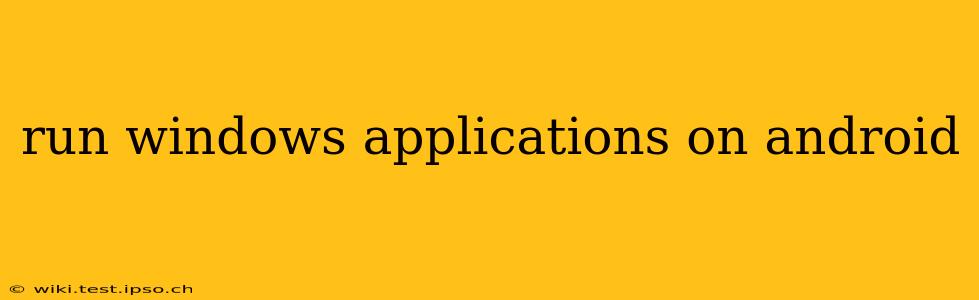Running Windows applications on Android has long been a sought-after capability, offering the potential to access familiar software and enhance productivity on mobile devices. While not a straightforward process like running native Android apps, several methods exist, each with its strengths and limitations. This comprehensive guide explores these methods, outlining their functionalities, advantages, and drawbacks to help you choose the best approach for your needs.
Can I Run Windows Apps Directly on Android?
No, you cannot directly run Windows applications (.exe files) on an Android device in the same way you run native Android APKs. Android and Windows use fundamentally different operating systems, architectures, and APIs. This incompatibility prevents a simple "plug-and-play" solution.
How to Run Windows Applications on Android: Exploring the Options
Several methods offer varying levels of compatibility and performance when it comes to executing Windows applications on Android. Let's explore the most prominent ones:
1. Using a Remote Desktop App
This is arguably the most popular and reliable method. Remote Desktop apps allow you to access a Windows PC remotely from your Android device. You'll need a Windows computer running the Windows operating system. The Android device acts as a client, displaying the Windows desktop and allowing control via touch input or an external keyboard and mouse.
Advantages:
- High Fidelity: Offers the closest experience to using the Windows applications directly.
- Full Functionality: Access to the complete functionality of the Windows applications.
- Relatively Easy Setup: Most remote desktop apps are user-friendly.
Disadvantages:
- Requires a Windows PC: You need a continuously powered and connected Windows computer.
- Network Dependency: A stable and fast internet connection is crucial for smooth performance.
- Latency: Depending on your network, you might experience some lag.
2. Wine or CrossOver (Limited Compatibility)
Wine is an open-source compatibility layer that allows some Windows applications to run on Linux, and there are Android ports attempting to bring this functionality to mobile. CrossOver is a commercial product based on Wine that aims for improved compatibility. However, success varies significantly depending on the application. Many Windows apps will not function correctly, if at all.
Advantages:
- Potentially Runs Directly on Android (Limited Cases): In ideal situations, eliminating the need for a separate Windows PC.
Disadvantages:
- Very Limited Compatibility: Only a small subset of Windows apps will work.
- Significant Performance Issues: Even compatible apps often run poorly.
- Technical Expertise Required: Setting up and troubleshooting can be challenging.
3. Virtual Machines (Technically Possible, Practically Challenging)
Theoretically, you could run a virtual machine (VM) on an Android device. This VM would host a Windows installation, allowing you to run Windows apps within the VM. However, this approach requires a very powerful Android device with substantial RAM and storage, and it’s unlikely to provide a smooth or practical experience.
Advantages:
- Potentially Full Windows Experience (in theory): If powerful enough, it allows running the most extensive range of Windows software.
Disadvantages:
- Extremely Resource Intensive: Requires high-end Android hardware and will significantly impact battery life.
- Performance Bottlenecks: Expect significant slowdowns and lag.
- Complex Setup: Requires technical expertise to configure and maintain.
4. Cloud-Based Solutions (Specific Apps)
Some cloud-based services offer access to specific Windows applications through a web browser or dedicated app. This is not running the app directly on Android but rather accessing its functionality remotely.
Advantages:
- Accessibility: You can access the applications from any device with an internet connection.
Disadvantages:
- Limited to Specific Apps: This approach only works for applications offered by the cloud service.
- Requires Internet Access: Connectivity is crucial.
Choosing the Right Method
The optimal approach depends on your specific needs and technical capabilities. For most users, a remote desktop app offers the best balance of ease of use, compatibility, and performance. If you need to run just one or two specific apps, cloud-based services might suffice. Avoid Wine/CrossOver and virtual machines unless you possess advanced technical skills and are prepared for considerable challenges.
Frequently Asked Questions
What is the best app to run Windows programs on Android?
There isn't a single "best" app. The effectiveness depends heavily on the Windows application you want to run and your technical comfort level. Microsoft Remote Desktop is a popular and generally reliable choice for remote desktop access.
Can I play Windows games on Android?
While some simpler games might work through Wine or a virtual machine (with significant performance limitations), gaming on Android through these methods is generally impractical. Remote desktop is a more feasible option, but significant lag is likely.
Which apps can I run on Android using Wine?
Wine's compatibility is highly inconsistent and unpredictable. It's best to check online forums and communities for reports on specific apps before attempting to use Wine.
How much storage do I need to run a Windows VM on Android?
Running a Windows VM on Android requires a substantial amount of storage – at least 64GB and ideally significantly more. However, even with ample storage, performance will likely be unsatisfactory.
This guide aims to provide a realistic and comprehensive overview of running Windows applications on Android. Remember to always choose the method that best suits your specific circumstances and technical expertise.