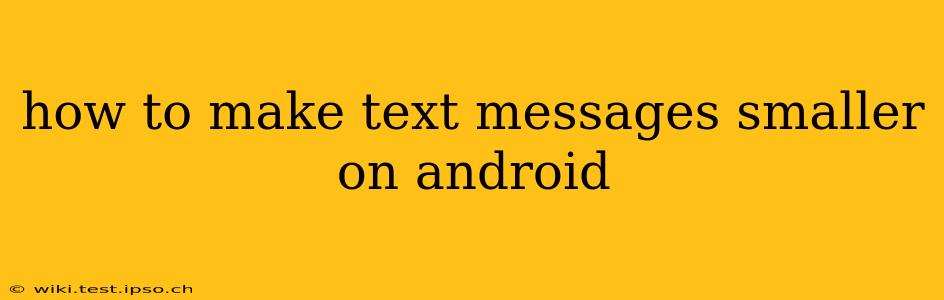Are you tired of squinting at oversized text messages on your Android phone? Many Android users find the default text size too large, making reading messages cumbersome. Fortunately, adjusting the text size on your Android device is easy and can significantly improve your messaging experience. This comprehensive guide will walk you through several methods to shrink that text to a comfortable reading size.
How to Change the Overall Text Size on Android?
This is the most straightforward method, affecting all text throughout your Android system, including your messaging app.
-
Open Settings: Find the "Settings" app on your home screen or app drawer. It usually features a gear or cogwheel icon.
-
Navigate to Display: Once in Settings, look for a section labeled "Display," "Display & Brightness," or something similar. The exact wording may vary depending on your Android version and phone manufacturer.
-
Adjust Text Size: Within the Display settings, you should find an option for "Text size," "Font size," or a similar setting. Tap on it.
-
Choose Your Preferred Size: You'll typically see a slider or a selection of preset sizes. Slide the slider to the left to decrease the text size or choose a smaller preset option. You'll see a preview of the change in real-time.
-
Apply Changes: Once you've selected your desired size, exit the settings menu. The change should be immediately applied to all text on your phone, including your messaging apps.
How to Change Text Size Within the Messaging App Itself?
Some messaging apps offer their own text size settings, independent of the system-wide setting. Check your specific app for these options. For example, in the Google Messages app:
- Open the app settings: Usually accessed through a three-dot menu (More options) in the upper right corner.
- Look for "Display settings": The exact naming might differ.
- Adjust Font Size: Within the display settings, you should find an option to adjust the font size.
What if I'm Using a Third-Party Messaging App (e.g., WhatsApp, Facebook Messenger)?
Third-party messaging apps often have their own settings for adjusting text size. The exact steps might vary slightly depending on the app, but generally, you'll find this option within the app's settings menu. Look for settings related to "font," "chat settings," or "display." Check the app's help documentation if you can't locate these settings.
Can I Change the Font Style in addition to the size?
While adjusting the text size is common, changing the font style itself might be limited or unavailable depending on your phone's manufacturer and Android version. Some custom ROMs and launchers offer more font customization options, but stock Android typically offers limited choices.
Why is my text message size still too big after making changes?
- Check for app-specific settings: As mentioned earlier, some apps override system-wide settings. Check the individual app settings for font size adjustments.
- Restart your phone: A simple restart can sometimes resolve minor software glitches that might be affecting the text size.
- Update your phone's software: Outdated software can sometimes have bugs impacting display settings. Check for updates in your phone's settings.
By following these steps, you should be able to easily adjust the text size in your Android text messages, making them easier and more comfortable to read. Remember to check both system-wide settings and app-specific settings for the most comprehensive control over text size.