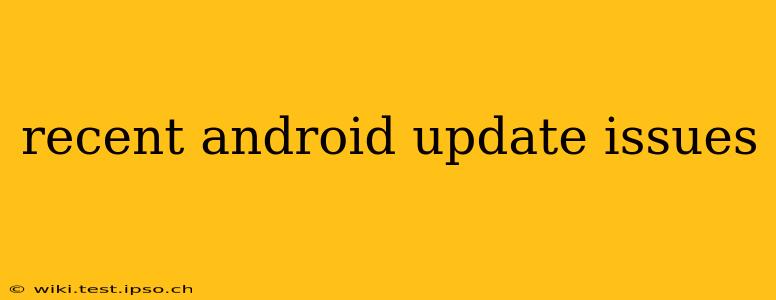Android's continuous updates bring new features and security enhancements, but sometimes these updates introduce unexpected issues. This guide explores common problems users face after recent Android updates and offers troubleshooting solutions. We'll address problems ranging from battery drain to app malfunctions, helping you navigate these challenges and restore your Android device to optimal performance.
What are some common issues after an Android update?
This is a frequently asked question, and the answer varies depending on the specific Android version and device. However, some common problems include:
-
Battery drain: A noticeable decrease in battery life is a frequent complaint after an Android update. Background processes, new features, and software bugs can all contribute to this.
-
App crashes or malfunctions: Updated system libraries sometimes clash with existing apps, leading to instability and crashes. Older apps may also become incompatible.
-
Overheating: Increased processing demands from new features or bug fixes can cause the device to overheat.
-
Connectivity problems (Wi-Fi, Bluetooth, Mobile Data): Update glitches can affect your device's ability to connect to networks.
-
Performance slowdowns: The device might become sluggish or laggy after an update, particularly if it's an older model with limited resources.
-
Data loss (rare, but possible): While rare, some users report data loss after an update. This usually stems from corrupted system files or unforeseen interactions.
Why does my phone overheat after an Android update?
Overheating after an Android update is often due to the phone's processor working harder than usual. This increased workload can be caused by:
-
Background processes: The update might introduce new background processes or alter existing ones, leading to higher CPU usage and heat generation.
-
Indexing: The system often re-indexes data after an update, which can be a resource-intensive task.
-
Bug fixes: If the update includes bug fixes that require intensive processing, this can lead to temporary overheating.
-
Insufficient cooling: In some cases, the phone's cooling system might struggle to dissipate the extra heat generated.
Solutions: Restart your phone, close unnecessary apps, avoid intensive tasks while the phone is updating or immediately afterward, and ensure adequate ventilation.
How do I fix app crashes after an Android update?
App crashes after an Android update often stem from incompatibility issues. Here's how to troubleshoot:
-
Restart your device: This simple step often resolves temporary glitches.
-
Check for app updates: Ensure all your apps are up-to-date. Developers often release updates to address compatibility issues with new Android versions.
-
Clear app cache and data: Go to your device's settings, find the app causing problems, and clear its cache and data. Note: This will delete app data, so back it up if possible.
-
Reinstall the app: If clearing cache and data doesn't help, uninstall and reinstall the app.
-
Check for app compatibility: Some older apps might not be compatible with the new Android version. Check the app store for updates or look for alternative apps.
My Android phone's battery is draining faster after the update. What can I do?
Increased battery drain after an update is a common problem. Here's how to address it:
-
Restart your phone: A simple restart can sometimes fix temporary battery drain issues.
-
Check battery usage: Go to your device's settings to see which apps are consuming the most battery. This can help identify potential culprits.
-
Disable unused features: Turn off features you don't need, such as location services or always-on display, to conserve battery.
-
Reduce screen brightness: A brighter screen consumes more battery.
-
Update apps: Outdated apps can sometimes drain more battery.
-
Check for background apps: Close apps that are running in the background and aren't being actively used.
-
Consider a factory reset (last resort): If other solutions fail, a factory reset might be necessary. Back up your data before doing this.
My Wi-Fi stopped working after the Android update. Any solutions?
Wi-Fi issues after an Android update can be frustrating. Try these steps:
-
Restart your phone and your router: This often resolves temporary connectivity problems.
-
Forget and reconnect to your Wi-Fi network: In your device's Wi-Fi settings, forget your network and then reconnect.
-
Check your router's settings: Ensure your router is working correctly and that there are no network configuration issues.
-
Check for network conflicts: Sometimes, other devices on your network can interfere.
-
Check for updates to your router's firmware: An outdated router firmware can cause compatibility problems.
-
Check your phone's Wi-Fi settings: Ensure your Wi-Fi is turned on and that there are no unexpected settings enabled.
By following these steps, you can troubleshoot many common issues associated with recent Android updates. Remember to always back up your data before attempting significant troubleshooting steps like factory resets. If problems persist, consult your device manufacturer or carrier for further assistance.