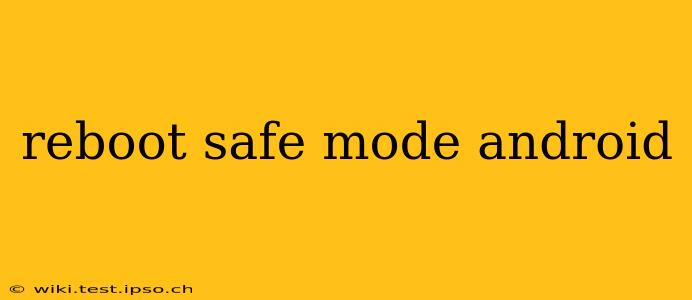Safe mode on Android is a diagnostic tool that allows your phone to boot up with only essential apps and services. This is incredibly useful for troubleshooting problems caused by third-party apps or software glitches. If your phone is behaving erratically, crashing frequently, or displaying unusual behavior, rebooting into safe mode can help pinpoint the culprit. This guide will walk you through the process and answer some frequently asked questions.
How to Reboot Your Android Device into Safe Mode
The exact method for entering safe mode varies slightly depending on your Android device manufacturer and the version of Android you are running. However, the general principle remains consistent: you need to hold down a specific button combination during the boot-up process. Here are the most common methods:
-
Method 1 (Most Common): Power off your device completely. Then, press and hold the power button. Once the manufacturer logo appears, release the power button and immediately press and hold the volume down button. Keep holding it until your device finishes booting up. You should see "Safe mode" displayed at the bottom of the screen.
-
Method 2: Power off your device completely. Press and hold the power button. When the power-off menu appears, tap and hold the Power off option. A prompt will appear asking if you want to boot into Safe Mode; select OK.
-
Method 3 (Less Common): Some devices require holding the power button + volume down button simultaneously until the phone restarts.
Important Note: If you're using a very recent Android version or a customized ROM, the exact steps might differ slightly. Consult your device's user manual or search online for "[Your Phone Model] safe mode" for precise instructions.
What Happens When Your Android is in Safe Mode?
While in safe mode, your device will only run pre-installed apps and essential system services. All third-party apps you downloaded from the Google Play Store or other sources will be temporarily disabled. This isolation helps determine if a recently installed app is causing problems.
How to Exit Safe Mode on Android
Exiting safe mode is simple. Just restart your phone normally. You don't need to perform any special button combinations. Power off your device completely and then power it back on as usual. Your phone will reboot and all your apps will be enabled again.
What if My Phone Won't Boot into Safe Mode?
If you're unable to enter safe mode using the above methods, it suggests a more serious problem might be affecting your phone. This could indicate a hardware issue or a deeply rooted software malfunction. In such cases, consider the following:
- Check for physical damage: Inspect your device for any visible damage to the buttons or charging port.
- Try a different charger: A faulty charger can sometimes prevent the phone from booting correctly.
- Factory reset (Last Resort): As a last resort, you might need to perform a factory reset. This will erase all data on your phone, so back up your important files beforehand. This option should be used only after all other troubleshooting steps have failed.
- Contact Support: If the problem persists, contact your phone's manufacturer or your mobile carrier for assistance.
Can I Use All My Apps in Safe Mode?
No, you cannot use apps you've downloaded from the Google Play Store or other sources while your phone is in safe mode. Only pre-installed system apps will function.
Will My Data Be Lost in Safe Mode?
No. Safe mode is a temporary diagnostic state. It doesn't delete or alter any of your data, settings, or apps. Once you exit safe mode, everything will be back to normal.
How Long Does it Take to Boot into Safe Mode?
The time it takes to boot into safe mode varies depending on your device and its processing power. It typically takes a little longer than a regular boot, but shouldn't take excessively long. If it takes an unusually long time, there might be a deeper underlying issue.
By following these steps and understanding the implications of safe mode, you can effectively troubleshoot many common Android problems. Remember, always back up your data before attempting significant troubleshooting steps, like a factory reset.