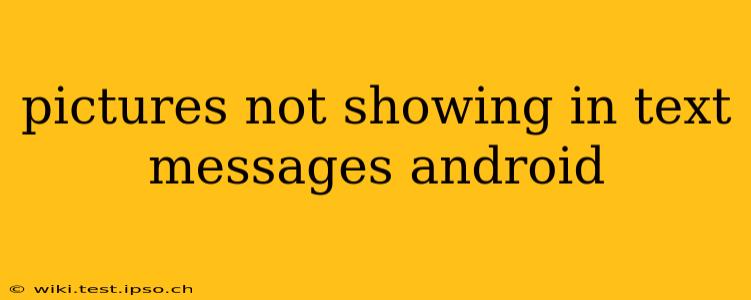Are you frustrated because pictures aren't showing up in your Android text messages? It's a common problem with several potential solutions. This comprehensive guide will walk you through troubleshooting steps to get those images displaying correctly. We'll cover everything from simple fixes to more advanced techniques, ensuring you can quickly resolve this annoying issue.
Why Aren't My Pictures Showing in Text Messages?
Before diving into solutions, let's explore the common culprits behind this problem. Several factors can prevent images from appearing in your Android SMS or MMS messages:
- Network Connectivity: A weak or unstable internet connection is a primary suspect. MMS messages (which handle picture and video transmission) require data connectivity.
- Messaging App Issues: Problems with your default messaging app or even a corrupted cache can hinder image display.
- Storage Space: Insufficient storage on your device might prevent new images from downloading and displaying.
- Message Settings: Incorrect settings within your messaging application, such as disabled MMS capabilities or incorrect APN settings, can also cause this issue.
- Carrier Problems: Occasionally, problems on your mobile carrier's network can interfere with MMS message delivery and display.
- Corrupted Messages: In rare cases, the message itself might be corrupted during transmission, making the image unviewable.
How to Fix Pictures Not Showing in Text Messages on Android
Let's tackle these issues one by one. Follow these steps systematically:
1. Check Your Internet Connection
This is the first and most important step. Ensure you have a stable internet connection (Wi-Fi or mobile data). Try:
- Turning mobile data on/off: A simple restart of your mobile data connection can often resolve temporary glitches.
- Connecting to a Wi-Fi network: If possible, switch to a stable Wi-Fi network to rule out mobile data problems.
- Checking your data usage: Ensure you haven't exceeded your data limit, as this can restrict MMS functionality.
2. Restart Your Phone
A simple restart often resolves temporary software glitches that might be preventing image display. Power off your phone completely, wait a few seconds, and then power it back on.
3. Check Your Storage Space
Insufficient storage can prevent the download of new images. Check your phone's storage and delete unnecessary files if necessary. You can find storage information in your phone's settings menu.
4. Clear Cache and Data for Your Messaging App
Accumulated cache data in your messaging app can sometimes cause issues. Clearing the cache and data can help. Note that clearing data will delete your message history; back up important messages before proceeding. The exact steps vary depending on your Android version and messaging app, but generally involve going to:
- Settings > Apps > [Your Messaging App] > Storage > Clear Cache > Clear Data
5. Check Your Messaging App Settings
Ensure MMS messaging is enabled in your messaging app settings. The location of this setting varies depending on the app, but it's usually under settings or permissions.
6. Check Your APN Settings (Advanced)
Access Point Names (APN) settings configure your phone's connection to your mobile carrier's network. Incorrect APN settings can prevent MMS functionality. You'll likely find this in your mobile network settings. However, it's best to contact your carrier for the correct APN settings for your device. Incorrectly configuring APNs can cause more issues.
7. Update Your Messaging App
An outdated messaging app might have bugs that prevent image display. Check your app store for updates and install any available updates.
8. Try a Different Messaging App
If the problem persists, try using a different messaging app (like Google Messages, Textra, or others) to see if the issue is specific to your current app.
9. Contact Your Mobile Carrier
If none of the above steps resolve the issue, contact your mobile carrier's customer support. They can check for network-related problems on their end that might be affecting MMS messaging.
Prevention is Key: Maintaining Optimal Performance
By following these preventative steps, you can significantly reduce the likelihood of encountering picture display issues in your text messages:
- Regularly Clear Cache and Data: Periodically clearing the cache and data for your messaging app can prevent performance issues.
- Keep Your Phone Updated: Ensure your Android OS and your messaging app are updated to the latest versions.
- Manage Your Storage: Regularly monitor and manage your phone's storage space to prevent it from becoming full.
- Maintain a Stable Network Connection: Ensure you have a reliable internet connection, whether via Wi-Fi or mobile data.
By following these troubleshooting steps and preventative measures, you can effectively resolve picture display problems in your Android text messages and ensure smooth communication.