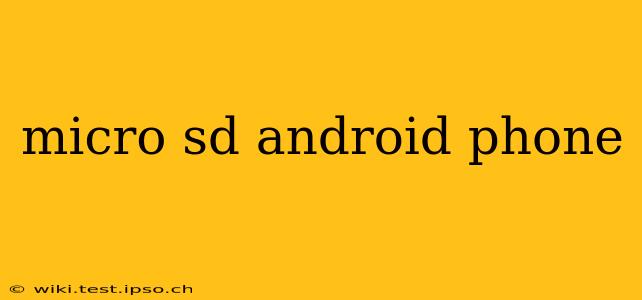Micro SD cards have become indispensable for Android phone users, offering a cost-effective way to expand storage and overcome the limitations of built-in memory. This guide delves into everything you need to know about using micro SD cards with your Android device, addressing common questions and concerns.
What is a Micro SD Card and Why Use One?
A Micro SD card (also known as a microSDXC card for higher capacities) is a small, removable flash memory card used primarily in mobile devices like smartphones and tablets. It's a convenient way to expand your phone's storage capacity, allowing you to store more photos, videos, apps, and files without constantly worrying about running out of space. This is particularly helpful for users who frequently capture high-resolution photos and videos or download large apps and games.
How to Choose the Right Micro SD Card for Your Android Phone
Choosing the right micro SD card involves considering several factors:
- Storage Capacity: Cards range from a few gigabytes to several terabytes. Consider your storage needs – how many photos, videos, and apps you plan to store.
- Speed Class: This rating (e.g., UHS-I, UHS-II) indicates the card's read and write speeds. Higher speed classes are crucial for recording high-resolution videos and transferring large files quickly. Look for at least a UHS-I (U1 or U3) rating for optimal performance. U3 is generally recommended for 4K video recording.
- Brand Reputation: Opt for reputable brands known for reliability and quality. Cheaper, lesser-known brands may offer lower performance and durability.
Can All Android Phones Use Micro SD Cards?
No. While many Android phones support micro SD cards, it's not a universal feature. Some manufacturers have opted to remove the micro SD card slot to streamline the design or focus on internal storage solutions. Always check your phone's specifications or user manual to confirm whether it has a micro SD card slot before purchasing a card.
How to Insert and Format a Micro SD Card in an Android Phone
- Locate the SD card slot: This is usually located on the side or bottom of your phone, often requiring a small tool (like a paperclip) to eject the tray.
- Insert the micro SD card: Carefully insert the card into the slot, making sure it's oriented correctly.
- Format the card (optional but recommended): Formatting the card erases all existing data and prepares it for use with your Android phone. This can be done through your phone's settings menu (usually under Storage or Settings > Storage). Choose the correct file system (often exFAT for larger cards).
What File System Should I Use for My Micro SD Card?
The choice between FAT32 and exFAT file systems depends on the card's capacity. FAT32 is limited to files smaller than 4GB, while exFAT supports larger files and is generally preferred for cards larger than 32GB. Your phone may automatically suggest the appropriate file system during the formatting process.
Which Apps Can I Store on a Micro SD Card?
The ability to move apps to an SD card varies depending on the Android version, the app itself, and the phone manufacturer. While some apps allow you to move them to external storage, others may not offer this option. Go to your phone's settings, find the application manager or app settings, and see if the individual apps allow you to move the application to the SD card.
Can I Use a Micro SD Card to Backup My Phone's Data?
While a micro SD card can store backups, it is not typically used as the primary backup method. Cloud storage or a computer backup are generally more reliable solutions for backing up your phone's important data. A micro SD card provides an extra layer of local data storage but lacks the same levels of security and redundancy as more robust backup solutions.
My Micro SD Card is Not Showing Up on My Android Phone. What Should I Do?
If your Android phone isn't recognizing your micro SD card, several troubleshooting steps can be attempted:
- Check the card's insertion: Ensure the card is correctly inserted into the slot.
- Restart your phone: A simple restart can sometimes resolve connectivity issues.
- Try another card reader: Test the micro SD card on a computer or another device to verify it's not faulty.
- Check for SD card errors: Look in your phone's storage settings for any error messages related to the SD card. If errors are present, try reformatting it or considering replacing it if the problems persist.
By understanding these aspects of micro SD cards, you can maximize their utility and enjoy the extra storage space they provide for your Android phone. Remember to always choose reputable brands and follow the instructions carefully to ensure optimal performance and data safety.