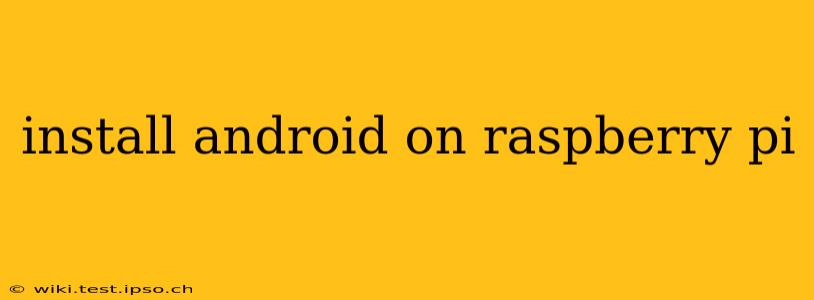Installing Android on a Raspberry Pi might sound daunting, but with the right approach and a bit of patience, it's achievable. This guide will walk you through the process, addressing common questions and potential pitfalls along the way. While not as straightforward as installing a Raspberry Pi OS, the result – running a full Android system on your Pi – is incredibly rewarding.
What are the prerequisites for installing Android on a Raspberry Pi?
Before you begin, ensure you have the following:
- A compatible Raspberry Pi model: Not all Raspberry Pi models support Android. Generally, newer models like the Raspberry Pi 4 Model B are recommended for a smoother experience. Check the specific Android build you're using for compatibility.
- A microSD card: You'll need a microSD card with sufficient storage capacity. The required size varies depending on the Android version and your intended usage. A minimum of 32GB is generally recommended.
- A computer: You'll use your computer to download the Android image and write it to the microSD card.
- An image writing tool: Tools like Etcher (recommended for its simplicity and reliability) are essential for safely writing the Android image to your microSD card.
- A power supply: Ensure your power supply provides sufficient power for your Raspberry Pi model. Insufficient power can lead to instability.
- Patience: The process might take some time, especially for the initial download and image writing.
Which Android version is compatible with my Raspberry Pi?
Android compatibility depends heavily on your specific Raspberry Pi model and the available builds. There isn't a single "official" Android version for Raspberry Pis, unlike the official Raspberry Pi OS. Instead, several community-driven projects offer Android builds for various Pi models. You'll need to research and find a build compatible with your specific hardware. Always check the project's website for compatibility information before downloading.
How do I download and install Android on my Raspberry Pi?
The exact steps vary based on the chosen Android build and version. However, the general process usually involves these steps:
- Download the Android image: Locate a reputable Android build for your Raspberry Pi model from a trusted source. Carefully examine the instructions provided on that project's website.
- Write the image to your microSD card: Use an image writing tool like Etcher to write the downloaded image file to your microSD card. Ensure you select the correct drive letter to avoid overwriting important data.
- Insert the microSD card into your Raspberry Pi: Once the writing process is complete, safely eject the microSD card from your computer and insert it into your Raspberry Pi.
- Power on your Raspberry Pi: Connect your power supply and wait for the Raspberry Pi to boot. The boot process might take longer than usual.
- Initial setup: After booting, you'll likely be guided through the standard Android setup process, similar to setting up an Android phone or tablet.
Can I use my Raspberry Pi as a normal Android phone?
No, not directly. While you can run a full Android system, a Raspberry Pi isn't designed as a mobile device. It lacks cellular connectivity, microphone, and camera hardware (unless you add them separately). It's best suited for tasks like running Android apps, testing Android applications, or utilizing Android as an embedded system in custom projects.
What are the common problems encountered during installation?
Troubleshooting issues after installation can be challenging. Here are some common problems and potential solutions:
- Boot failure: Ensure the microSD card is correctly inserted and that your power supply provides adequate power. Check the integrity of the downloaded Android image.
- Graphical glitches: Some Android builds might have compatibility issues with your specific Raspberry Pi hardware. Try a different Android build.
- Performance issues: A low-capacity microSD card or insufficient RAM can lead to performance issues.
Conclusion:
Installing Android on a Raspberry Pi offers a unique opportunity to explore the Android operating system in a different context. Remember to carefully research compatible builds, use reliable tools, and follow instructions diligently. While challenges might arise, the experience is rewarding for those willing to invest the time and effort. Always refer to the specific documentation for the Android build you choose for the most accurate and up-to-date instructions.