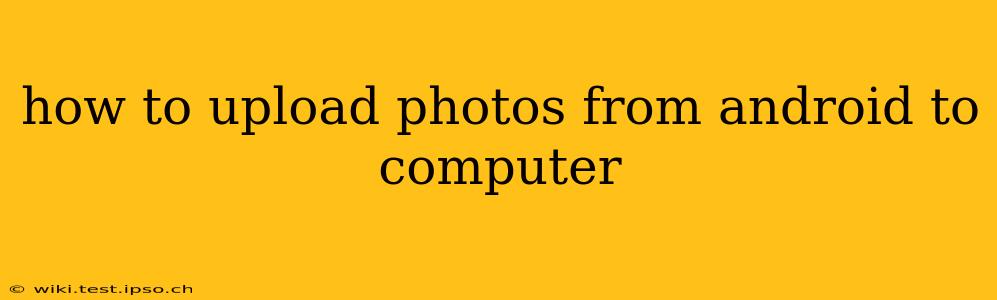How to Upload Photos from Android to Computer: A Comprehensive Guide
Transferring photos from your Android phone to your computer is a common task, but the best method depends on your specific needs and tech comfort level. This guide explores several reliable and efficient ways to get those precious memories safely onto your computer.
H2: What's the easiest way to transfer photos from Android to PC?
The easiest method often involves a simple USB cable connection. Most Android phones come with a USB-C or micro-USB port. Simply connect your phone to your computer using the appropriate cable. Your computer should recognize your phone as a storage device. You can then navigate to your phone's internal storage or SD card (if present) and copy the photos to your desired computer folder. This method is reliable and doesn't require any additional software or internet connection.
H2: How do I transfer photos from my Android to my computer wirelessly?
Wireless transfer offers convenience, especially for larger photo collections. Several options exist:
-
Using Cloud Services: Services like Google Photos, Dropbox, OneDrive, and iCloud (if you have an Apple ecosystem) allow you to automatically back up your photos to the cloud. Once backed up, you can access and download them from your computer via the service's website or desktop application. This is a great method for automatic backups and easy access from multiple devices. Note that storage space may be limited on free plans.
-
Using Email: This is suitable for smaller numbers of photos. Simply select the images you want to transfer, choose the "Share" option, and select your email client. Attach the photos to an email addressed to yourself and send it. Access the email on your computer to download the attachments.
-
Using File Transfer Apps: Apps like AirDroid or Send Anywhere allow you to transfer files wirelessly over Wi-Fi. These apps typically require installation on both your phone and computer. They offer a convenient method for transferring large files quickly.
H2: How do I transfer photos from my Android phone to my laptop using Bluetooth?
Bluetooth is generally not the best choice for transferring large numbers of photos due to its slower speeds compared to other methods. However, for a few images, it's a viable option. Enable Bluetooth on both your phone and laptop, make them discoverable, and then pair them. Once paired, you can send the photos from your Android Gallery using the Bluetooth sharing option.
H2: What is the best way to transfer photos from Android to computer without a cable?
The best cable-free method depends on your needs:
- For automatic backups and accessibility across devices: Cloud services are ideal.
- For quick transfers of a few photos: Email or Bluetooth might suffice.
- For fast transfers of many photos: File transfer apps offer a reliable wireless solution.
H2: How can I quickly transfer photos from my Android phone to my computer?
For speed, consider these options:
- USB Connection: This is generally the fastest method for large collections.
- Wireless File Transfer Apps: These apps can be quite efficient, particularly over a strong Wi-Fi connection.
H2: Which method is the safest way to transfer photos from my Android phone to my computer?
While all methods offer varying degrees of security, using a reputable cloud service with strong password protection and two-factor authentication is generally considered one of the safest options. This safeguards your photos against loss or unauthorized access. Ensuring your computer's antivirus software is up-to-date is also crucial, regardless of the transfer method used. Direct USB connection is also secure provided you trust the computer you are connecting to.
By carefully considering your needs and the available options, you can choose the most efficient and secure method for transferring your Android photos to your computer. Remember to regularly back up your photos to safeguard your precious memories.